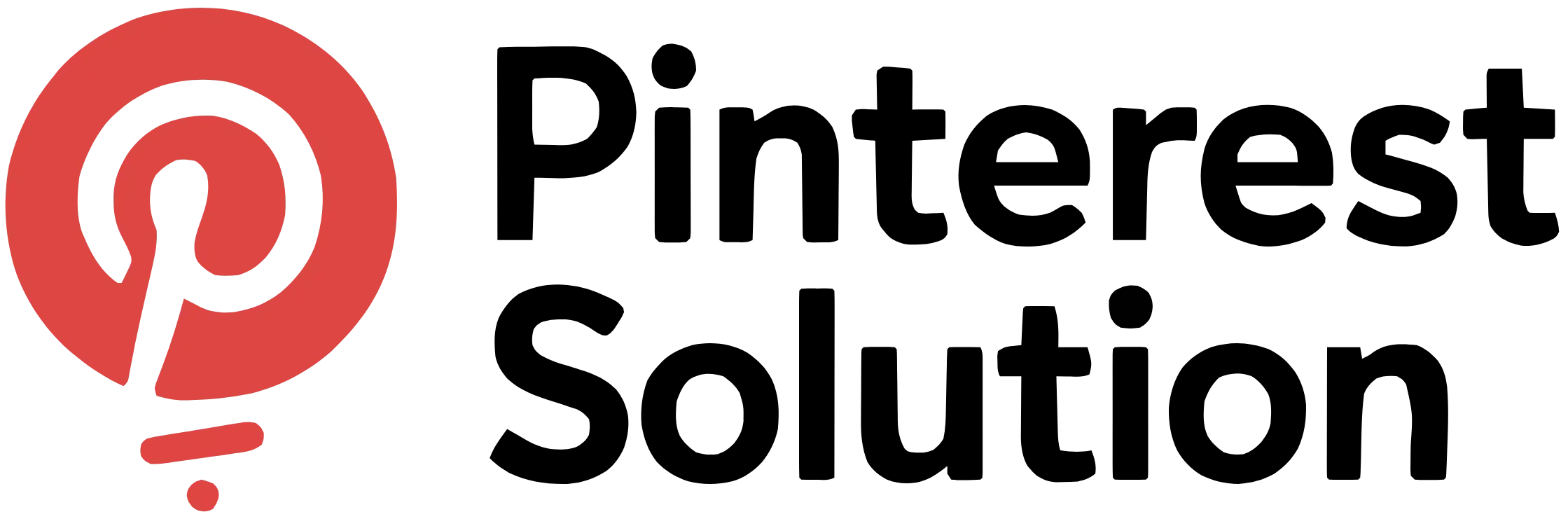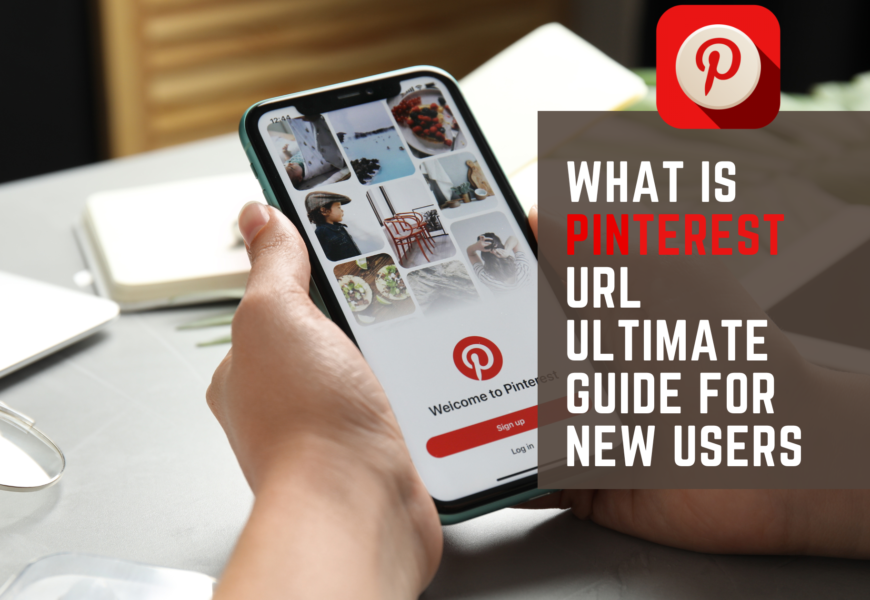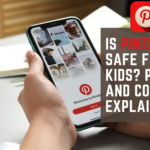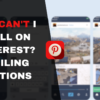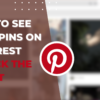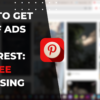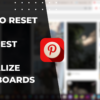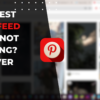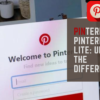Table of Contents
What is Pinterest URL: The Definitive How-To
Are you new to Pinterest and wondering, “what is pinterest url“? You’re not alone! Many users find themselves searching for this vital piece of information. Your Pinterest URL is essentially your digital address on the platform. It’s how others can find and share your profile, boards, and pins. Whether you’re using Pinterest for personal inspiration or business promotion, knowing how to locate and use your URL is crucial. In this comprehensive guide, we’ll walk you through everything you need to know about Pinterest URLs, from finding them to sharing them effectively. Let’s dive in and unlock the power of your Pinterest presence!

How to Find Your Pinterest Profile
Pinterest is a vibrant platform for sharing ideas and discovering inspiration. Your profile is your digital home on Pinterest. It’s where others can find your boards and pins.
To access your profile, log into your Pinterest account. Look for your profile picture in the top right corner. Click on it to open your profile page. Here, you’ll see all your boards and pins displayed neatly.
Your profile showcases your interests and creativity. It’s a reflection of your unique style and tastes. Take time to personalize it with a profile picture and bio. This helps others connect with you on the platform.
Locate Your Pinterest Profile URL
Your Pinterest profile URL is your unique address on the platform. It’s how others can find and share your profile. Finding it is simple and takes just a few steps.
Once you’re on your profile page, look at the address bar in your browser. The URL you see there is your Pinterest profile URL. It typically follows this format: www.pinterest.com/yourusername.
Your username is the part that comes after the slash. It’s unique to you and can be customized. Remember this URL – it’s your digital calling card on Pinterest!
Accessing Your Pinterest Profile on Mobile
Pinterest is just as accessible on mobile devices. The app offers a seamless experience for pinning on the go. Here’s how to find your profile on mobile.
Open the Pinterest app on your device. Tap the profile icon at the bottom right. This takes you to your profile page. To find your URL, tap the three dots in the top right corner.
A menu will pop up. Look for the option that says “Copy profile link”. Tap this to copy your URL to your clipboard. Now you can paste and share it anywhere!
Sharing Your Pinterest Profile with Others
Sharing your Pinterest profile is a great way to connect with others. It allows people to see your boards and follow your pins. There are several ways to share your profile.
You can send your profile URL directly via email or message. Or, share it on other social media platforms. Many apps have a “Share” button that makes this easy.
Remember, your profile is public by default. Anyone with the URL can view it. If you want more privacy, you can adjust your settings in your account options.
Understanding Pinterest Boards
Boards are at the heart of Pinterest. They’re collections of pins organized around themes. Think of them as digital scrapbooks or mood boards.
Creating a board is simple. Click the “+” icon on your profile page. Give your board a name and description. You can make it public or keep it secret.
Boards help you organize your interests. They can be about anything – recipes, travel dreams, or DIY projects. The possibilities are endless! Boards make it easy for others to explore your interests.
Locate Your Pinterest Board URL

Each board on Pinterest has its own unique URL. This makes it easy to share specific collections. Finding a board’s URL is similar to finding your profile URL.
Navigate to the board you want to share. Look at the address bar in your browser. The URL you see is your board’s unique address. It usually looks like this: www.pinterest.com/yourusername/boardname.
You can share this URL directly. Or, use the “Share” button on the board page. This gives you options to share via email, social media, or embed code.
Creating and Sharing Pins on Pinterest
Pins are the building blocks of Pinterest. They’re visual bookmarks that link to content. Creating pins is a fun way to share ideas and inspire others.
To create a pin, click the “+” icon and select “Create Pin”. Upload an image, add a title and description. Choose a board to save it to. You can also add a destination link.
Sharing pins is easy. Click the “Send” button on any pin. You can send it to other Pinterest users or share it externally. Remember, good pins are visually appealing and provide value!
Managing Your Pinterest Account for Business
Pinterest isn’t just for personal use. It’s a powerful tool for businesses too. A business account offers extra features to help promote your brand.
To switch to a business account, go to your settings. Look for the option to convert your account. Business accounts get access to Pinterest Analytics. This helps you track your performance.
Use your business account to showcase products and services. Create boards that reflect your brand. Engage with your audience by responding to comments. Pinterest can drive significant traffic to your website!
Using Pinterest on Different Devices
Pinterest is designed to work seamlessly across devices. Whether you’re on a computer, tablet, or smartphone, you can access your account. Each device offers a slightly different experience.

On desktop, you get a full-screen view. This is great for detailed work on your boards. Mobile devices offer convenience. You can pin on the go, wherever you are.
Syncing happens automatically across devices. Start a board on your phone, continue on your tablet. Your Pinterest experience remains consistent no matter how you access it.
Accessing Pinterest on iOS Devices
Pinterest offers a dedicated app for iOS devices. It’s optimized for iPhones and iPads. The app provides a smooth, intuitive pinning experience.
Download the app from the App Store. Log in with your account details. The app layout is similar to the desktop version. Your profile icon is at the bottom right.
iOS users can take advantage of unique features. For example, you can use the camera to search for pins. The app also integrates well with other iOS functions.
Exploring Pinterest Features on Android
Android users can enjoy Pinterest through its official app. It’s available on the Google Play Store. The app offers a full Pinterest experience on your Android device.
After installation, log in to your account. The interface is user-friendly and responsive. Your profile is accessible via the icon at the bottom right.
Android’s app includes features like widget support. This allows quick access to Pinterest from your home screen. You can also easily share pins to other Android apps.
Optimizing Your Pinterest Experience on Desktop
The desktop version of Pinterest offers the most comprehensive experience. It’s perfect for in-depth pinning sessions. The larger screen makes it easier to manage boards.
On desktop, you can use keyboard shortcuts for faster navigation. The search function is more robust. You can also access advanced features like bulk editing pins.
Consider installing the Pinterest browser extension. This allows you to pin content from any webpage. It’s a great tool for avid pinners!
Tips for Sharing Your Pinterest Profile
Sharing your Pinterest profile can help you connect with like-minded individuals. It’s a great way to grow your following. Here are some tips to effectively share your profile.
Include your Pinterest URL in your email signature. Add it to your other social media bios. If you have a blog or website, add a Pinterest follow button.
When sharing, highlight what makes your profile unique. Maybe you have a board about rare plants. Or perhaps you curate vintage fashion. Let people know what they’ll find!
Sharing Your Pinterest URL on Social Media
Cross-promoting your Pinterest profile on other social media platforms can boost your visibility. Each platform has its own best practices for sharing links.

On Instagram, add your Pinterest URL to your bio. For Twitter, create a tweet introducing your Pinterest profile. On Facebook, you can share your favorite board or pin.
Remember to engage with your audience across platforms. Respond to comments about your Pinterest content. This encourages more people to check out your profile.
Utilizing Pinterest’s Help Center for Assistance
Pinterest provides a comprehensive Help Center for users. It’s a valuable resource for troubleshooting and learning. You can find answers to most questions here.
The Help Center covers topics from account basics to advanced features. It’s regularly updated with new information. If you can’t find an answer, you can contact Pinterest support.
Don’t hesitate to use this resource. It can help you make the most of your Pinterest experience. Knowledge is power when it comes to using any platform effectively!
Enhancing Your Profile with Photos and Videos
Visual content is king on Pinterest. High-quality photos and videos can make your profile stand out. They capture attention and encourage engagement.
When creating pins, use clear, bright images. Videos can be particularly engaging. Pinterest supports short video pins that autoplay in users’ feeds.
Remember to optimize your visuals for Pinterest. Use vertical images for better visibility. Add text overlays to provide context. With great visuals, your profile will shine!
Conclusion
Pinterest offers a world of creativity and inspiration at your fingertips. Understanding how to find and share your Pinterest URL is key to making connections. It opens doors to sharing your interests and discoveries with others.
Whether you’re using Pinterest for personal enjoyment or business growth, mastering these basics will enhance your experience. Remember, your Pinterest profile is a reflection of you. Make it shine!
Happy pinning, and may your boards always be filled with inspiration!