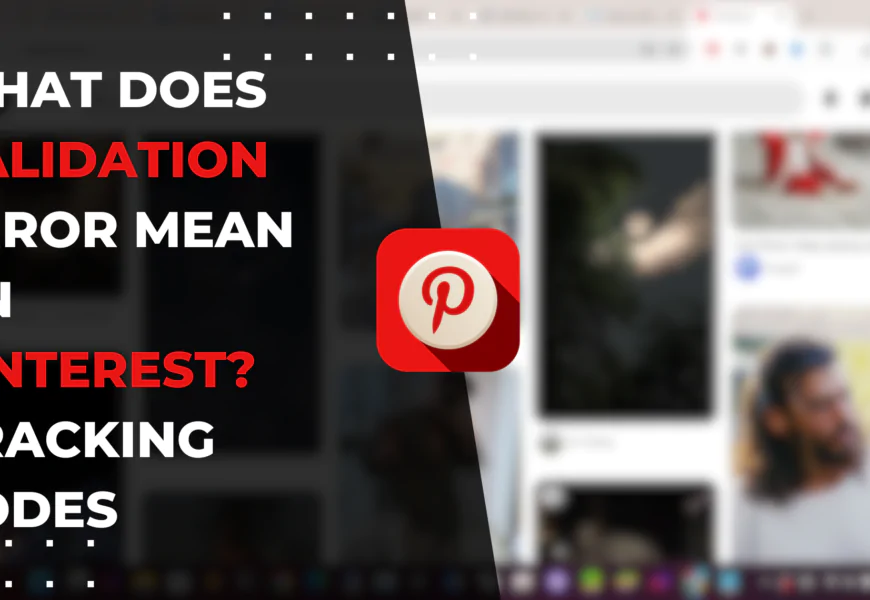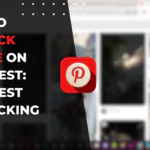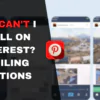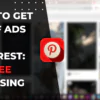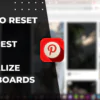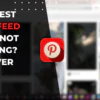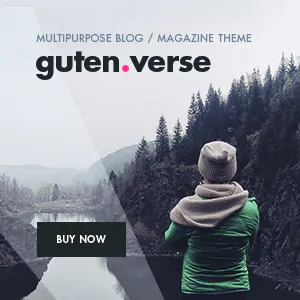Table of Contents
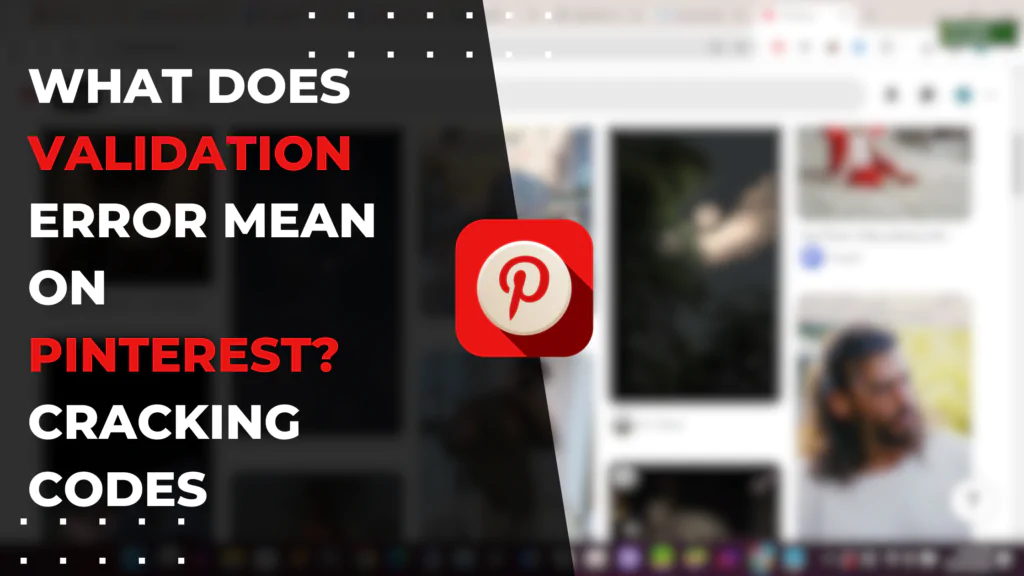
What Does Validation Error Mean on Pinterest? Unraveling the Mystery
Encountering an obscure “validation error” message can be confusing for many Pinterest users. But exactly what does a validation error mean on Pinterest? In simple terms, a validation error occurs when Pinterest is unable to validate or confirm certain data while you are trying to perform an action on the platform. It usually appears when you attempt routine tasks like logging in, saving pins, or uploading new content. Validation errors on Pinterest typically signify some kind of mismatch between the data you have input and what Pinterest expects based on its internal rules. Understanding what triggers these Pinterest validation errors can help you troubleshoot and resolve them quickly so you can get back to enjoying this popular visual discovery platform seamlessly.
Understanding the concept of validation error
A validation error refers to any error that occurs when Pinterest is unable to validate or confirm certain data or input. It is typically triggered when a user tries to perform an action like logging in, uploading content, or saving pins, but Pinterest’s system is unable to process the request due to invalid or missing data.
Validation helps ensure data integrity and security on Pinterest by verifying user identity, content attributes, and other critical information. When validation fails due to bad data, it results in errors that prevent users from carrying out their intended tasks.
Common causes of validation errors on Pinterest
There are several potential causes of validation errors on Pinterest:
- Outdated app cache and cookies: Over time, cache and cookies accumulate bugs and redundant data that lead to errors during validation checks. This is a common cause on older app versions.
- Network connectivity issues: Poor internet connection prevents proper validation and causes intermittent errors. This affects login attempts and content uploads.
- Server-side bugs: Bugs in Pinterest’s server code can also interfere with validation protocols and trigger errors randomly.
- Restricted content: Attempting to access prohibited content without authorization leads to “access denied” validation errors.
- Corrupted user data: Data corruption due to device errors may cause credential validation to fail during login.
- Platform incompatibility: Pinterest’s validation requirements may not be met by some older/incompatible platforms.
Proper troubleshooting is needed to identify the specific trigger behind a validation error.
How to troubleshoot a validation error on Pinterest
Whenever you encounter a Pinterest validation error, follow these troubleshooting steps:
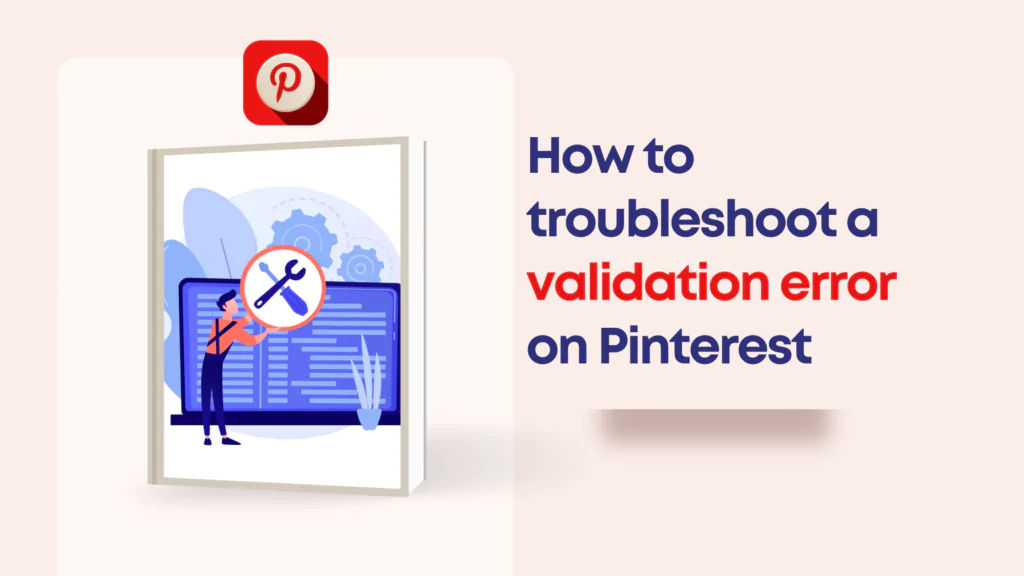
- Check your internet connection and try again using a different network.
- Update to the latest version of the Pinterest app on your device.
- Try performing the same action on a different device or web browser.
- Clear cache/cookies and browsing history on your browser and the Pinterest app.
- Check if you can access Pinterest normally without restrictions.
- Try logging out and logging back into your account.
- Contact Pinterest support if the error persists.
These steps will help identify and isolate the factor causing the validation error.
Fixing a validation error on Pinterest
Once you determine the specific cause behind your Pinterest validation error, you can apply the appropriate fix:
- For network issues, switch to a stable internet connection.
- For outdated apps, install the latest Pinterest app update.
- For browser cache issues, clear cache/history and try again.
- For device corruption, reboot your device to clear temporary glitches.
- For server bugs, wait for Pinterest to deploy a hotfix.
- For restricted access, gain authorization for prohibited content.
- For platform incompatibility, switch to a compatible device.
- For corrupted data, reset your account password.
Following troubleshooting with the right solution will resolve your Pinterest validation error promptly.
Avoiding validation errors on Pinterest
You can avoid frustrating validation errors on Pinterest by:
- Maintaining a stable internet connection
- Regularly updating your Pinterest apps
- Routinely clearing browser cache and history
- Using Pinterest on compatible platforms only
- Keeping your account credentials and data secure
- Not trying to access restricted content
- Logging issues immediately with Pinterest Support
- Not performing too many actions too quickly
Staying proactive through these measures will help you avoid validation failures on Pinterest and enjoy an uninterrupted experience.
How to Fix a Validation Error on Pinterest?
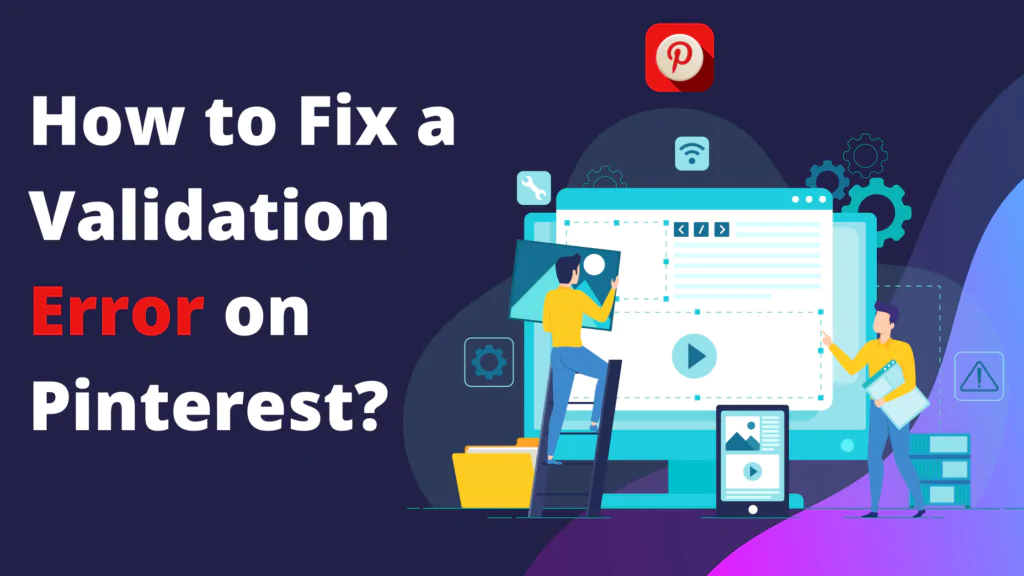
Running into a Pinterest validation error can be annoying when you simply want to browse great ideas and save them for later. However, learning how to fix these errors is an important step towards running a smooth Pinterest account.
Validating Collection Fields on Pinterest
Pinterest utilizes validation to check many types of user data before allowing certain actions, including:
- Username – Checks for invalid characters, trademarks, length requirements
- Profile image – Validates dimensions, size, file type
- Pins – Checks for copyrighted material, inappropriate content
- Boards – Confirms name length, number of boards under limit
- Captions – Scans for spam, commercial links, profanity
- Connections – Verifies follower/following numbers
- Actions – Validates activity rate to prevent spam and abuse
Having valid entries in these fields enables a seamless Pinterest experience.
Troubleshooting a Pinterest Validation Error Message
When a validation error appears, follow these troubleshooting tips before contacting support:
- Note the specific action that triggered the error
- Check internet connection and retry on a different network
- Clear cookies, cache, history in your browser and Pinterest app
- Update to the latest version of the Pinterest app
- Try on a different device and browser
- Log out and log back into your Pinterest account
- If issue persists, contact @PinterestSupport
- Provide details of error for quick diagnosis
Following structured troubleshooting assists Pinterest in resolving your validation issues faster.
Using Pinterest Tag Helper to Fix Validation Errors
The Pinterest Tag Helper is a useful developer tool that allows you to easily validate any Pinterest content embedded on your website. When you install the Pinterest Tag Helper and add the appropriate validation tags to pins, boards, or profiles embedded on your pages, it will automatically check for errors. This prevents you from having to manually troubleshoot validation issues with your embedded Pinterest content.
The Tag Helper runs checks in the background and flags any errors it finds related to the embedded Pinterest products on your site. You can then go in and fix the reported issues, whether it is dimensions, copyright, inappropriate content, etc. Once you make the necessary fixes, you can retest with the Pinterest Tag Helper to confirm that all validation errors have been cleared. Using this tool saves considerable time and effort compared to manually diagnosing each validation error that arises with your embedded Pinterest content. The Pinterest Tag Helper improves the overall validation process to deliver an optimal Pinterest experience on your website for your users.
Step-by-Step Guide to Fixing a Pinterest Validation Error
Follow these steps to fix a validation error:
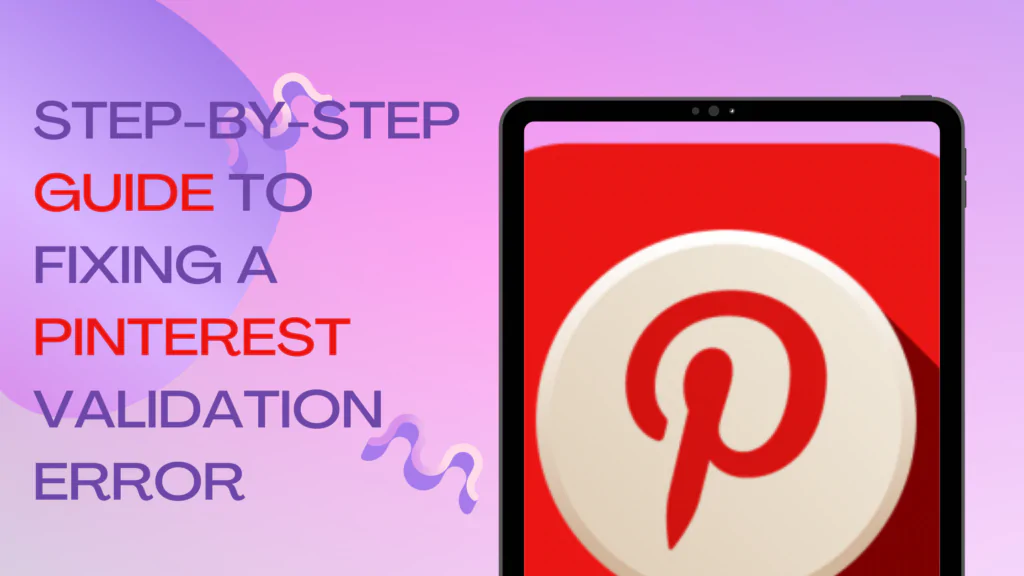
- Note the error and when it appears e.g. during login.
- Check internet connection and retry with a stable network.
- Update your Pinterest app to the latest version.
- Clear cache and cookies in your browser and Pinterest app.
- Try the action again on a different device and browser.
- Log out and log back into your Pinterest account.
- If error continues, contact @PinterestSupport.
- Provide your username, error details and screenshots.
- Follow troubleshooting steps recommended by Pinterest.
- Test after changes to ensure the error does not recur.
With this simple 10-step guide, you can systematically fix those pesky Pinterest validation errors.
Best Practices to Avoid Validation Errors on Pinterest
Avoid validation headaches by:
- Maintaining a strong and stable internet connection
- Regularly clearing app cache and browser history
- Keeping your Pinterest apps updated on all devices
- Not embedding restricted or inappropriate content
- Securing your account credentials
- Logging issues immediately with @PinterestSupport
- Not performing actions too quickly on Pinterest
- Using Pinterest Tag Helper if embedding Pinterest content
Staying vigilant through these best practices will help you steer clear of validation errors.
In summary, Pinterest validation errors can occur due to various factors ranging from network issues to bugs. Follow structured troubleshooting to identify the trigger and apply the appropriate fix to resolve your issue promptly. Maintain diligent habits to avoid running into these errors frequently. With this handy guide, you can get back to enjoying your favorite visual discovery platform seamlessly!