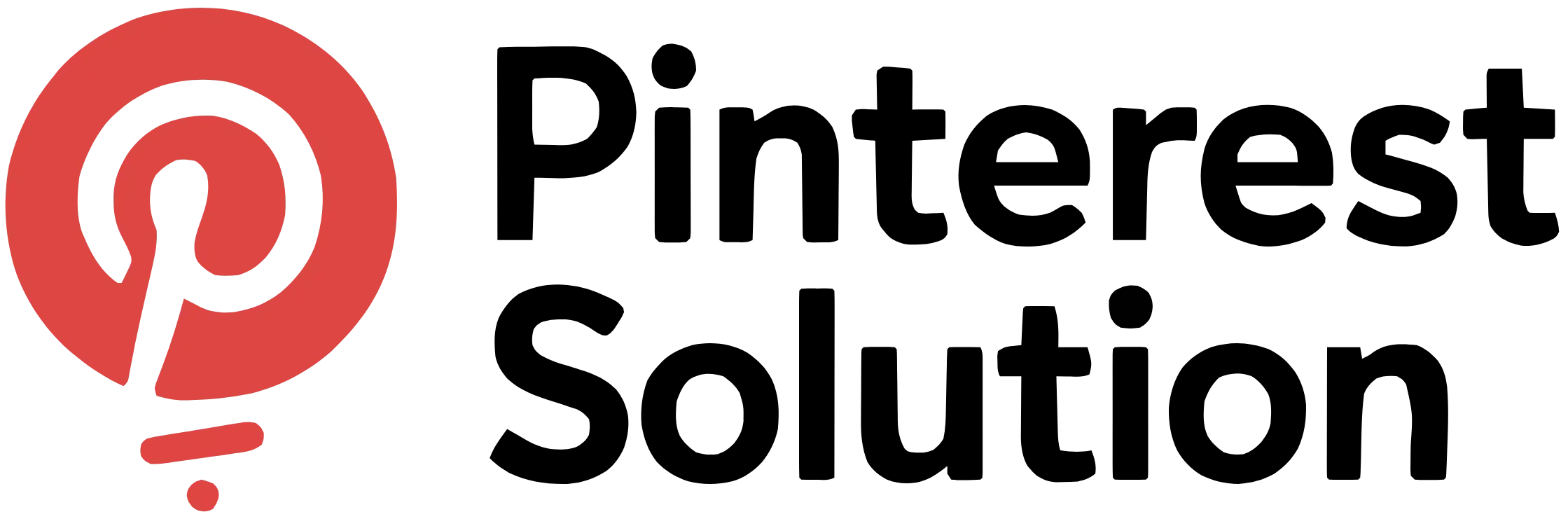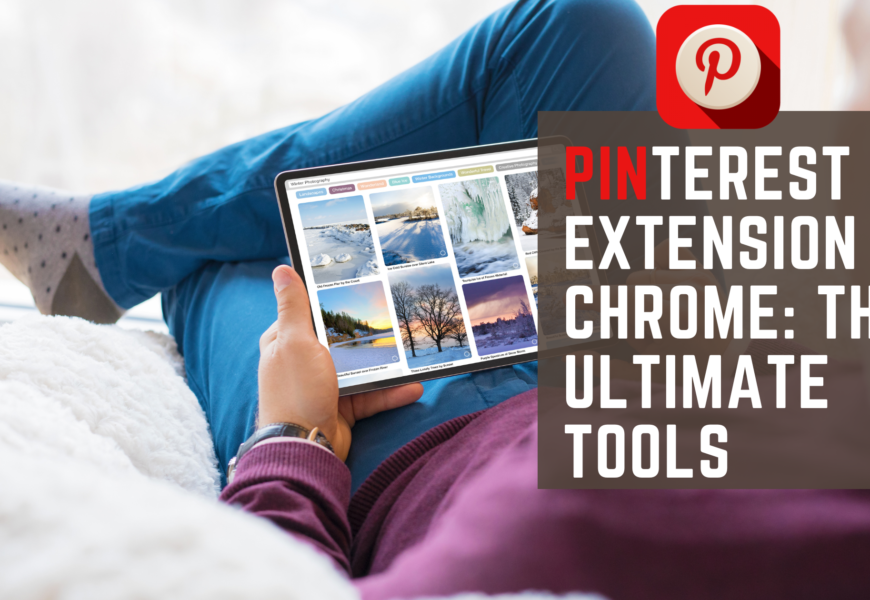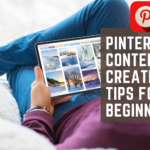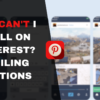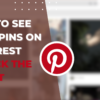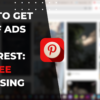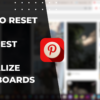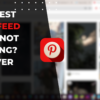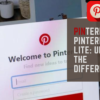Table of Contents
Pinterest Extension Chrome: The Ultimate Tool for Creative Minds
In the digital age where visual content reigns supreme, the “Pinterest Extension Chrome” emerges as a game-changing tool for content creators, marketers, and avid pinners alike. This powerful browser extension seamlessly integrates with the Pinterest platform, revolutionizing the way you curate, organize, and share inspiring visuals from across the web.
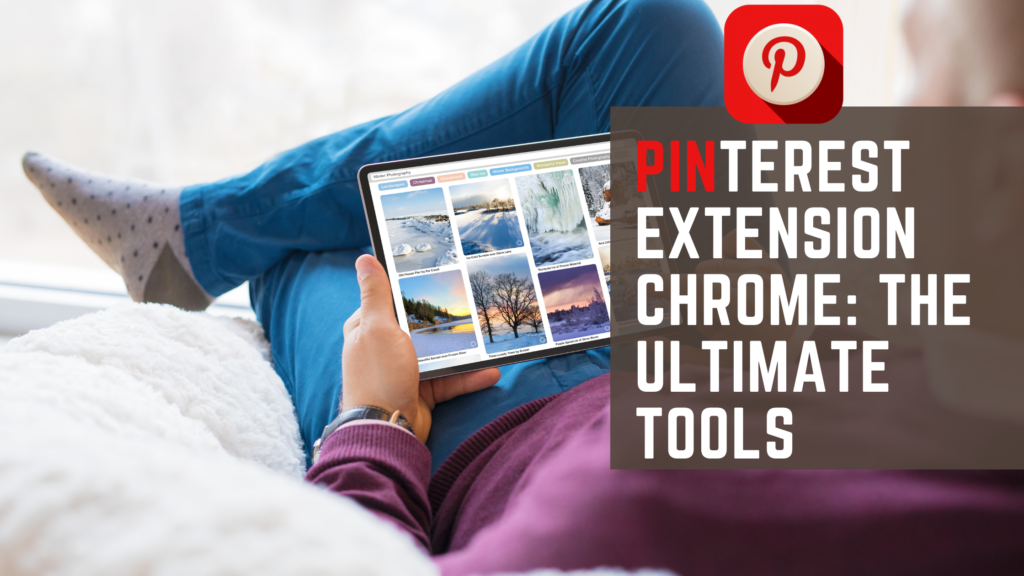
By streamlining your workflows and enhancing your Pinterest experience, the Pinterest Extension Chrome empowers you to unlock new realms of productivity, creativity, and audience engagement on the world’s leading visual discovery platform.
What is the Pinterest Chrome Extension and How Does it Work?
The Pinterest Chrome extension is a browser add-on that seamlessly integrates with the Pinterest platform, allowing you to save and organize content directly from your web browser. It eliminates the need to constantly switch between applications, providing a more streamlined workflow.
Once installed, the Pinterest Chrome extension adds a “Save” button to your browser toolbar. When you come across an image, webpage, or content you want to save, simply click the button, and the extension will prompt you to select a board or create a new one. It then generates a Pin with the relevant information, including the source URL, and saves it to your chosen board.
Overview of the Pinterest Chrome Extension
The Pinterest Chrome extension offers a range of features to enhance your browsing and pinning experience. Here’s an overview of its key capabilities:
- Save images, videos, and webpages with a single click
- Organize your Pins into boards for better categorization
- Customize Pin descriptions, titles, and board names
- Access your Pinterest feed and discover new content
- Receive notifications for friends’ activity and Pin repins
- Search for and find related Pins based on images
With these features, the Pinterest Chrome extension becomes an indispensable tool for content creators, marketers, and anyone looking to curate and share visual content effectively.
How to Install and Enable the Pinterest Extension on Chrome
Installing the Pinterest Chrome extension is a straightforward process. Follow these steps to get started:
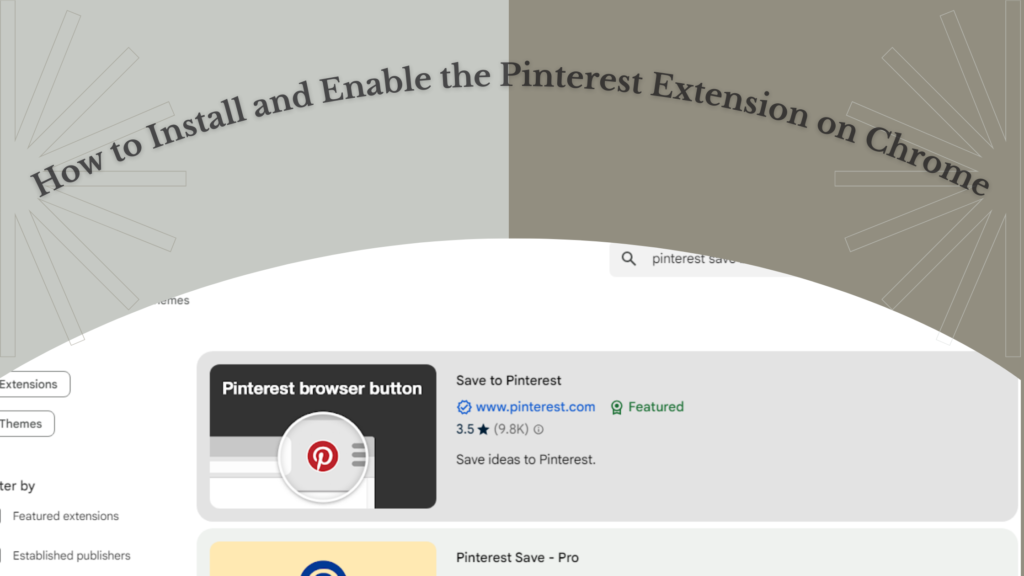
- Open the Google Chrome browser and navigate to the Chrome Web Store.
- Search for “Pinterest Save Button” or use this direct link: https://chrome.google.com/webstore/detail/pinterest-save-button/gpdjojgndfmbemphcgaimhnpakccnbjk
- Click “Add to Chrome” to install the extension.
- Once installed, a Pinterest icon will appear in your browser toolbar.
- Click the icon and sign in to your Pinterest account.
- Customize your settings and preferences as desired.
With the Pinterest Chrome extension installed and enabled, you’re ready to start saving and organizing content from the web with just a few clicks.
Benefits of Using the Pinterest Extension Button
Integrating the Pinterest Chrome extension into your browsing routine offers several benefits, including:
- Increased productivity by saving content without leaving your browser
- Seamless organization of visual content into relevant boards
- Improved content discovery through related Pin recommendations
- Enhanced social sharing and collaboration with Pinterest communities
- Access to Pinterest analytics and insights (for business accounts)
Whether you’re a content creator, marketer, or simply looking to organize your online inspiration, the Pinterest Chrome extension streamlines the process, saving you time and effort.
How to Save and Pin Content to Pinterest with the Extension
One of the primary functions of the Pinterest Chrome extension is saving and pinning content from the web. Here’s how to do it:
- While browsing, locate an image, video, or webpage you want to save.
- Click the Pinterest icon in your browser toolbar.
- The extension will prompt you to select a board or create a new one.
- Optionally, you can edit the Pin description, title, and add relevant hashtags.
- Click “Save” to add the content to your chosen Pinterest board.
It’s that simple! With a few clicks, you can curate and organize visual content from across the web, keeping your inspirations and ideas organized in one place.
Using the Pinterest Save Button to Save Images and Pages
The Pinterest Save Button is a core feature of the Chrome extension, allowing you to save images, videos, and webpages effortlessly. Here’s how to use it:
- Navigate to a website containing images or content you want to save.
- Click the Pinterest icon in your browser toolbar.
- The extension will display a grid of all pinnable images on the page.
- Select the images you want to save by clicking on them.
- Customize the Pin details and choose the destination board.
- Click “Save” to add the selected images to your Pinterest board.
The Pinterest Save Button simplifies the process of curating visual content, making it easy to capture inspiration from various sources across the web.
Enhancing Your Pinterest Boards with the Chrome Extension
Beyond saving content, the Pinterest Chrome extension offers features to enhance your overall Pinterest experience and board organization. Here are some ways to leverage the extension:
- Create new boards directly from the extension interface
- Rearrange and organize your existing boards for better categorization
- Edit board descriptions, covers, and settings without leaving your browser
- View board analytics and performance metrics (for business accounts)
- Enable board collaboration by inviting contributors and managing permissions
By streamlining board management and organization, the Pinterest Chrome extension helps you maintain a cohesive and visually appealing presence on the platform.
Pin It to Win It: Leveraging Pinterest for Browse and Discovery
Beyond saving and organizing content, the Pinterest Chrome extension can be a powerful tool for browsing and discovering new ideas and inspiration. Here are some tips:
- Use the extension’s search functionality to find relevant Pins and boards
- Enable notifications to stay updated on new Pins and activity
- Explore the “Related Pins” section for similar content recommendations
- Follow influential pinners and brands in your niche or interest area
- Interact with communities by commenting, liking, and repinning content
By leveraging the browse and discovery features of the Pinterest Chrome extension, you can expand your creative horizons, stay inspired, and connect with like-minded individuals.
Customizing and Enhancing Your Pinterest Experience
The Pinterest Chrome extension offers various customization options to tailor your experience and optimize your workflows. Here are some ways to enhance your Pinterest experience:
- Adjust settings and preferences, such as default board selections and notifications
- Enable keyboard shortcuts for faster navigation and pinning
- Integrate with third-party tools and services for additional functionality
- Customize the appearance of the extension interface to match your preferences
- Utilize browser extensions like Pinterest Enhanced for advanced features
By customizing the Pinterest Chrome extension to your specific needs, you can create a more personalized and efficient experience, making the most of the platform’s capabilities.
Adding the Pinterest Save Extension to Your Browser
The Pinterest Save extension is the core component that enables seamless integration with your Chrome browser. Here’s how to add it:
- Open the Chrome Web Store and search for “Pinterest Save Button.”
- Click “Add to Chrome” to install the extension.
- Once installed, the Pinterest icon will appear in your browser toolbar.
- Click the icon and sign in to your Pinterest account.
- Customize settings and preferences as desired.
With the Pinterest Save extension added to your browser, you’ll be able to save images, videos, and webpages to your Pinterest boards with just a few clicks, streamlining your content curation process.
Exploring Pinterest Enhanced Features for Data and Image Pins
While the Pinterest Save extension offers basic pinning functionality, the Pinterest Enhanced extension takes it a step further by providing advanced features for data and image Pins. Here’s what it offers:
- Detailed image analytics, including dimensions, file size, and color palette
- Ability to download pinned images directly from the extension
- Option to view and save Pinterest Pin data in various formats
- Integration with third-party tools for image editing and optimization
- Enhanced search capabilities for finding specific image or data Pins
By installing the Pinterest Enhanced extension alongside the Pinterest Save extension, you’ll gain powerful tools for analyzing, managing, and optimizing your Pinterest image and data Pins.
Integrating Pinterest Boards with Websites and Projects
The Pinterest Chrome extension can be a valuable asset for content creators, bloggers, and website owners looking to integrate their Pinterest boards seamlessly. Here are some ways to achieve this:
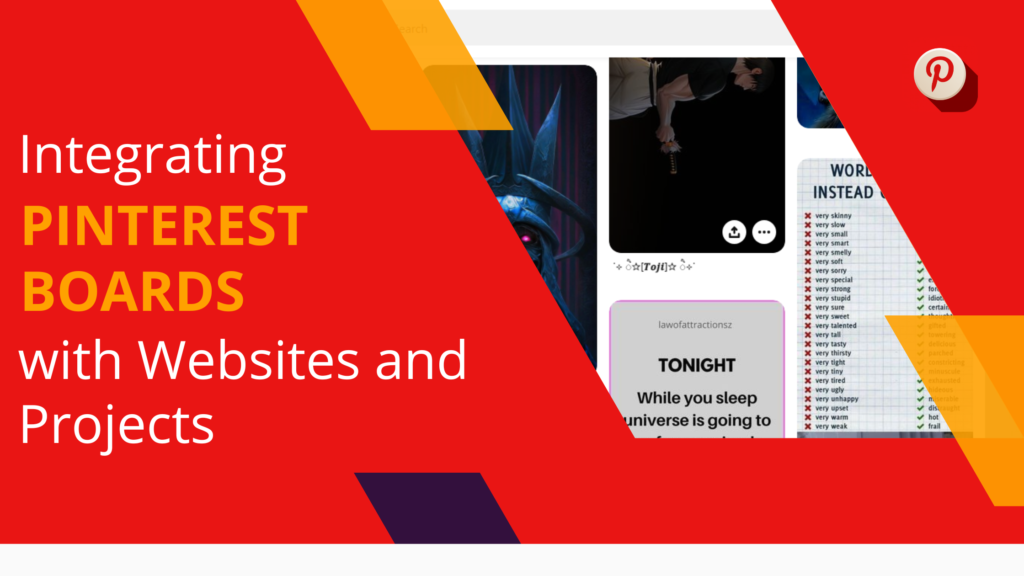
- Embed Pinterest boards or individual Pins directly onto your website
- Use the extension to curate and organize content for blog posts or projects
- Share your Pinterest boards via social media or email using the extension
- Collaborate with team members by sharing board access and permissions
- Integrate with third-party tools for scheduling and automating Pin updates
By integrating your Pinterest boards with your websites and projects, you can leverage the power of visual content to engage your audience and drive traffic to your online presence.
Improving Navigation and Interaction with Pinterest on Chrome
The Pinterest Chrome extension offers several features to enhance your navigation and interaction with the Pinterest platform directly from your browser. Here are some tips:
- Enable keyboard shortcuts for faster browsing and pinning actions
- Access your Pinterest feed, notifications, and account settings from the extension
- Interact with Pins by liking, commenting, and repinning without leaving your browser
- Follow boards and pinners of interest directly from the extension interface
- Customize the appearance and layout of the extension for optimal usability
By optimizing your navigation and interaction with Pinterest through the Chrome extension, you can streamline your workflows and stay engaged with the platform more efficiently.
Troubleshooting and Tips for Using the Pinterest Chrome Extension
While the Pinterest Chrome extension is designed to be user-friendly, you may encounter occasional issues or have questions about its usage. Here are some troubleshooting tips and best practices:
- Ensure the extension is up-to-date by checking for updates in the Chrome Web Store
- Clear your browser cache and cookies if you experience connectivity issues
- Adjust your browser’s privacy and security settings to allow the extension to function properly
- Consult the Pinterest Help Center or extension documentation for specific support
- Join online communities or forums to seek advice and share experiences with other users
By following these tips and staying informed, you can troubleshoot any issues that arise and ensure a smooth experience with the Pinterest Chrome extension.
Resolving Common Issues with Saving to Pinterest
While saving content to Pinterest with the Chrome extension is generally straightforward, you may encounter some common issues. Here’s how to resolve them:
- If an image or webpage doesn’t save correctly, try refreshing the page and trying again
- Ensure you have an active internet connection and that the website isn’t blocked
- Check if the website has any restrictions or limitations on saving content
- Disable any ad-blockers or extensions that may interfere with the Pinterest extension
- Clear your browser cache and cookies, then try saving the content again
By addressing these potential issues, you can ensure a seamless experience when saving content to your Pinterest boards using the Chrome extension.
Optimizing Your Pinterest Pins with the Chrome Extension
To maximize the impact of your Pinterest Pins and drive more engagement, it’s essential to optimize them. The Pinterest Chrome extension offers several features to help with this:
- Edit Pin titles, descriptions, and hashtags for better searchability and relevance
- Analyze Pin performance and engagement metrics (for business accounts)
- Integrate with third-party tools for optimizing image sizes and quality
- Schedule Pin publishing and updates directly from the extension
- Collaborate with team members or contributors on Pin creation and optimization
By leveraging these optimization features, you can create highly engaging and visually appealing Pins that resonate with your target audience and drive more traffic to your website or content.
Enhancing Your Web Browsing Experience with Pinterest Tools
While the Pinterest Chrome extension is a powerful tool in itself, it can be further enhanced by integrating with other browser extensions and tools. Here are some recommendations:

- Install the Pinterest Enhanced extension for advanced image and data analysis
- Use the ColorPick Eyedropper extension to identify and save color palettes from webpages
- Integrate with Grammarly for proofreading and optimizing Pin descriptions
- Utilize productivity extensions like Todoist for task management and note-taking
- Explore keyword research tools like Keyword Everywhere for optimizing Pin titles and descriptions
By combining the Pinterest Chrome extension with these complementary tools, you can create a powerful ecosystem for curating, organizing, and optimizing visual content from across the web.
With this comprehensive guide, you now have a solid understanding of how to leverage the Pinterest Chrome extension to enhance your browsing, content curation, and Pinterest experience. Whether you’re a content creator, marketer, or simply an avid pinner, these tools and techniques will help you streamline your workflows, optimize your Pins, and unlock the full potential of the Pinterest platform.
Conclusion
The Pinterest Chrome extension is a game-changer for anyone looking to streamline their visual content curation and organization process. By seamlessly integrating with your browser, it empowers you to save, organize, and share inspiration from across the web with just a few clicks.
From content creators and bloggers to marketers and business owners, the Pinterest Chrome extension offers a wealth of features and capabilities to enhance your Pinterest experience. Whether you’re looking to curate ideas, drive traffic to your website, or build a visually appealing brand presence, this extension is an invaluable tool in your arsenal.
By leveraging the customization options, integration with third-party tools, and advanced features like image analytics and optimization, you can tailor the Pinterest Chrome extension to your specific needs and workflows. Additionally, exploring complementary browser extensions and tools can further amplify your productivity and creativity.
As you navigate the ever-evolving world of visual content and social media marketing, the Pinterest Chrome extension will be your faithful companion, ensuring a seamless and efficient experience. Embrace the power of visual storytelling, stay inspired, and unlock new opportunities for growth and engagement with this indispensable tool.