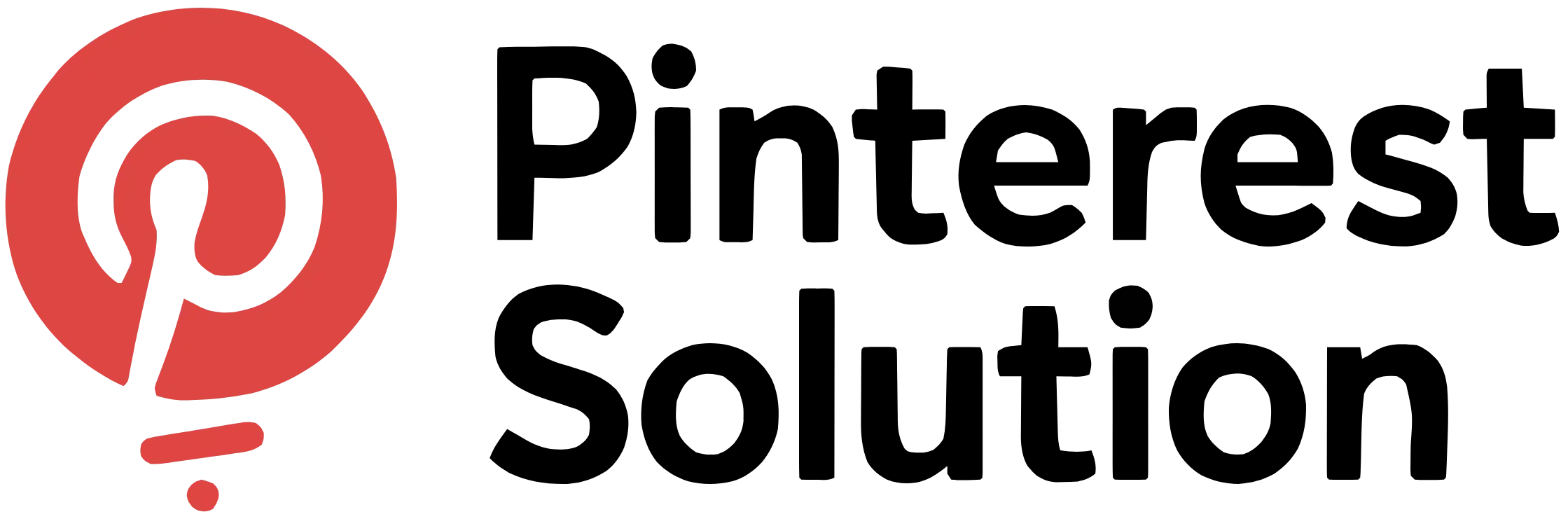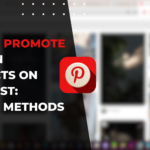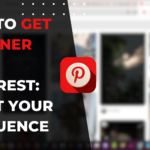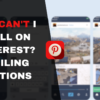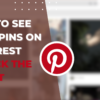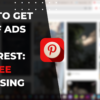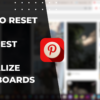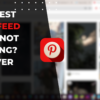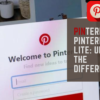Transform Pinspiration: How to Reset Your Pinterest Feed
Embarking on a journey to revitalize your Pinterest experience? In this comprehensive guide, we’ll delve into the intricacies of “how to reset your Pinterest feed,” empowering you to reclaim control over your digital canvas. As a Pinterest enthusiast, you understand the importance of a dynamic and inspiring feed. Whether you’re seeking a fresh start, craving new pinspiration, or aiming to optimize your boards, resetting your Pinterest feed is the key. We’ll navigate through the step-by-step process, ensuring that you not only reset but also elevate your pinning adventure. Get ready to breathe new life into your Pinterest world with our expert insights and practical tips
What is Pinterest Feed?
Table of Contents
Understanding the Pinterest Feed
The Pinterest feed is the endless scroll of Pins that appears on your home page when you log in to Pinterest. It is personalized and dynamic, presenting a curated selection of Pins based on who you follow and your interests. The feed algorithm analyzes your activities to recommend relevant and engaging content. Understanding how the Pinterest feed works is key to customizing it to your preferences.
Importance of Pinterest Feed in Your Experience
Your Pinterest feed is the central part of your experience on the platform. It showcases content you may like from across Pinterest, acting as a discovery engine. The quality and relevance of your feed shapes how you interact with Pinterest. Customizing your feed allows you to filter out unwanted content and focus on your interests. This results in a more engaging Pinterest experience.
Customizing Pinterest Feed
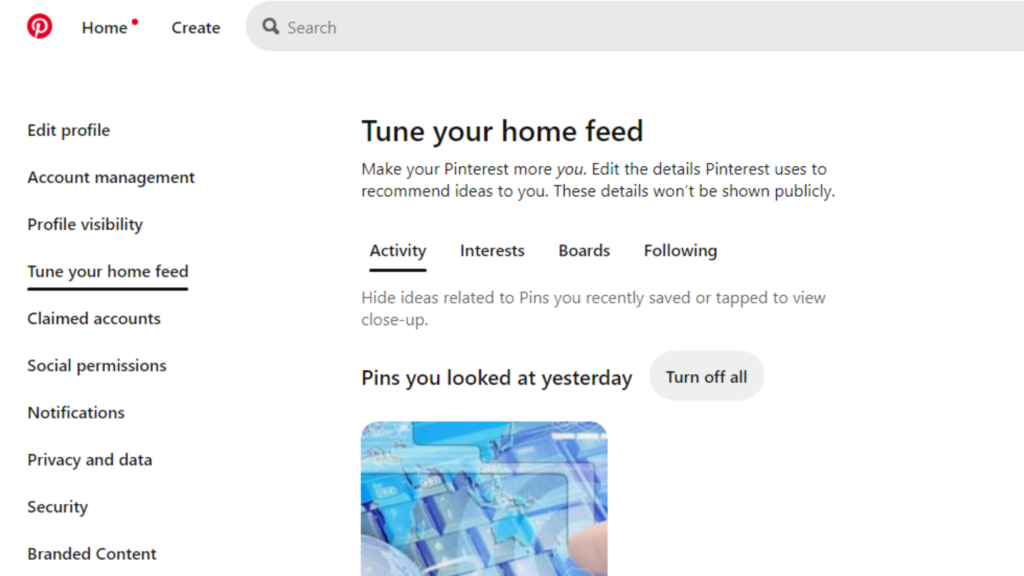
You can customize your Pinterest feed in several ways. The main options are managing who you follow, using boards to indicate interests, and directly tuning feed recommendations on the platform. Doing so filters your feed to highlight content that resonates with you. A customized feed makes Pinterest more enjoyable and useful.
Managing Pinterest Feed with Boards and Pins
On Pinterest, boards and Pins provide signals to the feed algorithm about your interests. Creating boards around hobbies, styles and topics you like trains the algorithm over time. Saving Pins related to your boards further shapes your feed. Managing boards and Pins mindfully helps improve feed relevance.
How Does Pinterest Feed Algorithm Work?
The Pinterest feed algorithm analyzes your activities, including who you follow, Pins you save, boards you create and Pins you interact with. It looks for patterns to discern your interests and preferences. The algorithm then recommends Pins and accounts most relevant to you. Staying active on Pinterest helps the algorithm stay updated.
How to Reset Your Pinterest Feed?
Step-by-Step Guide to Reset Your Pinterest Feed
You can reset your Pinterest feed within your account settings. Go to the home feed tuner and update your activity preferences. Turn off recommendations from specific boards, interests or profiles you follow. The algorithm will recalibrate your feed based on the new filters. Reset your feed regularly for better recommendations.
Using the Pinterest App to Reset Feed
On the Pinterest mobile app, go to settings and select the home feed tuner option. Review boards, interests and profiles influencing your feed. Make changes by toggling off recommendations as required. The app makes it easy to reset your feed on the go.
Resetting Pinterest Feed to Optimize Your Experience
Resetting your Pinterest feed helps optimize it to your current interests. New hobbies, changes in taste and evolving preferences alter what content most appeals to you. Resetting filters out irrelevant Pins for a more engaging experience. Aim to reset your feed every few months.
Utilizing Activity and Preferences to Reset the Feed
The Pinterest algorithm factors in your activity and preferences. Look over your recent Pins, board and profile interactions to identify changes. Review your boards and interests. Reset your feed based on your observations to re-orient it around your current preferences.
Resetting Pinterest Home Feed for Effective Content Curation
Resetting your home feed regularly is part of effective content curation. Eliminate stale interests and surface new ones to keep your feed fresh. Follow creators aligned to your latest passions. Let go of dormant boards. Resetting renews your feed with exciting and relevant Pins.
Improving Your Pinterest Feed Experience
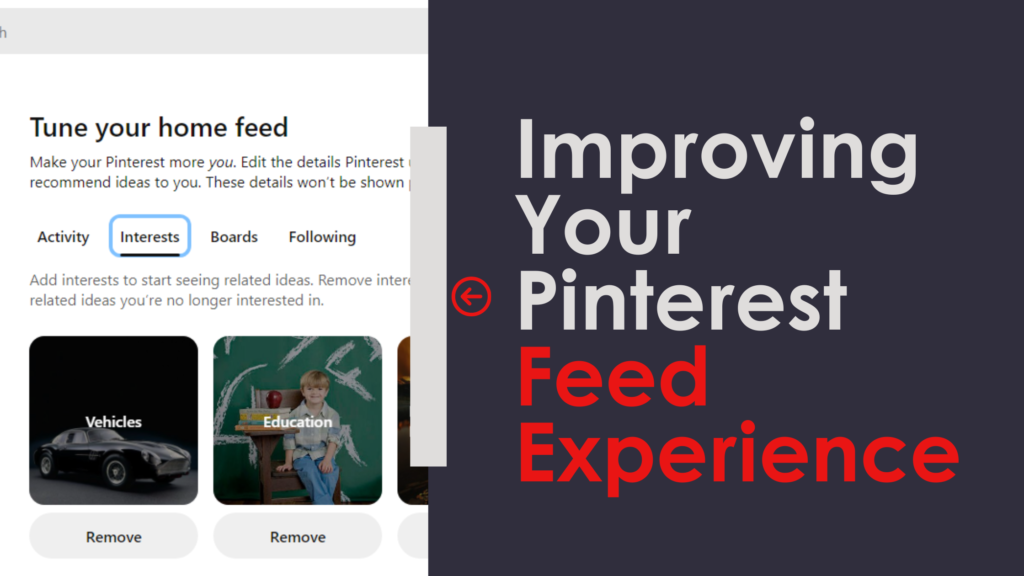
Enhancing Your Pinterest Feed with Recommended Content
Pinterest’s algorithm provides recommended Pins and accounts to follow based on your interactions. Reviewing these suggestions can expose you to new yet related content, diversifying your feed. Don’t just rely on your existing follows to populate your feed.
Managing Recommendations in Your Pinterest Home Feed
Use the home feed tuner to manage feed recommendations from various aspects of your Pinterest activity. Temporarily turning off certain boards, interests and profiles allows you to assess their impact on your feed. Keep beneficial signals while eliminating any detrimental ones.
Customizing Pinterest Feed Settings for Better Results
Fine-tune your Pinterest feed via the activity, boards, interests and profiles settings. For example, you can pause recommendations from Pins you’ve recently viewed or turn off a board not representative of your current interests. Custom settings align your feed closer to your goals.
Removing Unwanted Pins and Boards from Pinterest Feed
When you notice irrelevant Pins or stale boards surface frequently in your feed, take action. Unfollow creators that persistently miss the mark. Archive or delete boards that no longer fit your needs. Eliminate what fails to inspire you to see more of what does.
Optimizing Pinterest Feed for Personal Interests and Preferences
Your Pinterest feed is unique. Continuously tailor it by leveraging the platform’s tools to reflect your interests and preferences as they evolve. Catering your feed to your personal style and taste will make your time on Pinterest more worthwhile.
Utilizing Pinterest Feed Features
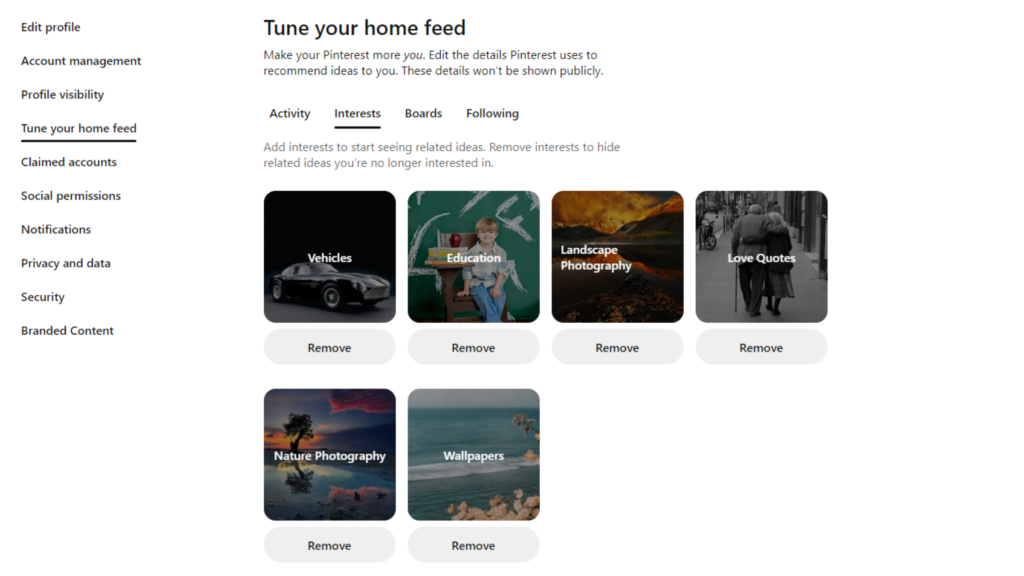
Understanding the Activity Tab in Pinterest Feed
The activity tab within your Pinterest feed displays Pins you have recently interacted with. This view provides insight into how your behavior is shaping your feed. Review it to identify beneficial interactions to continue and low-value ones to limit going forward.
Using Pinterest Search to Enhance Your Feed
Use Pinterest search to find new creators and boards to follow that match your passions. Expand beyond your current circle to bring new perspectives and variety into your feed. Search helps you fill in any interest gaps not covered by your existing follow list.
Exploring and Interacting with Pins in Your Pinterest Feed
Scroll through your Pinterest feed actively, not passively. Pause on intriguing Pins to inspect them in more detail. Like, comment on and save Pins resonating strongly with you. These forms of interaction train the algorithm to refine your feed and serve you more of that quality content.
Utilizing “More Like This” Feature in Pinterest Feed
If you find a Pin you love in your feed, use the “more like this” option to find related content. This surfaces Pins with similarities to the original, allowing you to discover enriching additions on the same topic. Use it to dive deeper into your interests.
Engaging with Tailored Recommendations in Your Pinterest Feed
Pay attention when Pinterest recommends accounts, boards or Pins based on your interactions with the platform. They have been selectively identified to appeal to you. Follow or save recommendations to continue receiving complementary content.
Setting and Managing Your Pinterest Account Feed
Optimizing Profile Settings for a Personalized Pinterest Feed
Under account settings, update your profile information like name, interests and age to provide helpful context. Connect your Facebook and Twitter accounts to reveal additional preferences. Offering more personal signals helps Pinterest customize your feed experience.
Managing Boards and Pins to Influence Your Pinterest Home Feed
Curate boards that exemplify your pursuits. Fill them thoughtfully with relevant Pins. A developed board structure signaling your interests prompts your home feed to deliver closely matched content. Manage boards and Pins intentionally to improve feed relevance.
Utilizing Pinterest Home Feed Tuner for Better Content Curation
Leverage the Pinterest home feed tuner to control the specific boards, interests and profiles factoring into your feed. Turn off elements that are polluting your feed or restricting discovery. Micromanage your feed for optimum curation.
Customizing Your Pinterest Feed Based on Interest and Preferences
Regularly re-evaluate the interests and preferences influencing your Pinterest feed against your current mindset. Then use available customization options to realign your feed with updated interests for a better user experience.
Managing Activity and Interactions for a Targeted Pinterest Feed
Your Pinterest activity – including the accounts you follow, Pins you save and content you view – shapes your feed. Be selective with your interactions to focus your feed on topics you want to prioritize. Follow creators and boards catering to your desired interests.
In summary, the Pinterest feed can be reset and optimized through your account settings and the app to improve relevance. Customize your home feed by managing your boards, interests, profile follows and recent activity. Continuously refine your feed by eliminating unwanted content and surfacing new preferences. The result is a tailored Pinterest experience that evolves with your passions and interests.