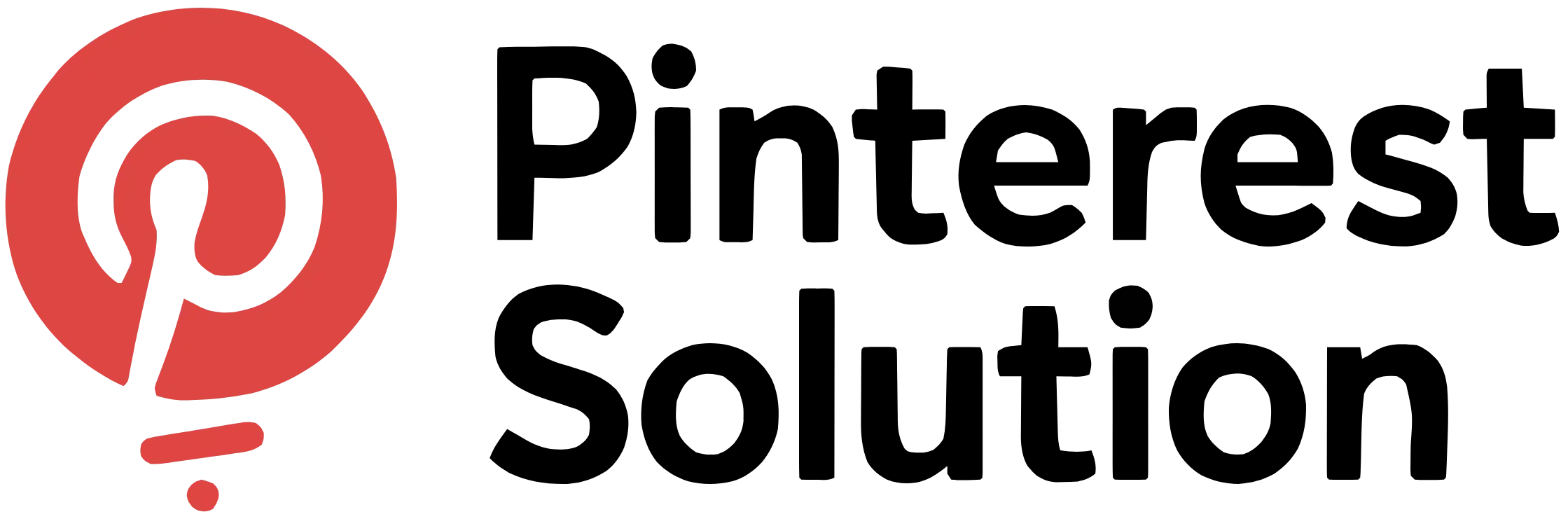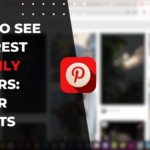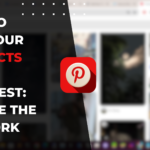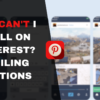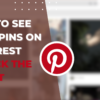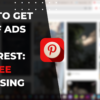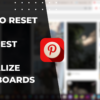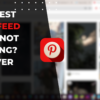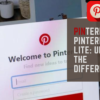Table of Contents
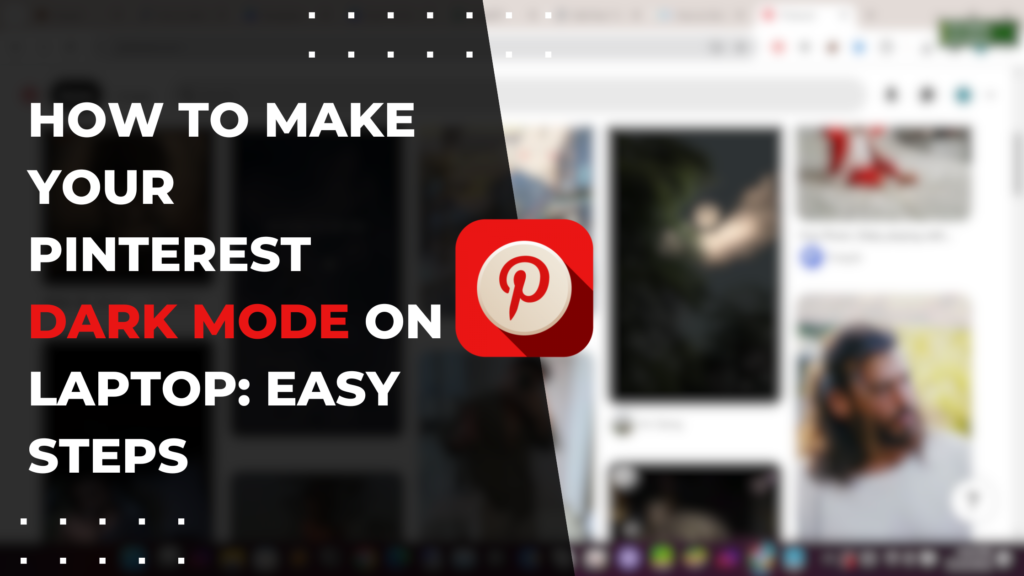
How to Make Your Pinterest Dark Mode on Laptop: Eyes on Comfort
Looking to enable dark mode for the Pinterest website when browsing on your laptop? While Pinterest itself doesn’t have a built-in setting to switch the web interface to a dark theme, you can easily make your Pinterest dark mode on laptop by using your browser’s dark mode settings or installing a simple browser extension. In this quick guide, we’ll walk through the step-by-step process to activate dark mode for the Pinterest website on Chrome, Firefox, Safari, Edge, or any other desktop browser you use. Going dark on your laptop can provide a more soothing browsing experience for your eyes while also extending battery life. Read on to learn how to make your Pinterest dark mode on laptop in just minutes.
What is Dark Mode on Pinterest?
Dark Mode is a feature on Pinterest that allows users to switch the app and website to a darker color theme. This dims the bright white background and replaces it with darker gray and black shades.
Understanding the benefits of using Dark Mode
Enabling Dark Mode on Pinterest can provide several benefits:
- It reduces eye strain and fatigue when browsing Pinterest, especially at night or in low light conditions. The darker colors put less strain on your eyes.
- It enhances the visual experience while browsing by removing glare and distractions. This lets you focus on the content.
- It conserves battery life on your devices by using less power to display darker colors versus bright white backgrounds.
- It protects your privacy in public settings by reducing light emissions that might reveal what’s on your screen.
- It benefits content creators and developers by allowing them to optimize and test content on a dark background.
How to enable Dark Mode on different devices
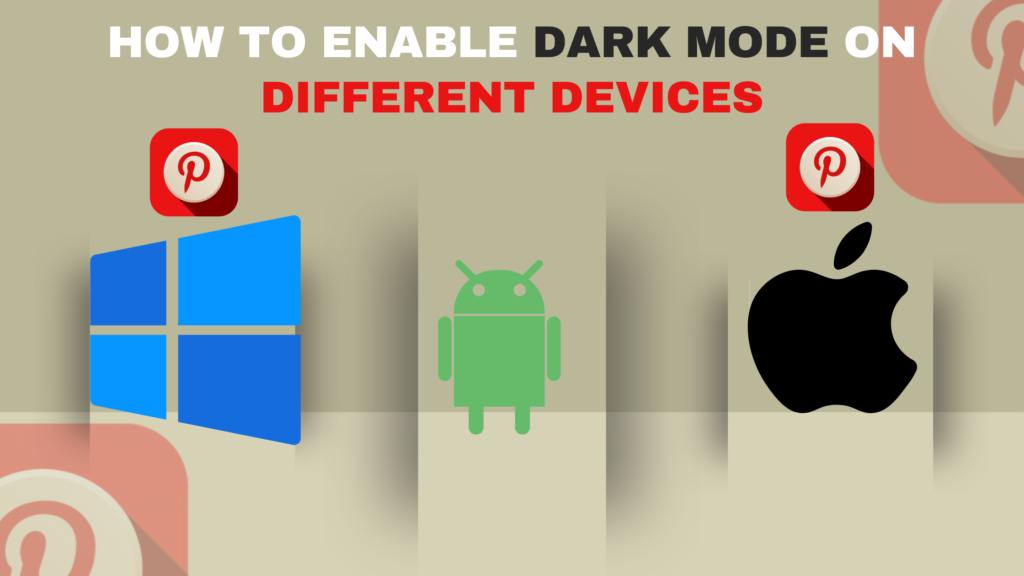
Dark Mode can be enabled directly within the Pinterest app on mobile devices. On desktop and laptop computers, it requires using your browser’s settings or extensions to activate it.
Is Dark Mode available on the Pinterest app?
Yes, the Pinterest mobile app for both iOS and Android has a built-in setting to enable Dark Mode. The app will automatically switch to match your device’s system settings for light or dark mode.
How to use Dark Mode in Pinterest for desktop
The Pinterest website does not have a built-in Dark Mode option. To use it on a laptop or desktop, you need to use your web browser’s dark mode settings or install a dark mode browser extension.
Does Dark Mode affect privacy settings on Pinterest?
No, enabling Dark Mode does not affect your privacy settings on Pinterest. It simply changes the visual appearance by dimming the colors. Your account settings remain unchanged.
Why Should You Enable Dark Mode on Pinterest?
There are several reasons why you may want to enable Dark Mode when using Pinterest:
Reducing eye strain and fatigue
Staring at bright screens in low light can strain your eyes. Dark Mode creates less visual stress by limiting glare and harsh whites. This makes it easier to look at Pinterest for longer periods.
Enhancing the visual experience while browsing Pinterest
The high contrast of Dark Mode makes the images and text stand out beautifully compared to washed out light mode. It creates a more visually pleasing browsing experience.
Conserving device battery while using Dark Mode
Displaying darker pixels uses less battery power, so turning on Dark Mode can help extend battery life, especially on mobile. This allows you to browse Pinterest longer between charges.
Protecting your privacy with Dark Mode on Pinterest
Dark Mode reduces light emissions from your screen, making it harder for people around you to inadvertently see what you’re viewing on Pinterest.
How Dark Mode benefits content creators and developers on Pinterest
For creators and web developers, Dark Mode provides the opportunity to optimize and test content on a dark background. This ensures their images, videos, and apps display well in Dark Mode.
How to Enable Dark Mode on Pinterest for Laptop or Desktop
Pinterest’s website does not have a built-in setting to change to Dark Mode. To use it on a laptop or desktop, you need to use your web browser’s dark mode or install an extension. Here are step-by-step instructions:
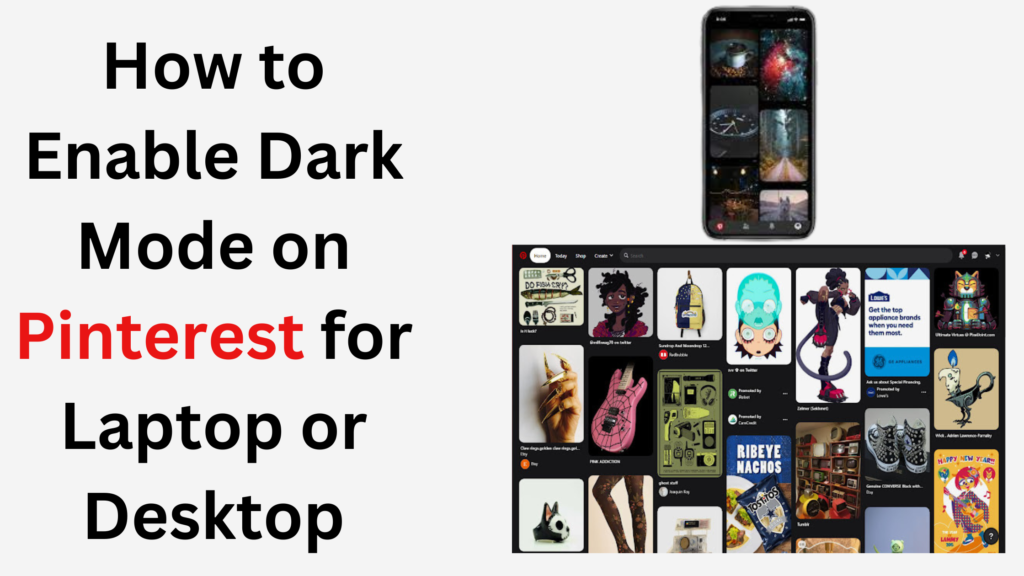
Step-by-step guide for enabling Dark Mode on Google Chrome
- Install the Dark Reader or Night Eye extension from the Chrome Web Store.
- Once installed, the extension will automatically enable Dark Mode on every website you visit.
- For Pinterest specifically, click the extension icon in your toolbar and ensure the switch is enabled for the Pinterest website to view it in Dark Mode.
- Optionally, set Chrome to sync its dark mode settings with your Windows or MacOS system preferences.
Enabling Dark Mode on Mozilla Firefox for Pinterest
- Install the Dark Reader add-on for Firefox from Mozilla’s add-on store.
- The add-on will automatically show all sites in Dark Mode after installing.
- Click the Dark Reader icon in the toolbar and make sure the switch is enabled specifically for Pinterest.
- Customize options like brightness and contrast if needed.
Using browser extensions for Dark Mode on Pinterest
Extensions like Dark Reader and Night Eye provide quick one-click ways to enable Dark Mode on Pinterest and other websites. Look for dark mode extensions for your preferred browser.
Activating Dark Mode on Pinterest without browser extensions
Most major browsers like Chrome, Firefox, Safari, and Edge now include dark mode support that can be turned on manually. However, these will darken all websites – not just Pinterest – so extensions give you more control.
Enabling Dark Mode on the Pinterest website using developer tools
For advanced users, most browsers’ developer tools have an option to manually enable dark mode for testing. In Chrome DevTools, toggle the “Emulate color scheme” setting; in Firefox, use the Accessibility Inspector.
How to Activate Dark Mode on Pinterest for Mobile Devices
The official Pinterest mobile app makes it easy to use Dark Mode on your Android or iOS phone or tablet. Here are the steps:
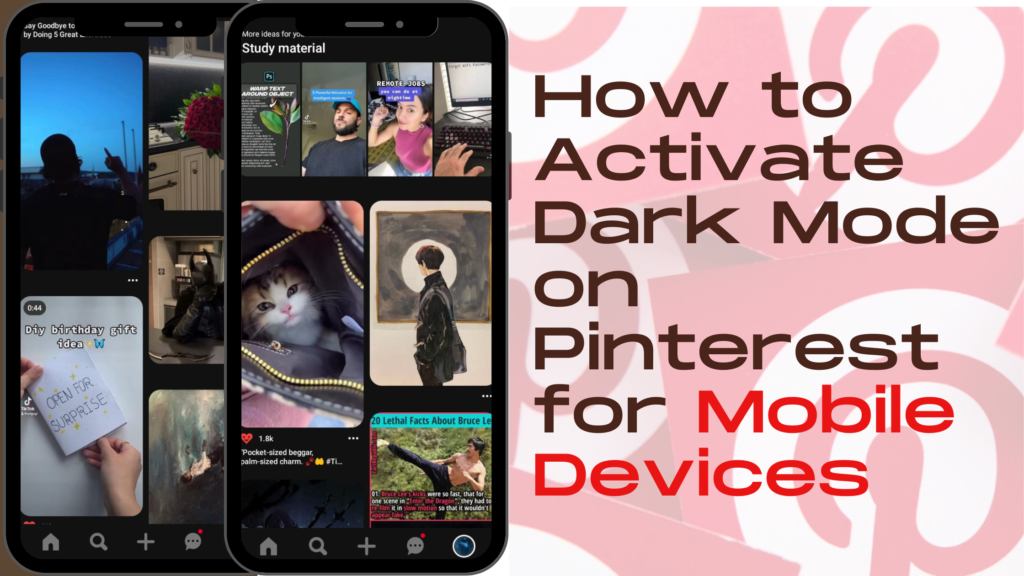
Using Dark Mode on the Pinterest app for iOS devices
- Go to Settings > Display & Brightness and choose Dark Mode.
- Or enable Automatic Dark Mode and set a custom schedule.
- Open the Pinterest app – it will now match your system Dark Mode settings.
Enabling Dark Mode for Pinterest on Android devices
- Go to Settings > Display > Advanced and turn on Dark theme.
- Or schedule it automatically in Dark theme scheduling.
- Launch Pinterest and it will display in Dark Mode.
Does Dark Mode affect video content and site appearance on Pinterest?
Yes, enabling Dark Mode will also switch the appearance of pins, videos, profiles and all parts of the Pinterest app interface to a dark color scheme. The content remains the same, only the colors change.
Steps for activating Dark Mode on the Pinterest mobile website
The Pinterest mobile website does not have a built-in Dark Mode like the app does. To use it on a mobile browser, install a dark mode browser extension like Dark Reader. Or request the desktop site and use Chrome DevTools to enable dark mode.
Accessing Dark Mode settings for Pinterest on different mobile browsers
- Chrome for Android has a Dark Mode setting under Themes that will also apply to the Pinterest mobile site.
- Via Firefox for Android, install the Dark Reader add-on to enable Dark Mode specifically for Pinterest.
- On Safari for iOS, enable Smart Invert under Settings > Accessibility to invert Pinterest’s colors.
Essential Tips and Solutions for Using Dark Mode on Pinterest
Here are some key tips to keep in mind when using Dark Mode on Pinterest across platforms:
Customizing Dark Mode settings based on personal preferences
Browser extensions allow customizing the Dark Mode to your ideal brightness, contrast, and other settings. Take some time to tweak it to your liking.
Solving issues related to Dark Mode not working on Pinterest
- Ensure your device settings are enabled for Dark Mode if relying on system settings.
- Check that the extension icon indicates Dark Mode is active for Pinterest specifically.
- Try uninstalling and reinstalling the extension or Pinterest app if needed.
Understanding the impact of Dark Mode on third-party integrations with Pinterest
Some embedded content from other sites like YouTube videos may not appear dark when Dark Mode is enabled. The same is true for ads and pins that originate elsewhere.
Ensuring proper visibility while using Dark Mode on Pinterest
A small percentage of users with visual impairments may have difficulty reading Dark Mode. Adjusting contrast and legibility settings can help maximize visibility.
Advantages of Dark Mode in protecting your eyesight while using Pinterest
The darker interface reduces eye strain significantly. Prolonged use of Pinterest at night is much easier with Dark Mode enabled.
Summary
Hopefully this guide has provided a comprehensive overview of what Dark Mode is on Pinterest, its many benefits, and step-by-step instructions for enabling it on both desktop and mobile. Dark Mode can deliver a more pleasant, visually-appealing browsing experience while also being gentler on your eyes and battery. With just a small amount of setup, you can start enjoying Pinterest in a darker light.