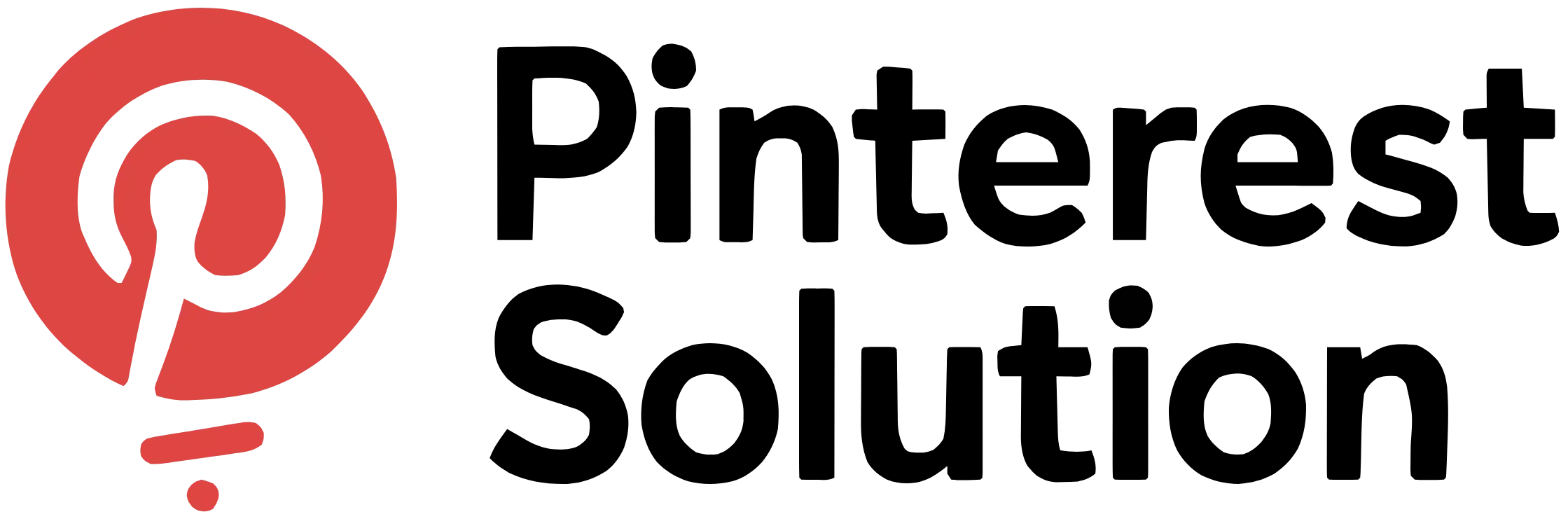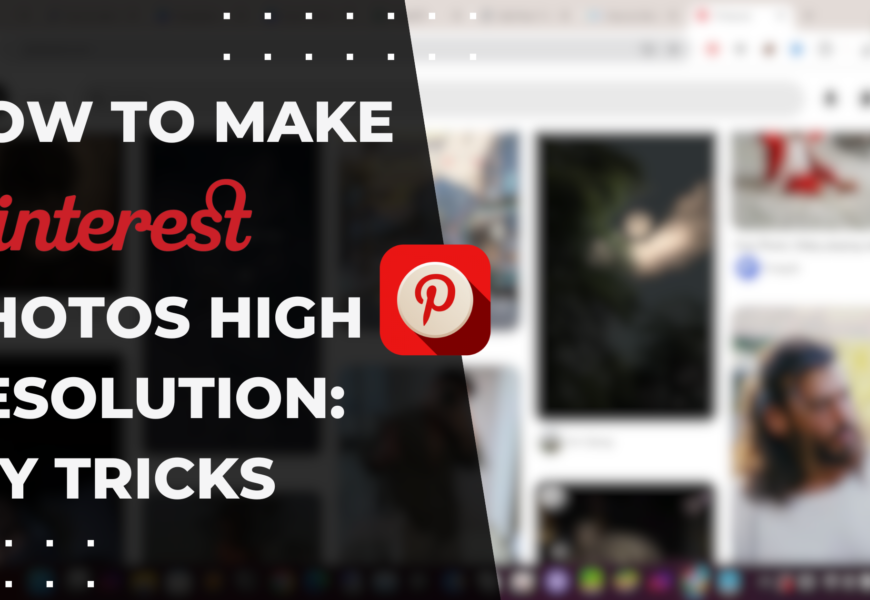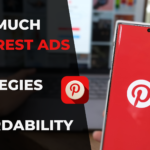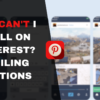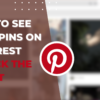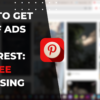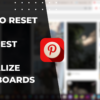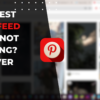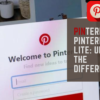Table of Contents
How to Make Pinterest Photos High Resolution: Foolproof Methods
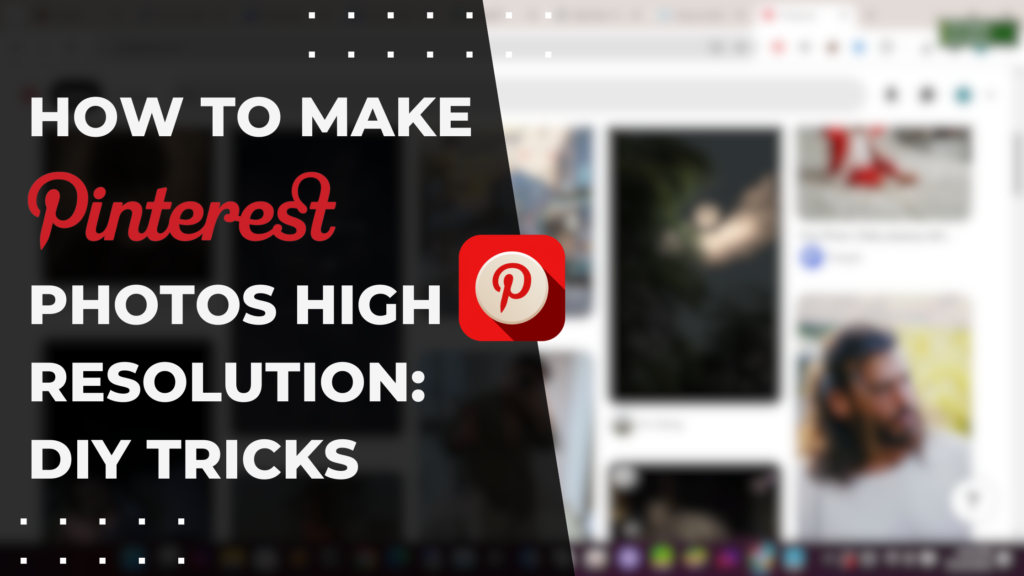
Are you tired of your Pinterest photos lacking the crispness and clarity they deserve? In today’s visually-driven online world, having high-resolution images can make all the difference. Fortunately, mastering the art of enhancing image quality on Pinterest is within your reach. In this comprehensive guide, we’ll explore the ins and outs of “How to Make Pinterest Photos High Resolution.” From essential techniques to advanced strategies, we’ll provide you with step-by-step instructions and expert tips to ensure your images stand out in the crowd. Get ready to transform your Pinterest presence and captivate your audience with stunning, high-resolution visuals like never before.
How to Download High-Resolution Images from Pinterest
Downloading crisp, high-res photos from Pinterest is simple with the right tools and methods. Here are some ways to save Pinterest images in the best quality:
Ways to Download Pinterest Images in High Resolution
The easiest way to download high-resolution Pinterest photos is to click on the image to view it full-size, right-click and choose “Save image as”. This will retrieve the maximum available resolution of that particular photo. You can also try downloading via the Pinterest mobile app by tapping on the dropdown arrow at the top right of the image and selecting “Download image”.
Using a Chrome Extension to Download Images from Pinterest
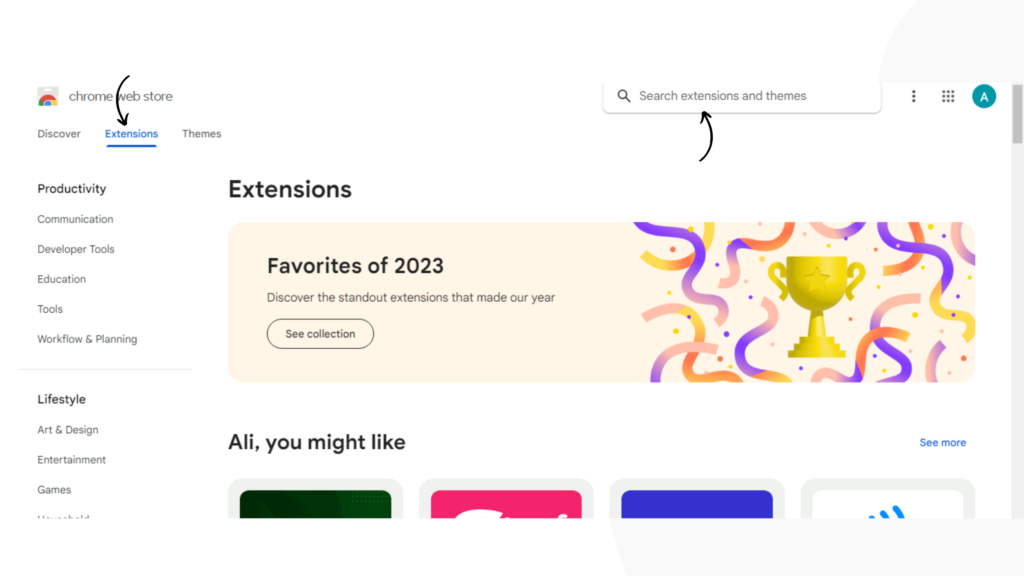
Install Chrome extensions like DownAlbum to swiftly download entire Pinterest albums or boards in high quality. After installing, simply right-click on any Pinterest image and choose the extension to save the full high-resolution photo. Extensions take away the hassle of manually saving individual images.
Downloading High-Resolution Images from Pinterest Boards
Navigate to the Pinterest board containing the images you want. Copy the board’s URL and paste it into the downloader on sites like Pin- downloader.com. Specify image size and click “Download” to batch save all the board’s photos in high resolution.
Using an Online Tool to Retrieve High-Quality Images from Pinterest
Websites like Pinterest Downloader allow you to grab Pinterest photos in their original size and resolution. Just insert the URL of the pin you want, choose image dimensions from the dropdown menu, and click “Download Image” to save it in high quality.
Downloading Full-Size Images from a Pinterest Board
On your computer, inspect the Pinterest image (right-click > Inspect) to view its URL. Replace the 236x number with 550x for medium resolution or 735x for maximum resolution. Paste this edited URL in a new tab to view and download the full high-res photo.
Improving the Image Quality of Pinterest Photos
If you already have low resolution photos, use these tips to enhance them before uploading to Pinterest:
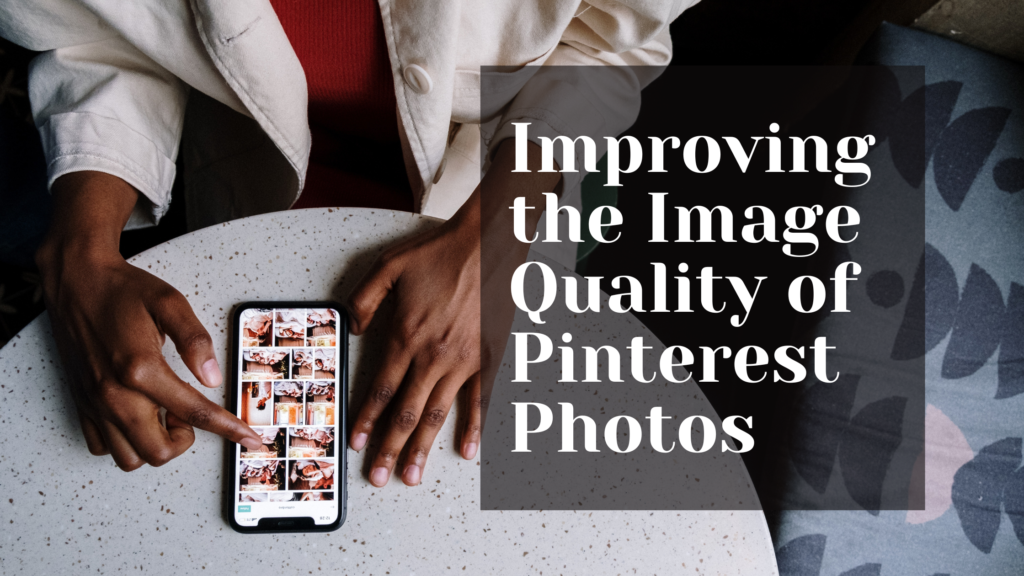
How to Make Low-Resolution Pinterest Photos High Quality
Increase the resolution of images with editing tools like Adobe Photoshop by clicking Image > Image Size, adjusting resolution, and saving changes. You can also upscale images while preserving detail with sites like Let’s Enhance. Upload the enhanced photo to Pinterest for high-res pins.
Uploading High-Resolution Images to Pinterest
Start with a high-quality image file using your DSLR camera or a stock photo site like Pexels. Crop it to Pinterest’s recommended 2:3 vertical rectangular ratio with dimensions of 735×1102 pixels for best results. Save edits and upload the optimized image to Pinterest.
Enhancing the Resolution of Images on Pinterest
Download the image from Pinterest, then use editing apps like Snapseed to sharpen and upscale it. Save the enhanced high-res photo and re-pin it to Pinterest to replace the original pin with an improved high-resolution version.
Obtaining High-Quality Images for Pinnable Pinterest Posts
Search for “high resolution [keywords]” on stock sites like iStock or Pixabay to find photos with large pixel dimensions ideal for repinning. Download watermark-free images and tailor them for Pinterest by resizing and adding your branding.
Obtaining High-Quality Images for Android Devices from Pinterest
On Android, use the “Download image” option in the Pinterest app menu to save photos. Adjust settings in your camera app to capture higher resolution photos. Enhance images with mobile editing apps like Snapseed before uploading to Pinterest.
The Latest DIY Methods to Enhance Pinterest Image Resolution
If you want full control over resizing Pinterest visuals, try these DIY techniques:
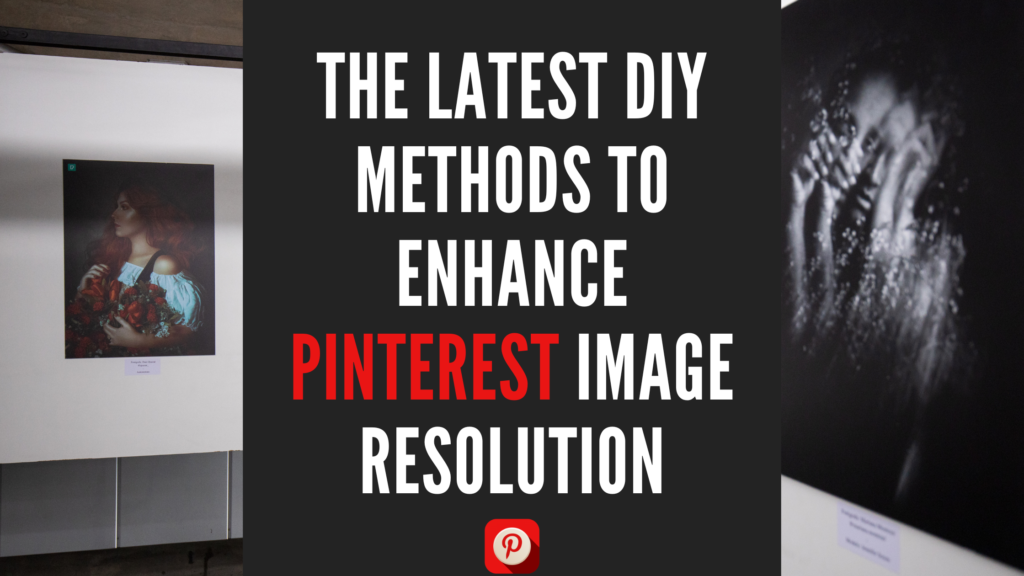
DIY Tricks for Improving the Resolution of Images on Pinterest
Use graphic design software like Canva to customize image dimensions. Resize by percentage or pixels for crisp results. Add overlays and text using the editing features before exporting the high-res photo to repin.
Steps to Download and Upload High-Resolution Images on Pinterest in 2021
On desktop, inspect the image to find the original URL. Modify the URL by changing image dimensions to download full high-res. Upload using Pinterest’s Chrome extension for best image quality.
Obtaining Full-Size Images from Pinterest Using DIY Methods
Right-click and save the image at the resolution you want. Transfer the photo to a USB drive. Plug into a computer and use editing software to customize dimensions. Re-upload the enhanced image to Pinterest for a high-res pin.
Chrome Browser DIY Techniques for Downloading High-Resolution Images from Pinterest
Install a Chrome extension like DownAlbum. Right-click the image and use the extension’s drop-down menu to directly save the original high-res photo. For entire albums, copy URL and batch download via Pin-downloader sites.
Latest DIY Approaches for Retrieving Pinterest Images in High Resolution
On your phone, use the Pinterest app’s “Download image” option to get high-res photos. On desktop, manually modify Pinterest image URLs or utilize Chrome extensions. Also try screenshotting, cropping and upscaling images before re-pinning.
With the right tricks, you can optimize the resolution of photos on Pinterest for stunning visual impact. Follow these DIY tips to download, enhance and repin images in high quality. Invest time in curating high-res content and your Pinterest boards will stand out.
Conclusion
Optimizing the resolution of your Pinterest images is crucial for creating visually stunning boards that capture attention. By mastering the techniques to download, edit and upload high-res photos, you can make your content stand out on this dynamic visual platform. Experiment with the DIY tricks outlined here – from browser extensions to editing tools to stock photo sites – to take control of your Pinterest image quality. Invest time in curating and enhancing your visuals, and your hard work will pay off with more repins, engagement and traffic. So start pinning those high resolution photos today to boost your Pinterest presence and connect with your audience.