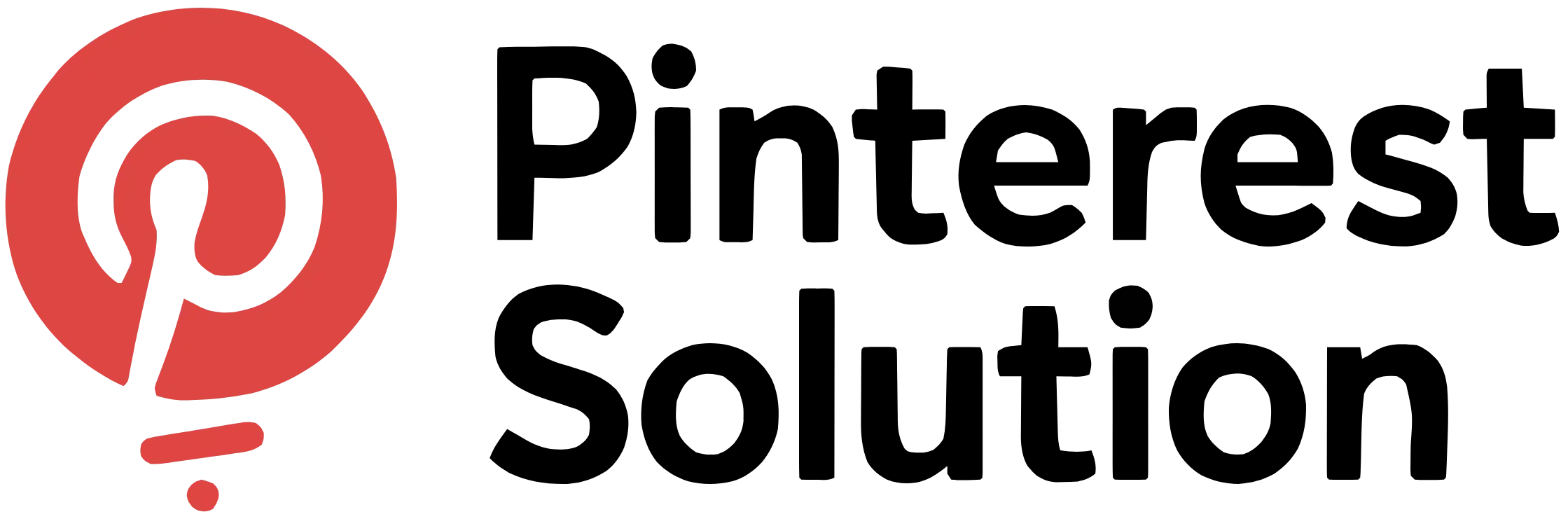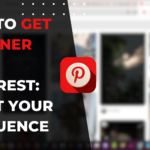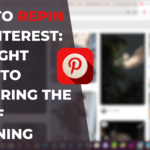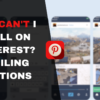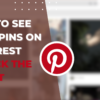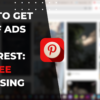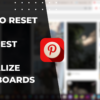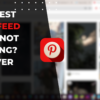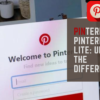Table of Contents
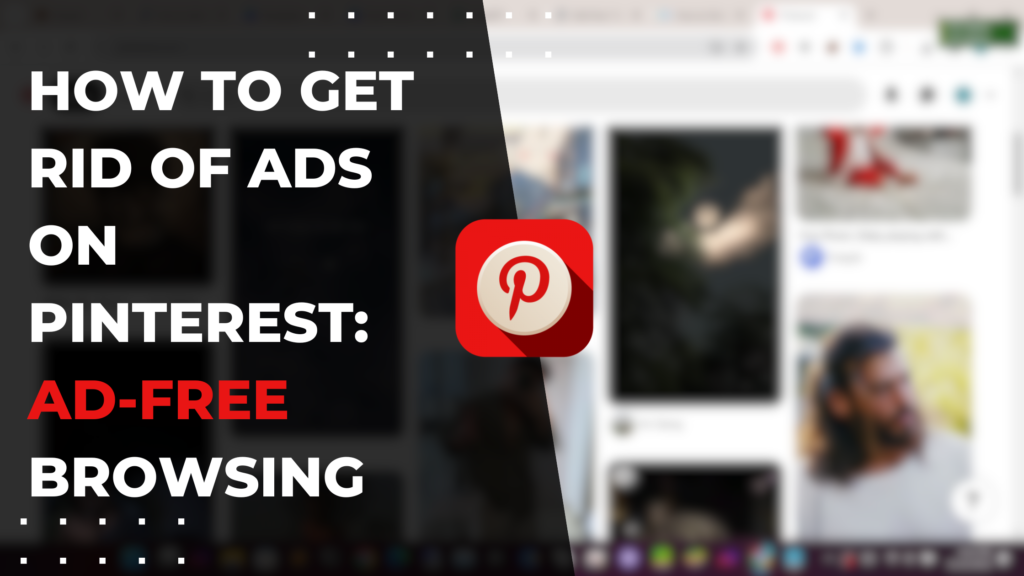
How to Get Rid of Ads on Pinterest: Eliminate Annoying Ads
Browsing Pinterest can be an annoying experience with the constant barrage of intrusive ads. If you want to know how to get rid of ads on Pinterest, there are a few straightforward methods you can use. In this article, we’ll explain five simple tips to effectively remove ads from your Pinterest feed and boards. Learn how using ad blocker browser extensions, adjusting your Pinterest ad settings, reporting ads, using Pinterest’s paid Premium service, and browsing in incognito mode can eliminate distractions. With the right combination of these techniques, you can enjoy an ad-free Pinterest that allows you to stay focused on the content you care about. We’ll provide step-by-step instructions to block ads on both desktop and mobile. Soon you’ll be able to get rid of annoying ads and have the ad-free Pinterest experience you desire.
Why are there so many ads on Pinterest?
Pinterest relies heavily on advertising revenue as its primary business model. As a free social media platform, selling ad space is crucial for Pinterest to make money. Here’s a closer look at why ads have grown exponentially:
Increased Users and Engagement
Pinterest has experienced rapid growth, reaching over 400 million monthly active users in 2021. More users means a larger audience for advertisers to target their ads towards. Pinterest has one of the highest ad engagement rates across social platforms.
Improved Ad Targeting
Pinterest has access to plenty of user data such as gender, age, interests, and shopping behavior. They leverage this to help advertisers precisely target specific demographics who are most likely to engage with their ads.
New Ad Types
Pinterest has introduced new interactive ad formats like Shoppable Pins, video ads, and Idea Pins. These tend to catch users’ attention more than static image ads.
Ecommerce Focus
With online shopping booming, Pinterest has doubled down on ecommerce and enabling users to discover and buy products. This provides a lucrative opportunity for brands to get their products in front of Pinterest’s highly commercial audience.
While Pinterest’s ad strategy has been successful in generating revenue, many users find the overloaded ads undermine the visual discovery and inspiration aspect that makes Pinterest unique. The good news is Pinterest does allow you to limit ads in various ways.
How to block ads on Pinterest
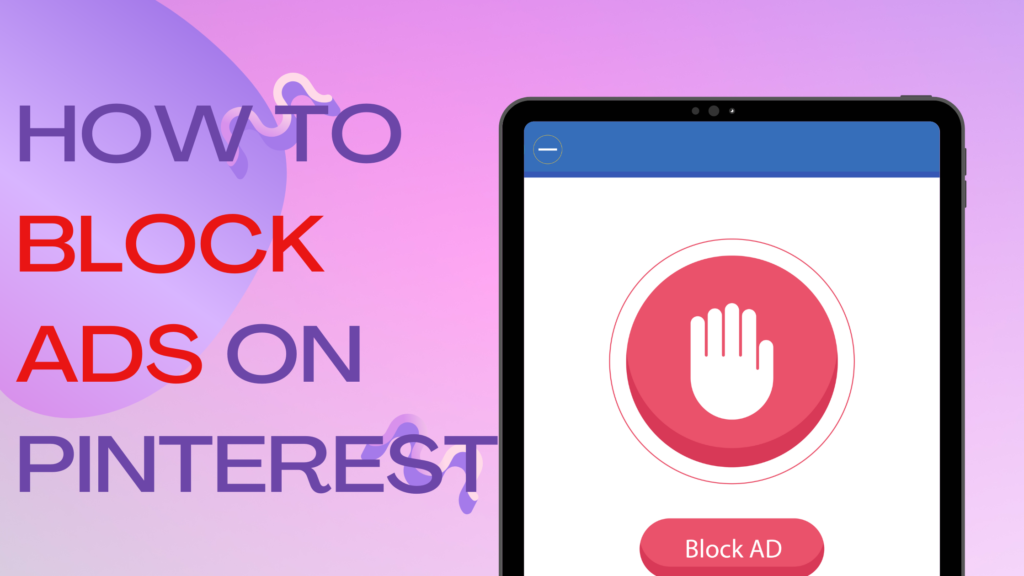
Pinterest can be a great source of inspiration and ideas, but the many ads interspersed between pins can be distracting and frustrating. If you want to know how to block ads on Pinterest, there are several effective methods you can try. This article will explain five simple tips for blocking and removing ads when browsing Pinterest on your desktop or mobile device. With the right tools and settings adjustments, you can significantly reduce the number of ads you see and enjoy an ad-free Pinterest experience. Whether you use a browser extension, update your ad settings, report ads, or switch to Pinterest Premium, you’ll learn how to minimize distractions and focus on the content you really want to see. Let’s dive into the best techniques for blocking ads on Pinterest once and for all.
- Use an ad blocker – Install an ad blocking extension like uBlock Origin or AdBlock Plus in your web browser. These will automatically block many ads on sites like Pinterest.
- Adjust your ad settings – In your Pinterest account settings, you can choose to see “less ads” which will reduce the number of ads you see while browsing.
- Report ads – When you see an ad on Pinterest, you can click the “…” icon in the top right corner and choose “Report” to report it as an ad. This helps Pinterest refine their algorithm over time.
- Avoid promoted pins – Promoted pins are paid ads mixed in with regular content. But you can identify them by the “Promoted” label underneath. Scroll past or ignore promoted pins.
- Pay for Pinterest Premium – Pinterest Premium is a paid subscription that allows you to see zero ads when logged into your account. It also unlocks other features.
- Use a Pinterest browser extension – Some browser extensions like Rocket for Pinterest can replace ads in your feed with regular pins pulled from your interests and boards.
- Browse in incognito/private mode – When in incognito or private browsing mode, you may see fewer ads from Pinterest as you browse anonymously.
The key is using a combination of these methods to minimize ads as much as possible on Pinterest. The ad blockers and adjusting your ad settings are likely to be the most effective options.
Ad-free browsing on Pinterest mobile app
Blocking ads on the Pinterest mobile app is more tricky than the desktop website. The iOS and Android Pinterest apps do not allow extensions or add-on ad blockers like those available in Chrome and Firefox desktop.
However, you still have a couple options to curtail ads in the mobile app:
Use Mobile Browser Instead of App
Navigating to Pinterest through a mobile browser like Safari or Chrome allows you to install ad blocking browser extensions. So you can block Pinterest desktop ads on a mobile device, with the trade-off being the mobile browser experience is not as smooth as the Pinterest app.
Limit Ad Personalization
In the Pinterest app settings, you can opt out of personalized ads to reduce the number of ads shown:
- Tap your profile icon > Settings > Privacy > Advertising
- Turn off “Use information from Pinterest for personalized recommendations and ads”
- Turn off “Use precise location for recommendations and ads”
This prevents Pinterest from targeting you based on activity and interests. However generic ads will still appear.
Adjust Profile Details
You can minimize ads by changing your birth year to indicate you are under 18, or setting gender to “Prefer not to say” or “Custom”. Advertisers generally don’t target these demographics as heavily.
While not completely ad-free, these steps can significantly decrease the number of disruptive, targeted ads you’ll encounter while browsing Pinterest mobile app.
How to get rid of ads on Pinterest desktop
The most effective approach for blocking ads on the Pinterest website is using an ad blocking browser extension. Here are some top options:
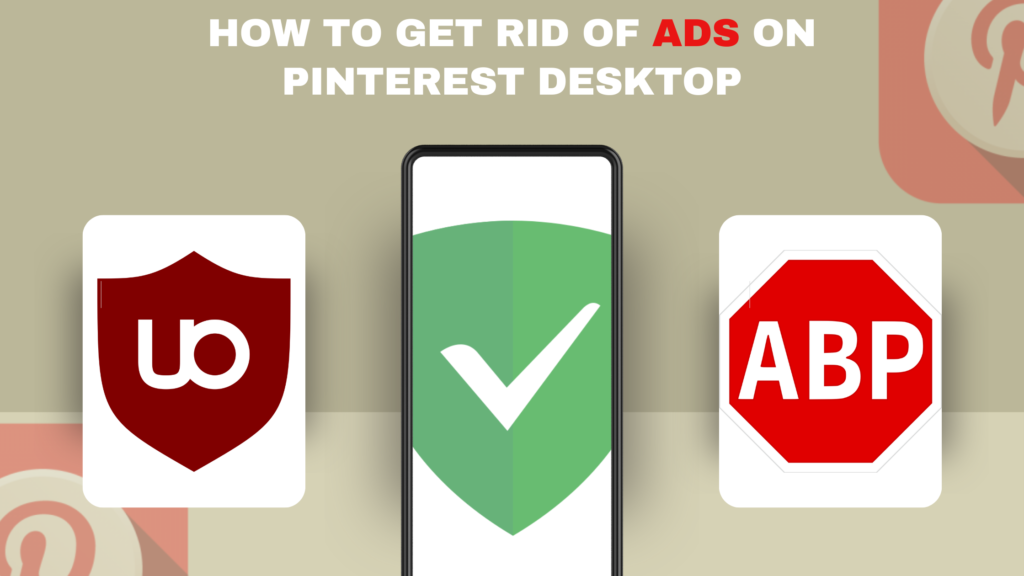
uBlock Origin
- Open source ad blocker that efficiently filters ads and trackers
- Must add custom filters specifically for Pinterest ads
- Available for Chrome, Firefox, Edge, Safari and others
AdBlock Plus
- Simple ad blocker for all major browsers
- Easy to customize sites and ads to block or allow
- Allows acceptable “non-intrusive” ads by default
AdGuard
- Blocks ads across browsers and mobile
- Claims faster browsing by reducing page elements
- Filters ads without excessive battery drain
Once installed, most Pinterest ads will automatically be hidden by these extensions. However, to remove all Pinterest ads including promoted pins, further customization is required.
Here are some filtering rules to add that target common Pinterest ad content:
- Block elements containing “Promoted” or “Ad” text
- Remove pins from specific promoting accounts
- Hide pins in certain positions like first image in grid
- Block pins linking to ecommerce product pages
With the proper filters implemented, these ad blockers can eliminate nearly every Pinterest ad. The filtering can also be adjusted to allow certain acceptable ads or advertiser accounts if desired.
Impact of ad personalization on Pinterest browsing
Limiting ad personalization on Pinterest can significantly reduce the number of ads you see in both the mobile app and desktop website. Here’s an overview of how it works:
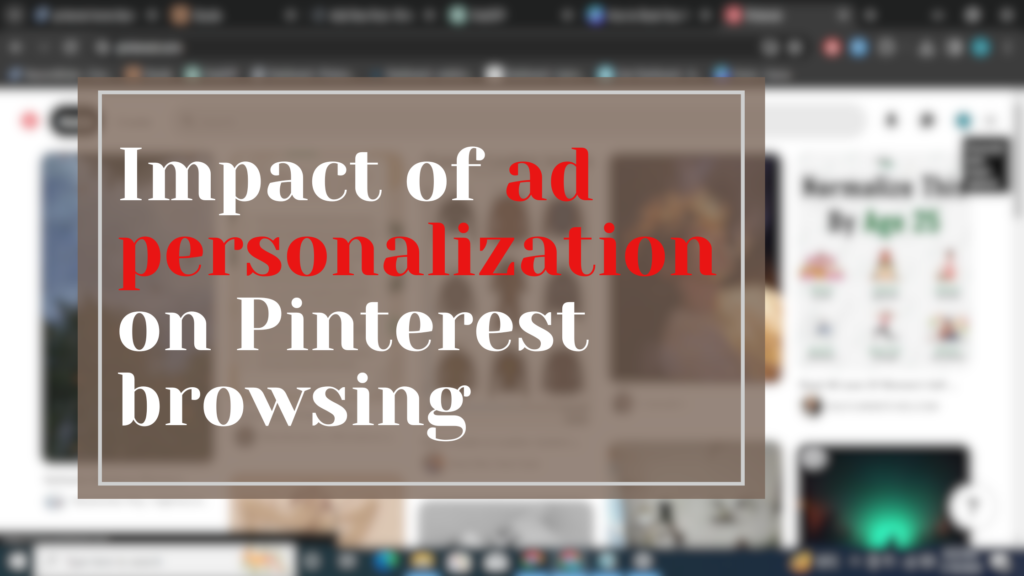
Pinterest Builds an Advertising Profile
Pinterest assembles an advertising profile based on:
- Account details like email, name, gender
- Browsing and searching history
- Pins clicked, saved, or purchased
- Interactions with ads
- Other activity on Pinterest
Advertisers Target Audiences
Brands running ads choose who they want to reach based on parameters like:
- Demographics such as age, gender, location
- Interests and habits
- Past purchases and browsing
- Other consumer data
Pinterest Matches You with Relevant Ads
Pinterest will show you ads from campaigns targeting audiences matching your ad profile. The ads appear personalized and relevant to your interests.
Opting Out Limits Tailored Ads
By disabling personalization, Pinterest can no longer easily match you to targeted ad groups. You’ll see more generic, untargeted ads instead.
The downside is your main Pinterest feed becomes less customized as well, potentially showing less relevant pins rather than recommendations tailored to your tastes.
However, many find limiting personalization is a fair trade-off to reduce the volume of ads. You’ll still see some ads, but they will be more sporadic rather than constant tailored ads based on your profile and activity.
Conclusion
While Pinterest relies heavily on advertising, there are ways to minimize disruptive ads for a better browsing experience. Using a desktop ad blocking extension works best, combined with limiting ad personalization and adjusting profile settings on mobile. With a few simple tweaks, you can reclaim ad-free Pinterest scrolling on both desktop and apps.