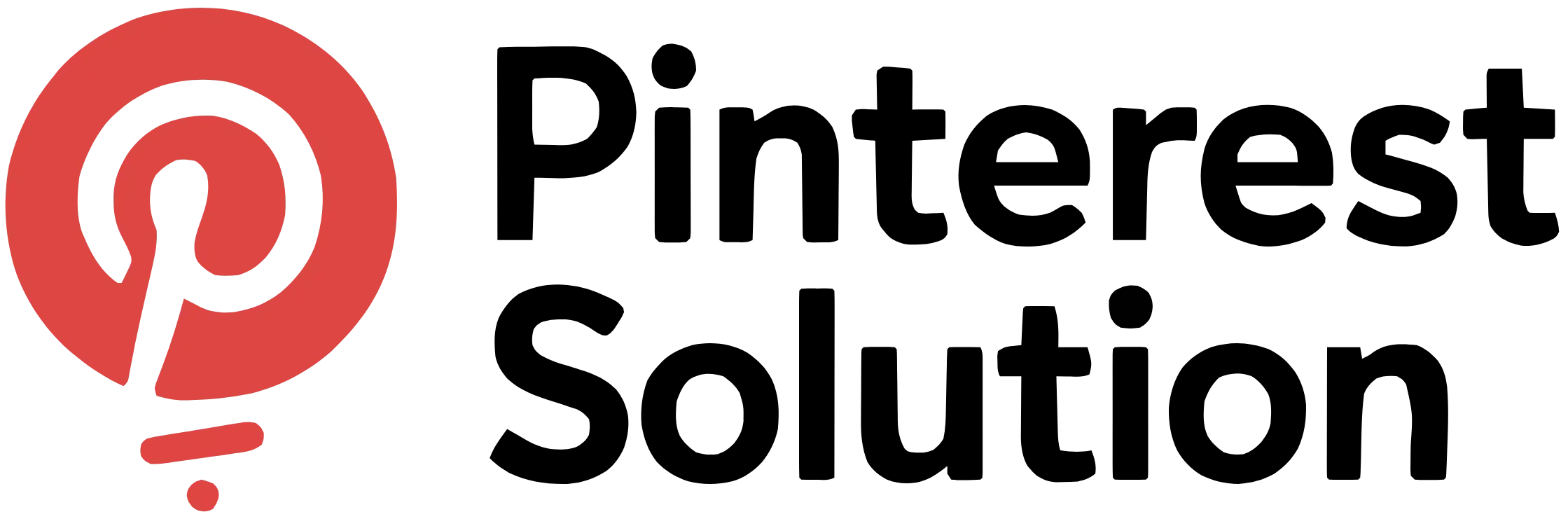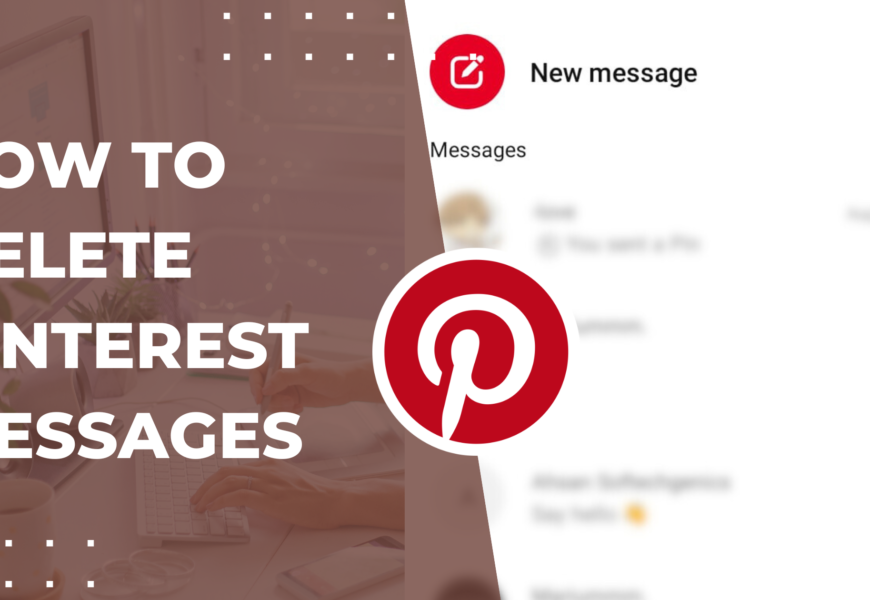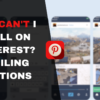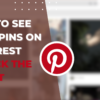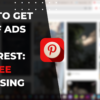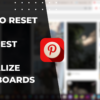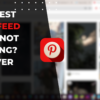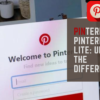How To Delete Pinterest Messages: The Complete Guide
Table of Contents
With over 400 million monthly active users, Pinterest has become a hugely popular platform for discovering and sharing creative ideas. A key part of the Pinterest experience is messaging, which allows users to communicate directly with each other. However, over time your inbox can get cluttered with conversations that you want to remove.
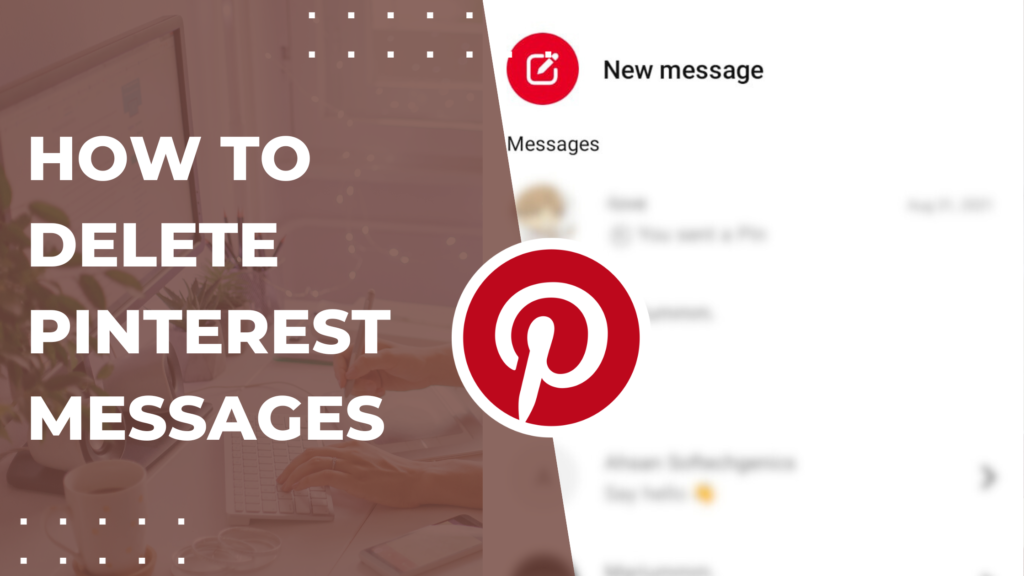
This article will focus on explaining How To Delete Pinterest Messages across mobile and desktop. We will cover the steps to delete conversations on the Pinterest app as well as the website. You’ll also learn why you may want to remove messages and the limitations of deleting chats on Pinterest. This comprehensive guide will detail How To Delete Pinterest Messages to help declutter your inbox.
Pinterest has become one of the most popular social media platforms, with over 400 million monthly active users sharing ideas and inspiration through images and videos. With so much user interaction happening, Pinterest also includes a messaging feature that allows users to communicate directly.
However, over time your Pinterest inbox can get cluttered with conversations that are no longer relevant. You may want to remove certain messages or entire conversations to clear out your inbox. Here is a comprehensive guide on how to delete messages on Pinterest.
Overview of Deleting Pinterest Messages
Pinterest does not have a native option to permanently delete messages. The only way to remove messages is to delete the entire conversation from your inbox. This will remove the messages from your view but they will still be visible to the other user.
The steps to delete Pinterest conversations are slightly different on mobile apps versus the web platform. We will cover both methods in detail below.
Do note that the functionality to delete conversations has been removed in the latest Pinterest app updates. So if you don’t see the delete option, your only choice is to hide conversations.
How to Delete Pinterest Messages on Mobile
Here are the steps to delete conversations on the Pinterest app for iOS and Android devices:
- Launch the Pinterest app and tap on your profile icon in the bottom right.
- Go to your inbox in the side menu.
- Tap on the conversation you want to delete.
- In the top right corner, tap on the 3 vertical dots to open conversation settings.
- Select the ‘Hide conversation’ option and confirm to permanently delete the chat.
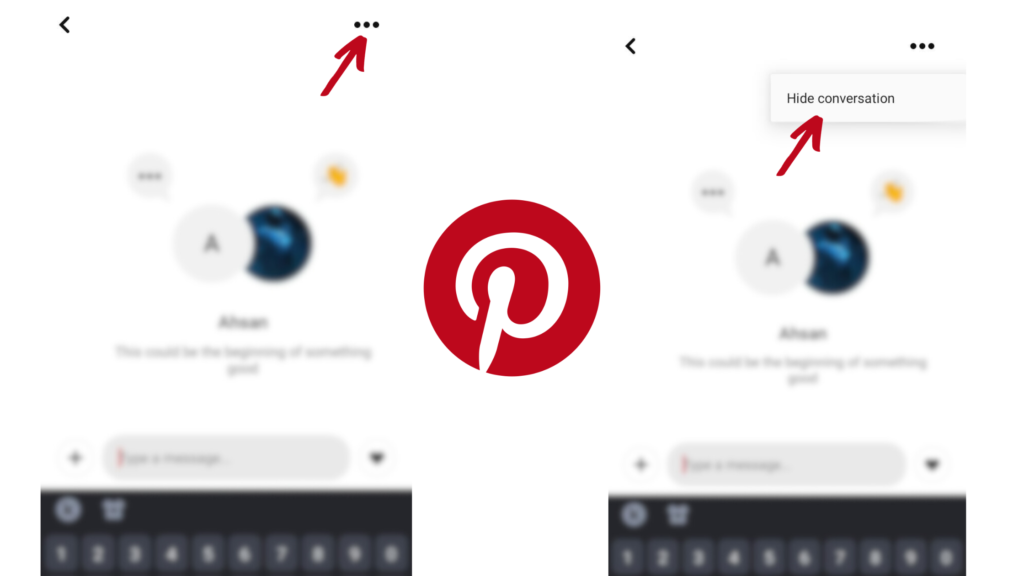
This will remove the entire conversation from your Pinterest inbox. Repeat these steps for any chats you want to delete from the app.
Deleting Pinterest Messages on Desktop
You can also delete conversations from the Pinterest website when accessing your account on a desktop browser.
Here is how to do it:
- Go to Pinterest.com and log into your account.
- Click on three dots in the middle of profile and bell Icon to select ‘Messages’ menu.
- In your inbox, locate the conversation you want to delete.
- Click on the (x) icon next to the conversation.
- Choose ‘Delete conversation’ and confirm to remove the messages.
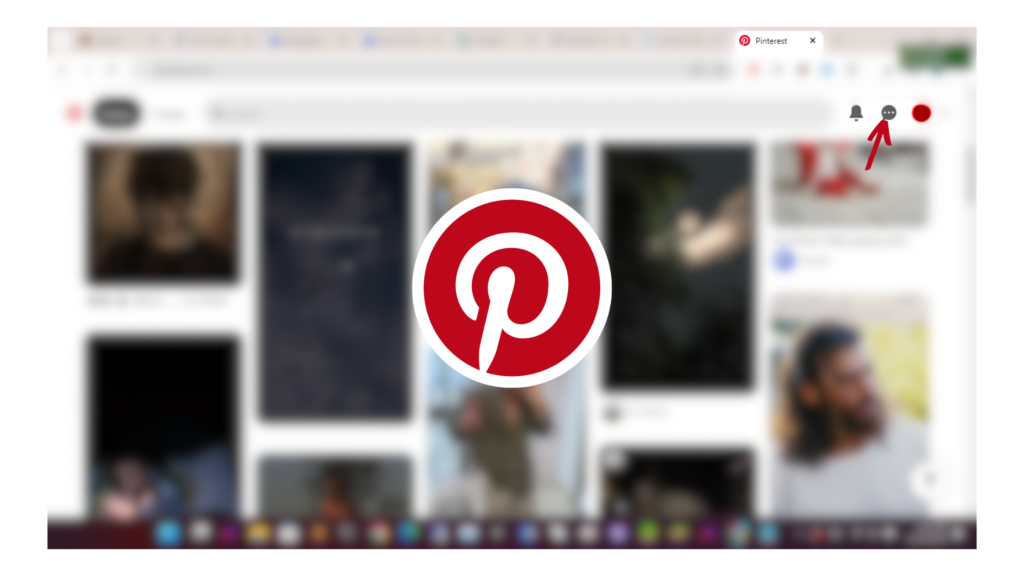
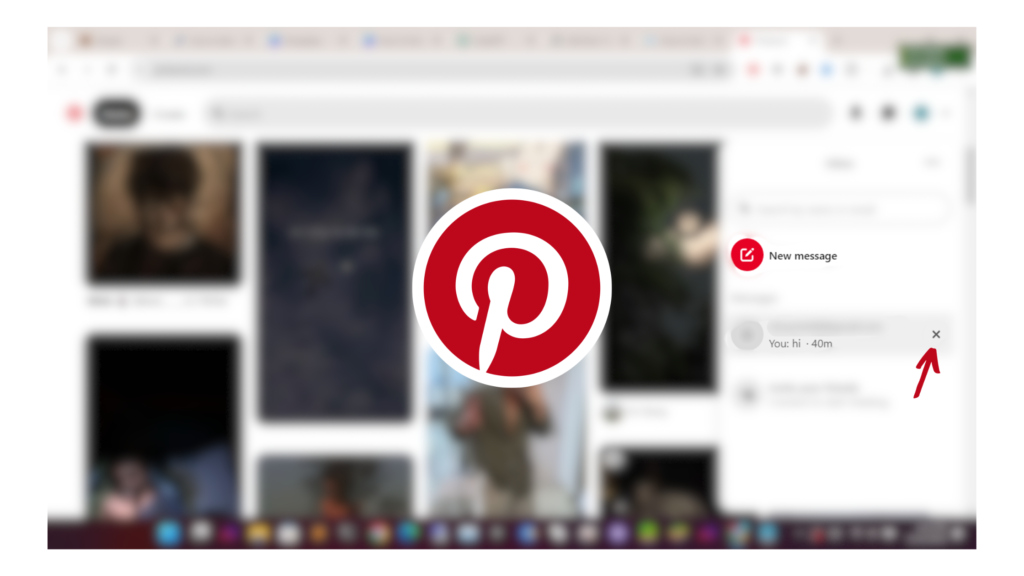
This will permanently erase the chat from your Pinterest inbox on the web. Repeat for any other conversations you want to delete.
Reasons to Delete Pinterest Messages
Here are some common reasons you may want to delete conversations on Pinterest:
- To remove old or irrelevant conversations that are cluttering up your inbox.
- If you accidentally sent a message to the wrong person.
- To delete private conversations that you no longer need.
- If you want to remove messages from a blocked user.
- When conversations contain unwanted or inappropriate content.
- If you are deleting your Pinterest account, you would want to remove all messages.
Hiding Conversations on Pinterest
If the delete option is unavailable in your Pinterest app, you can still hide conversations from your inbox. Here are the steps:
- Open the conversation you want to hide.
- Tap on the settings (3 dots or gear icon).
- Choose the ‘Hide conversation’ option.
This will remove the chat from your inbox view. However, it is not permanently deleted. You can still find and unhide hidden conversations under your account settings.
Are Deleted Pinterest Messages Gone Forever?
No, deleting a conversation from your Pinterest inbox does not remove it permanently from their servers. The messages will still be visible on the other user’s end.
Pinterest does not allow users to selectively delete single messages either. The only option is to remove the entire conversation, which deletes it from your inbox view only.
So if you want to permanently erase a message sent to another Pinterest user, you would have to ask them to delete it from their account as well.
FAQs about Deleting Pinterest Messages
Here are some frequently asked questions about removing conversations on Pinterest:
How do I delete messages from my Pinterest inbox?
You can delete entire conversations by tapping the settings icon in mobile apps or using the desktop site. However, this only removes messages from your inbox view.
What happens if I can’t see the delete option on Pinterest?
Recent Pinterest app updates have removed the native delete feature. If unavailable, you can only hide conversations from your inbox.
Are my messages erased forever if I delete a conversation?
No, other users involved in the conversation will still be able to see the messages from their account.
Can I retrieve a deleted conversation on Pinterest?
Once deleted, conversations cannot be retrieved or restored. The messages are permanently removed from your inbox.
What if I sent a message to the wrong Pinterest user?
Unfortunately, you cannot selectively delete a message sent incorrectly. You will have to ask the recipient to delete it on their end.
Why Delete Pinterest Messages?
Here are some key reasons for cleaning out your Pinterest inbox by deleting conversations:
- Enhances privacy – Removing unnecessary messages improves privacy and security, especially if they contain sensitive information.
- Creates space – Deleting old chats frees up space and declutters your Pinterest inbox.
- Improves organization – It enables you to keep only relevant, recent conversations for better organization.
- Eliminates clutter – Getting rid of stale, unwanted messages prevents your inbox from getting overloaded.
- Boosts productivity – Removing distracting conversations enables you to focus on important messages and tasks.
- Enhances user experience – A clean inbox allows you to easily find useful conversations and improves overall UX.
Final Thoughts
While Pinterest does not have a native option to permanently erase messages, you can remove entire conversations from your inbox by following the steps outlined in this guide.
Keep your Pinterest messaging experience smooth by regularly clearing out old chats. This will also improve your privacy and productivity on the platform.
Hope this article helped explain how to delete messages on Pinterest across mobile and desktop!