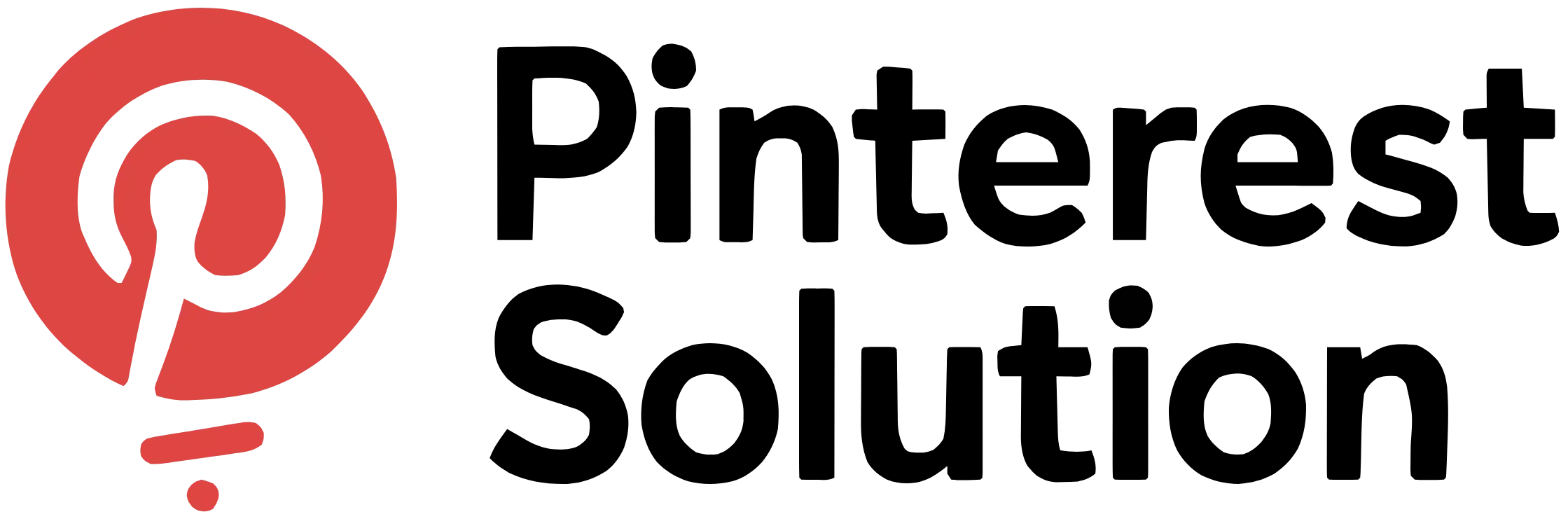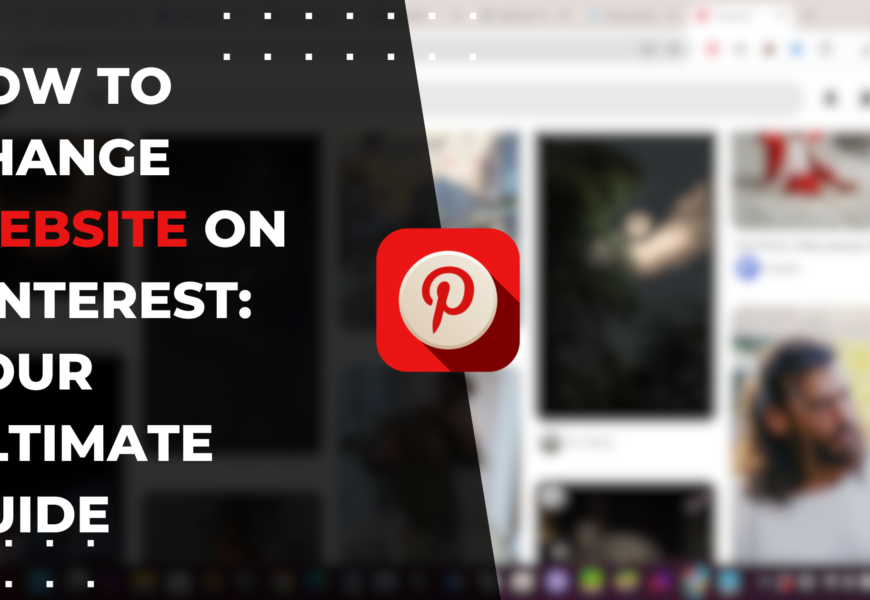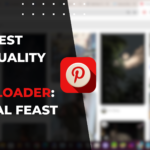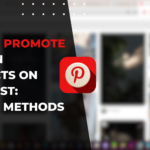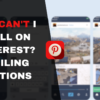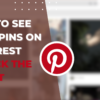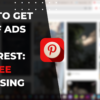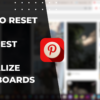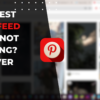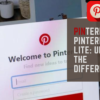Table of Contents
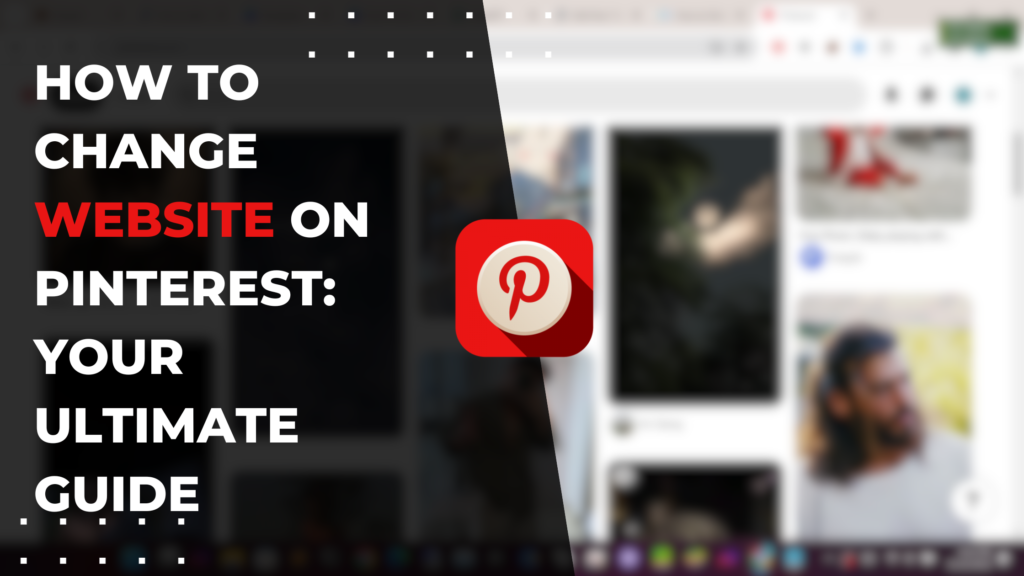
How to Change Website on Pinterest: Crafting Excellence
Changing the website URL on your Pinterest profile is a straightforward process that allows you to link your profile to a new website address. Whether you’ve changed your site domain, launched a new website, or simply need to correct an incorrect link, it’s easy to update the website URL that appears on your Pinterest profile. This article will walk through step-by-step how to change your website on Pinterest across both personal and business accounts. We’ll cover the impact of changing your URL, best practices to ensure a smooth transition, and additional tips for verifying and optimizing your website connection to Pinterest. If you need to modify the website link displayed on your Pinterest profile for any reason, this guide will teach you how to change website on Pinterest seamlessly.
Understanding Pinterest and Its Relevance
Pinterest is fundamentally a visual discovery engine where users search for and save creative ideas to categorized boards. The platform is image-centric, with Pins generally containing eye-catching photos and creative visuals that capture attention. Users can browse feeds of Pins based on their interests and tastes.
With over 400 million monthly active Pinterest users, it presents a major audience opportunity for businesses looking to get discovered. Users actively look for recommendations and inspiration on Pinterest, making it ideal for lifestyle brands, creators, and e-commerce businesses to showcase their products.
Driving Pinterest traffic to your website can significantly boost awareness and sales. Linking your website to your Pinterest profile makes it easy for interested users to learn more about your business.
Reasons for Changing Your Website URL on Pinterest
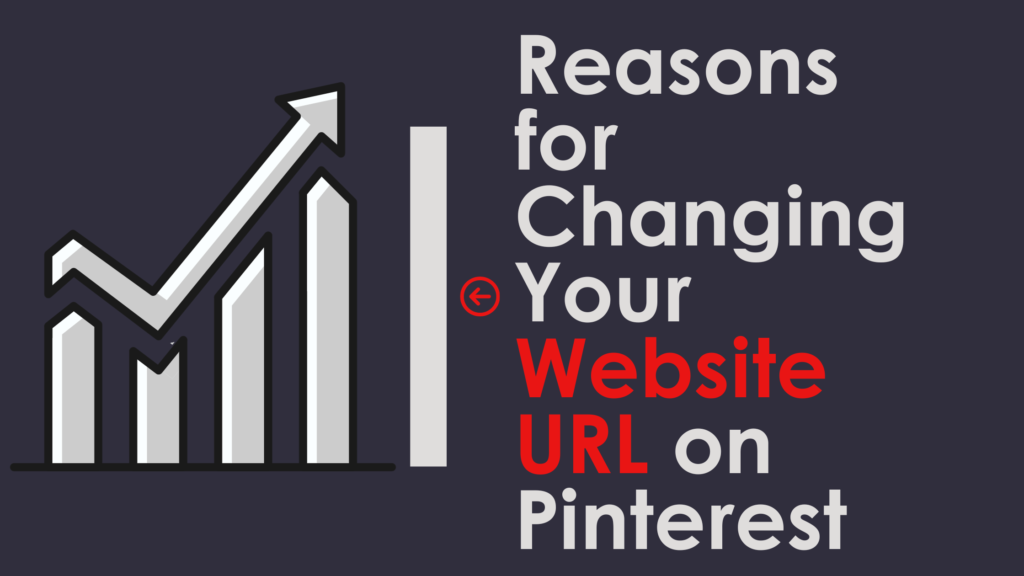
There are several reasons you may need to edit the website URL on your Pinterest profile:
- Purchasing a new domain: As your business grows, you may choose to upgrade from a regional domain extension (e.g. .co.uk) to a global one (e.g. .com). Changing the website domain necessitates updating URLs on your social media.
- Branding change or rebrand: Rebranding your business with a new name or logo means you’ll need to change your domain and website. Your Pinterest profile should reflect the new brand identity.
- Launching a new website: Creating a revamped website or migrating to a new platform requires linking the new website URL to your Pinterest profile.
- Incorrect or broken URL: Over time, your website may have changed or the URL copied incorrectly. Updating it ensures your profile links work.
- Switching web host providers: Changing web hosting platforms usually changes your website URL. Pinterest will need to be updated with your new URL.
- SEO and discoverability: A website switch may be to improve SEO and discoverability. Updating Pinterest creates unified brand consistency.
Impact of Website URL Change on Pinterest Profile
Changing your website URL on Pinterest has minimal impact on your Pinterest presence. However, it can improve consistency and prevent broken links.
- Your profile details will update to reflect the new URL. However, your profile performance remains unaffected.
- Any Pins linking to your old website will not automatically redirect. Over time, you’ll need to update the URL on existing Pins.
- If you verify website ownership, Pinterest will recrawl your new site to update Pins. But not immediately after changing the URL.
- Analytics linking Pinterest traffic to your old website will need updating. Install tracking on your new domain.
- Your followers and engagement will be unaffected by the URL change. Your content and activity impacts growth.
Overall, a website URL change is a seamless process for your Pinterest profile. Just be sure to update any existing links over time.
Step-By-Step Guide to Changing Website URL on Pinterest
Changing your website URL on Pinterest only takes a few minutes. Here is a step-by-step walkthrough:
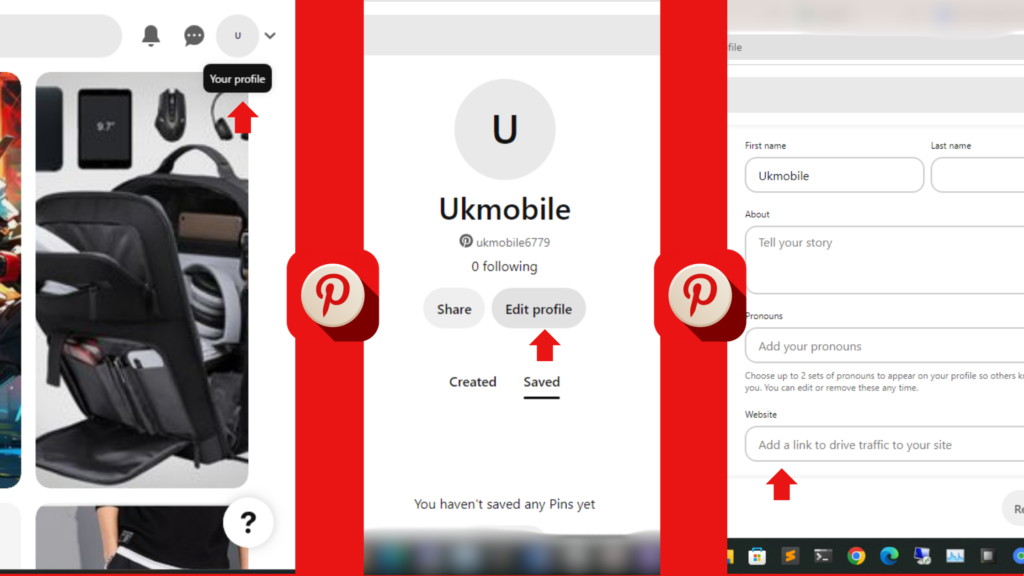
- Go to your Pinterest profile and click ‘Edit Profile’ to access your profile settings.
- Scroll down to the ‘Website’ section and click on the current URL. This will open an edit field.
- Delete the old website URL and enter your new website address in the field. Double check that it is entered correctly.
- Click ‘Save’ to confirm the new URL. It will now display on your Pinterest profile.
- Consider verifying ownership of the new website through Pinterest’s tools (covered below).
The edit profile process makes it straightforward to update your website link. Just ensure your new URL is exactly right when entering it.
Adding a New Website URL to Your Pinterest Profile
If there is currently no website linked on your Pinterest profile, you can easily add your new URL:
- Access your profile settings and click ‘Edit Profile’.
- Scroll down to the Website section. Click ‘Add’.
- An edit field will appear. Enter your new website URL correctly.
- Click ‘Save’ to add the new website link to your profile.
Adding a URL works the same as editing an existing one. Just be careful when typing the new website address to avoid errors.
Verifying Your Website URL on Pinterest
After changing your website URL on Pinterest, it’s recommended to verify ownership through Pinterest’s tools:
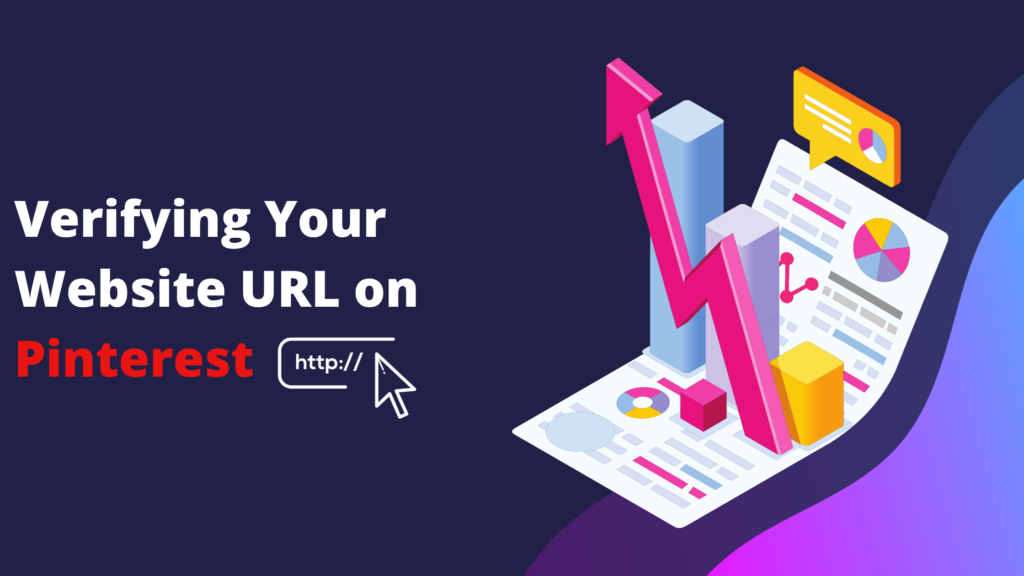
DNS Verification
Adding a HTML verification tag to your site code connects the domain to your Pinterest account. Pinterest provides the meta tag during verification.
Google Analytics
Connect a Google Analytics account tracking your new website domain. Pinterest can verify ownership through your GA account.
Google Search Console
Similarly, verifying your site in Google Search Console allows Pinterest to check your ownership.
Verification displays a checkmark on your Pinterest profile, building credibility. It also helps Pinterest quickly recrawl and update Pins linking to your new domain.
Troubleshooting Issues When Changing Website URL on Pinterest
In most cases, changing your website URL on Pinterest is straightforward. But here are some troubleshooting tips for issues:
- Typos in the new URL will cause broken links. Double check the accuracy.
- Using HTTP instead of HTTPS for the URL format will result in errors.
- If verification fails, check tracking codes are added correctly on your site. Retry if needed.
- For blocked edits, confirm you’re logged into the account that added the original URL.
- If the option to edit is grayed out, you will need to first unclaim the old URL as covered below.
- Issues verifying through Google Analytics may require rechecking the tracking code.
Taking a moment to confirm details prevents problems when changing your website link.
Recommended Practices When Changing Website URL on Pinterest
Follow these best practices when changing your website URL for a smooth transition:
- Do a test link before saving the new URL to confirm it works.
- Update your website bio/about section directing people to your Pinterest profile.
- Change any branded usernames to match your new website domain name.
- Use Pinterest’s rich pins developer tools to optimize how your new site content displays.
- Gradually update old Pins linking to your previous domain to redirect traffic.
- Retain ownership of your old domain if possible to avoid another party using it.
- Verify your new website URL through as many options as possible for maximum confirmation.
- Check your profile and Pins link correctly after changing the URL.
Planning the switch diligently will ensure your Pinterest community transitions seamlessly to your new website.
Effect of Website URL Change on Pinterest Business Account
For brands and businesses managing a Pinterest Business Account, changing your website URL requires carefully managing the transition to avoid disruption. While the process of changing the link itself is straightforward, businesses should be aware of the effects on analytics, advertising, and overall brand consistency when modifying the website connected to their Pinterest Business Profile. This article will discuss the key impacts to monitor and prepare for when changing your website URL as a business on Pinterest.
We’ll overview how to preserve your branding, retain audience trust, maintain advertising performance, and reconnect analytics to continue gaining insights from your Pinterest presence. With some strategic planning and seamless execution, modifying your website link can actually enhance your brand exposure and community engagement as a business.
We’ll share tips to capitalize on the URL change for improved discoverability, elevated authority, and ultimately driving more sales-focused website traffic from Pinterest. To summarize, updating your website URL on a Pinterest Business Account necessitates care to manage ongoing business objectives, but presents an opportunity for optimized growth.
- Your business profile URL will remain the same. Only the website link gets updated.
- Analytics may require reconnect your Pinterest advertising data to track engagement.
- The change has no effect on existing Pinterest ad campaigns driving traffic to your site.
- Any rich pins created for your old domain will need updating to the new URL.
- Verification is highly recommended to maintain the blue verified tick signaling an official brand profile.
While performance remains consistent, verifying the change preserves brand trust with your audience.
Utilizing Website URL Change for Business Development on Pinterest
Evolving your website is often part of business growth. When changing your site URL, leverage it to enhance your presence:
- Promote the new branded domain as your business expands into new markets.
- Create announcement Pins sharing news of the improved website.
- Adjust your board topics and Pins to align with your new business focus.
- Take it as an opportunity to overhaul your profile for a refreshed aesthetic.
- Closely monitor analytics to track impact of the change on Pinterest traffic.
- Update your Pinterest ads with relevant Pins for your new products or offerings.
- Use it to build hype among your engaged follower base around the business’ new chapter.
With some strategy, a simple URL change can significantly improve your branding and community engagement.
How to Edit Other Business Information on Your Pinterest Profile
In addition to your website URL, you can edit the following business information:
- Profile Name: Click into your profile settings to change your business’ account name on Pinterest at any time.
- Bio: Your profile bio text can be updated to shape your brand messaging.