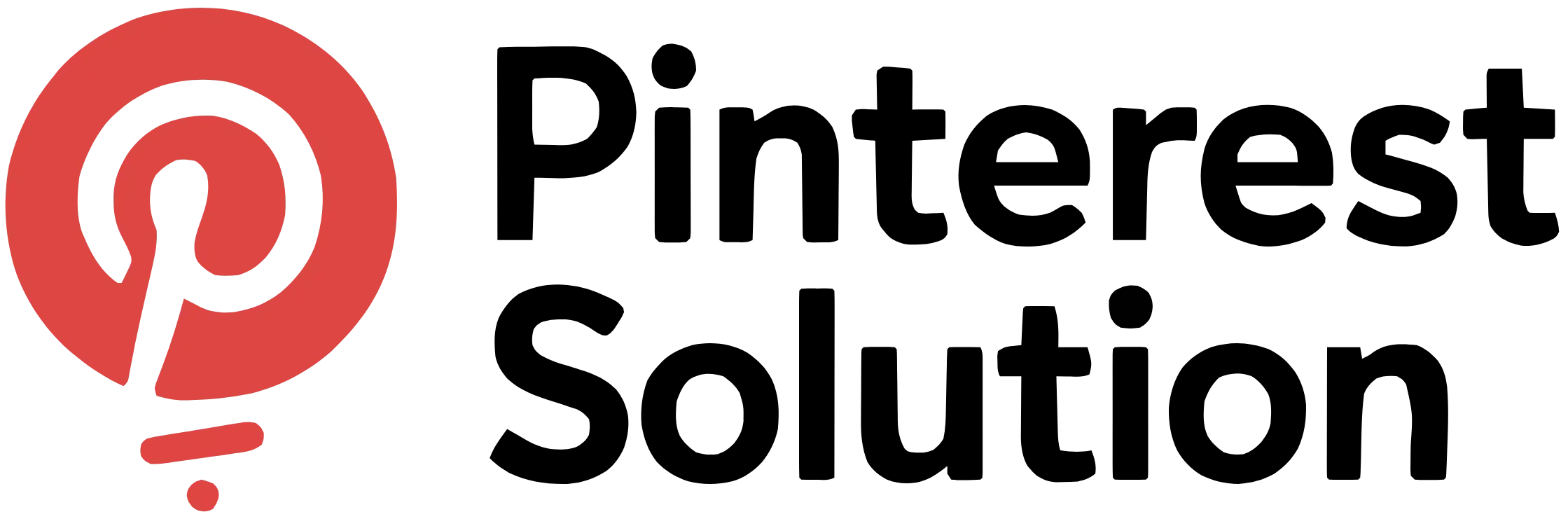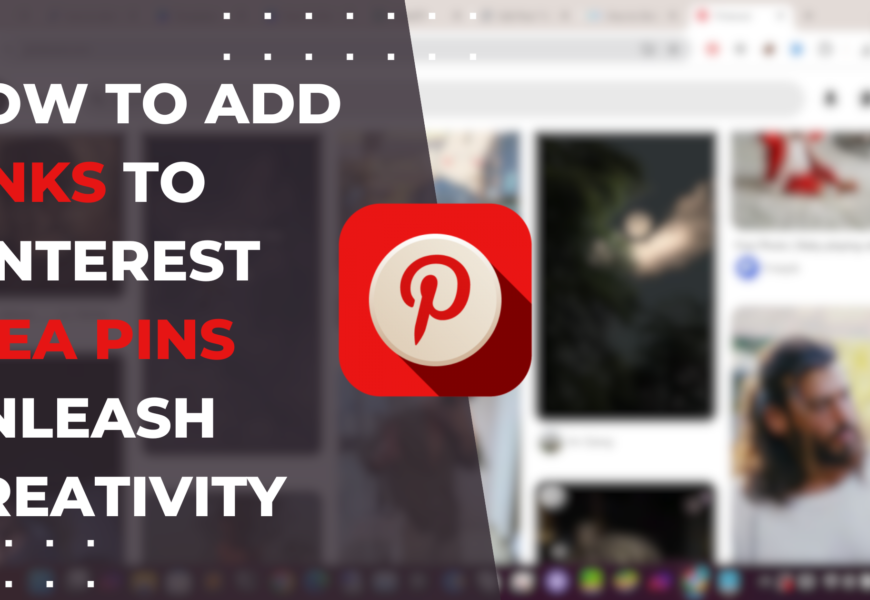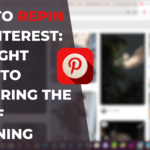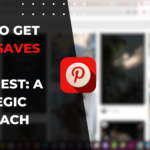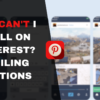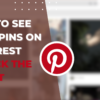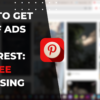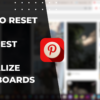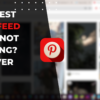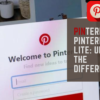Pinterest recently introduced a new creative content format called idea pins, which allow pinners to combine multiple slides of images, videos, and text to tell a story. Idea pins have quickly become a popular tool for businesses to drive traffic, increase engagement, and promote products visually. A key feature of idea pins is the ability to include clickable links, directing viewers to specific webpages, affiliate products, lead capture forms, and more. However, many pinners are unsure of how to properly add functioning links to their newly created idea pins. This article will provide a step-by-step walkthrough on how to add links to Pinterest idea pins, from creating your multi-slide idea pin content to seamlessly embedding URL links using Pinterest’s editing tools.
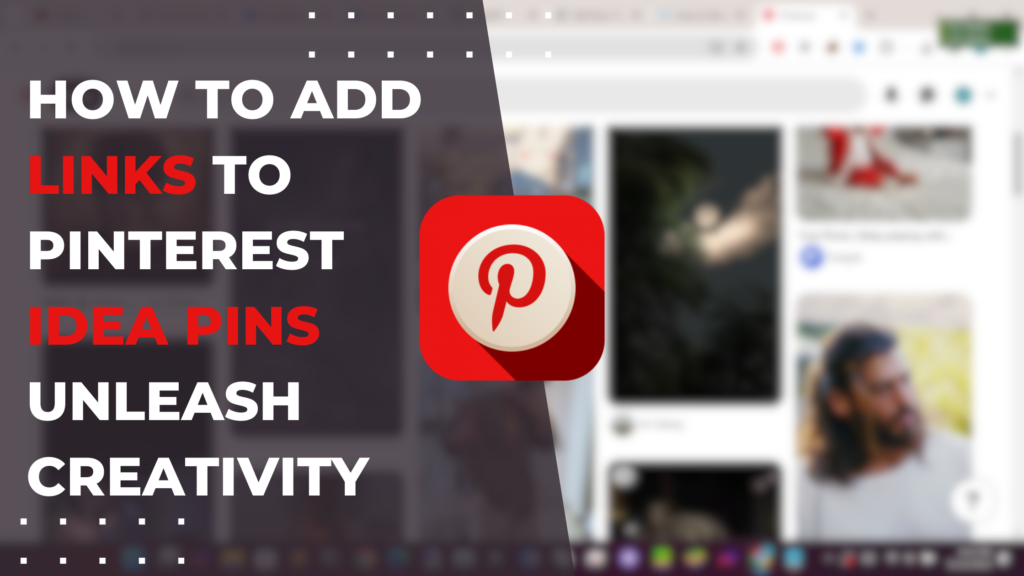
You’ll learn formatting best practices for optimizing idea pins for link functionality on both desktop and mobile. We’ll also cover common challenges pinners face when trying to add links to idea pins, along with troubleshooting tips to ensure your links appear and function correctly. Additionally, you’ll discover proven strategies for placing links at optimal positions within your idea pins and creating compelling calls-to-action to increase link clicks. So if you want a detailed guide on properly adding clickable links to your Pinterest idea pins, this is the resource for you.
What are Pinterest Idea Pins and How to Create Them?
Pinterest idea pins function similarly to Instagram stories or Facebook carousels. An idea pin can contain up to 20 slides of images, videos, and text. To create an idea pin on Pinterest:
Creating Idea Pins on Pinterest
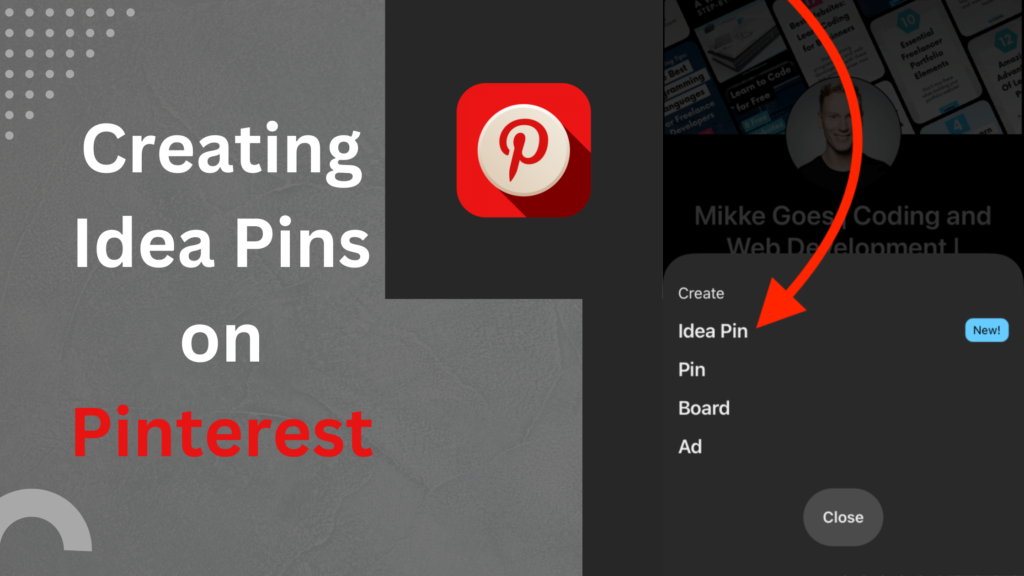
- Open the Pinterest app and tap the plus (+) icon to access the ‘Create’ menu
- Select ‘Create idea pin’ to launch a new idea pin
- You can upload existing images/videos or record new content directly within the idea pin creation flow
- Use Pinterest’s editing tools to add text, stickers, effects to enhance your idea pin content
- Rearrange, trim or delete slides as needed before publishing your idea pin
Adding Links to Idea Pins
- Links can be added to idea pins using the ‘Add link’ feature in the editing flow
- You can link to your products, website, blog posts, affiliate links, email list sign up pages, etc.
- The link will appear as a sticker that viewers can tap to be directed to the destination URL
How to Tag Products in Idea Pins
- If you have already uploaded a product to your Pinterest profile, it will auto-populate when you search to add a link
- For new products, use the ‘Add link’ option and enter your product URL for Pinterest to fetch the product details
- The product will be tagged with a sticker that users can tap to visit the product page
Using Affiliate Links in Idea Pins
- Affiliate links need to be Pinterest-verified to be allowed within idea pins
- Add your affiliate link URL using the ‘Add link’ option
- If verified, it will show up as a tappable sticker; if not, the link will not be active
Optimizing Idea Pins for Engagement
- Craft interesting captions for each slide to provide context and tell a story
- Use relevant hashtags to improve discoverability of your idea pin
- Encourage viewers to take action via clear call-to-action messaging
- Analyze performance data to identify top-performing idea pins
Why Should You Add Links to Your Idea Pins on Pinterest?
Embedding links within Pinterest idea pins unlocks a host of benefits:
Driving Traffic to Your Website or Blog

- Direct qualified users from idea pins to targeted pages on your website
- Increase website clicks and lower bounce rates via contextually relevant links
- Drive traffic to your latest blog posts by linking to them from engaging idea pins
Promoting Your Products through Idea Pins
- Showcase your products beautifully through idea pins’ visual storytelling capabilities
- Entice viewers to explore and purchase featured products via embedded links
- Boost product discovery and conversions by linking to your online store
Engaging Your Audience with Linked Idea Pins
- Provide value to your audience by linking to freebies, special offers, advice pages etc.
- Increase engagement and click-through rates by linking to different types of content
- Build relationships, trust and loyalty by directing viewers to useful resources
Enhancing Brand Visibility on Pinterest
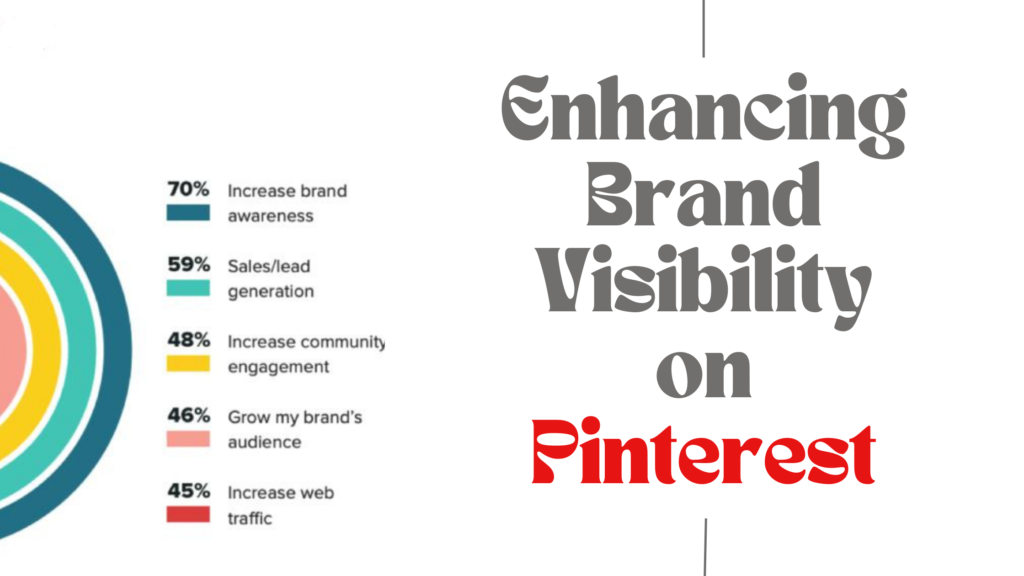
- Utilize idea pins to express your brand identity and story in a visual format
- Consistent use of branded colors, fonts, imagery reinforces brand recognition
- Linking to your website and products enhances brand awareness on Pinterest
Utilizing a New Feature for Pinterest Marketing
- Idea pins enable multi-page storytelling unlike regular pins which are single static images
- Linking allows you to leverage this format for lead generation and sales
- Ride the wave of this new, high-impact feature to boost marketing results
How to Add Links to Your Idea Pins: Step-by-Step Guide
Follow these steps to seamlessly embed clickable links within your Pinterest idea pins:
Creating and Formatting Idea Pins with Embedded Links
- Design visually engaging idea pin content – images, video, text slides – optimized for the 1080 x 1920 pixels dimensions
- Open the Pinterest app and tap + to select ‘Create idea pin’
- Upload your pre-made idea pin content using the upload button
- Use the editing tools to customize the idea pin and insert links where needed
- Add captions and relevant hashtags to complete your idea pin
Linking to Your Website or Online Store from Idea Pins
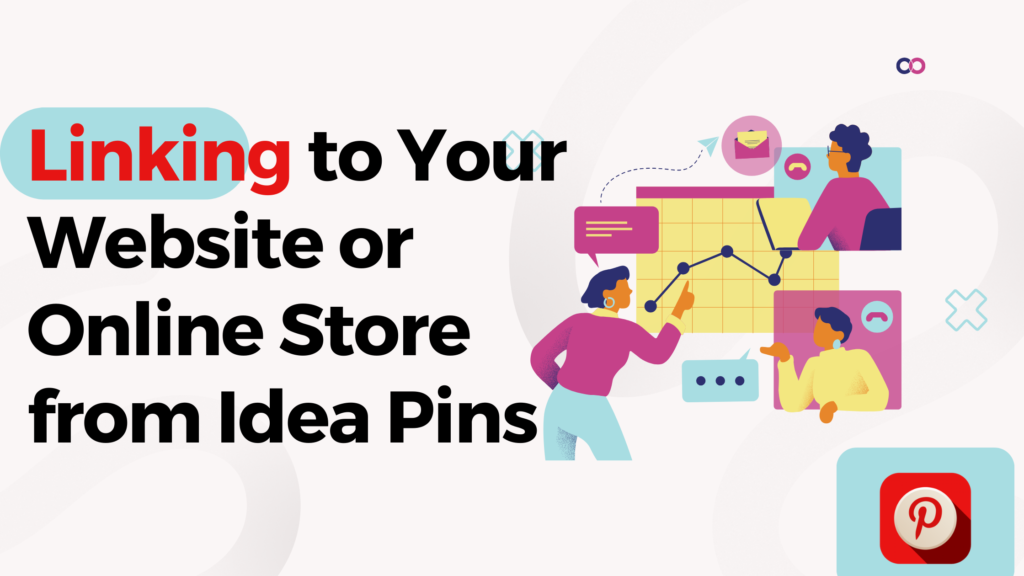
- In the idea pin editing flow, tap on the ‘Add link’ option
- Enter the URL of the webpage you want to link to
- Pinterest will automatically pull the webpage’s title, description and image to create a clickable link sticker
- Reposition the link sticker to the most relevant/logical part of that idea pin slide
Tagging Products and Adding Product Links to Idea Pins
- If you have already added the product to Pinterest, search for it under ‘Your pins’ while adding a link
- For a new product, use ‘Add link’ and enter your product URL for Pinterest to fetch its details
- The product thumbnail will be tagged with a clickable sticker that redirects to the product page
- Strategically place product link stickers on relevant idea pin slides
Using Affiliate Links in Idea Pins: Best Practices
- Verify affiliate links for Pinterest compliance using affiliate networks’ tools before adding them
- Only use affiliate links for relevant, high-quality products that provide value for your audience
- Limit the number of affiliate links to avoid looking spammy or salesy
- Add context around affiliate links so they appear natural rather than forced
Optimizing Idea Pins with Links for Mobile Users
- Place link stickers thoughtfully keeping in mind the mobile viewing experience
- Avoid cramming too many elements into a single slide on mobile screens
- Use large, visible CTA buttons that are easy to tap on mobile
- Publish idea pins that load quickly and are not data-heavy
Common Challenges and Solutions for Adding Links to Pinterest Idea Pins
You may encounter certain issues when trying to add links to idea pins:
Troubleshooting: Can’t Add Links to Idea Pins
- Confirm that the links you’re trying to add are live, valid URLs leading to active webpages
- Double check that the links are not restricted types like email addresses, JavaScript links etc.
- Try adding links in the Pinterest mobile app if facing issues while linking on desktop
Dealing with Existing Pinterest Pins that Don’t Feature Links
- You cannot edit published idea pins to add links retroactively
- The workaround is to recreate those idea pins from scratch using the updated linking capabilities
- Focus your efforts on ensuring all newly created idea pins include well-placed links
Understanding the Pinterest Policy for Adding Links to Idea Pins
- Pinterest only allows linking to your own content, products, services or verified affiliate programs
- Avoid linking to third-party websites without permission to stay compliant with policies
- Read Pinterest’s terms of service thoroughly to ensure proper usage of links in idea pins
Ensuring Proper Functionality of Added Links on Idea Pins
- Always preview idea pins before publishing to test that embedded links work correctly
- Check your idea pins periodically to ensure the links remain functional and are not broken
- Update any invalid or inactive links in a timely manner by remaking the idea pin
Adhering to Pinterest Guidelines for Using Affiliate Links in Idea Pins
- Only utilize affiliate programs officially approved by Pinterest
- Provide value upfront before including any affiliate-linked call-to-action
- Do not use misleading messaging like ‘limited time offer’ or ‘discount’ for affiliate links
- Avoid excessive use of affiliate links that appear spammy to maintain account integrity
Best Practices for Adding Links to Idea Pins on Pinterest
Apply these tips to implement linking in your idea pins effectively:
Optimizing the Placement of Links within Idea Pins
- Position links contextually in the most relevant slide for a natural flow
- Put links near the end of idea pins to establish value before promoting CTA
- Avoid placing multiple links together on a single slide
Creating Enticing Call-to-Action Buttons for Idea Pin Links
- Use compelling, benefit-focused copy – ‘Get Access’, ‘Join Now’ etc.
- Make CTA buttons visually high-contrast with bold colors/ Typography
- Place CTAs strategically in idea pin hot spots – bottom right corner
Utilizing Pinterest Analytics to Track Performance of Linked Idea Pins
- Analyze link clicks, impressions, engagements for your idea pins
- Identify your best-performing idea pins to replicate their linking strategy
- Remove or troubleshoot links on poor-performing idea pins to optimize
Staying Updated with Pinterest’s New Features for Adding Links to Idea Pins
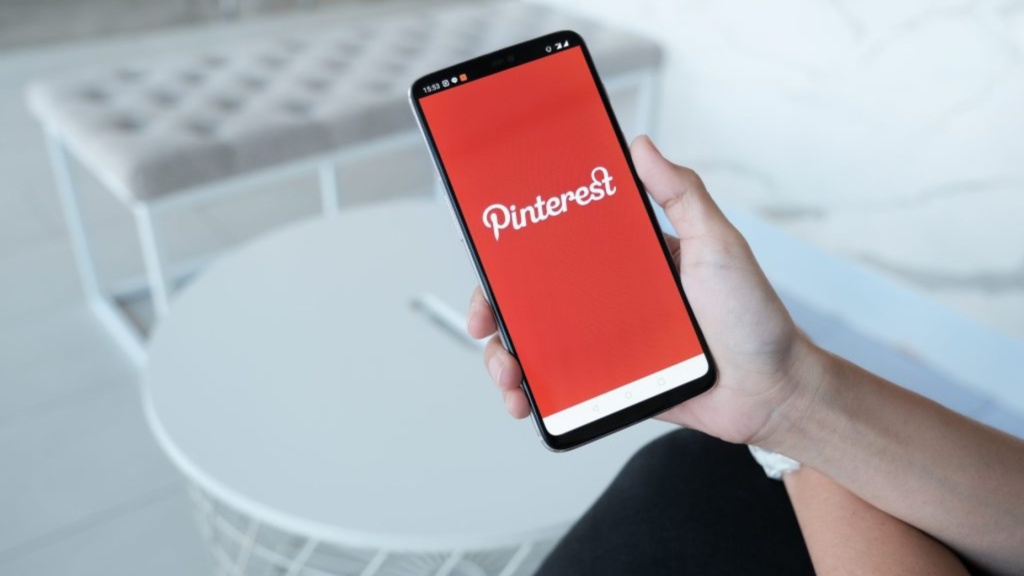
- Routinely check for updates to Pinterest’s idea pin functionality
- Learn about new options like affiliate link verification, analytic integration etc.
- Fine-tune your idea pin linking approach to leverage the latest developments
Maintaining a Consistent Linking Strategy for Idea Pins on Pinterest
- Define your core objectives and rules for utilizing links in idea pins
- Use similar types of links across idea pins for a cohesive user experience
- Stick to best practices around placement, CTAs, quality for all idea pin links
In conclusion, integrating links is a highly valuable functionality of Pinterest idea pins. By following the step-by-step instructions and tips outlined in this guide, you can effectively drive traffic, boost engagement, and grow your business with linked idea pins tailored for your Pinterest marketing strategy. So unlock the full potential of this new visual storytelling format by adding clickable links to captivate and convert your Pinterest audience.