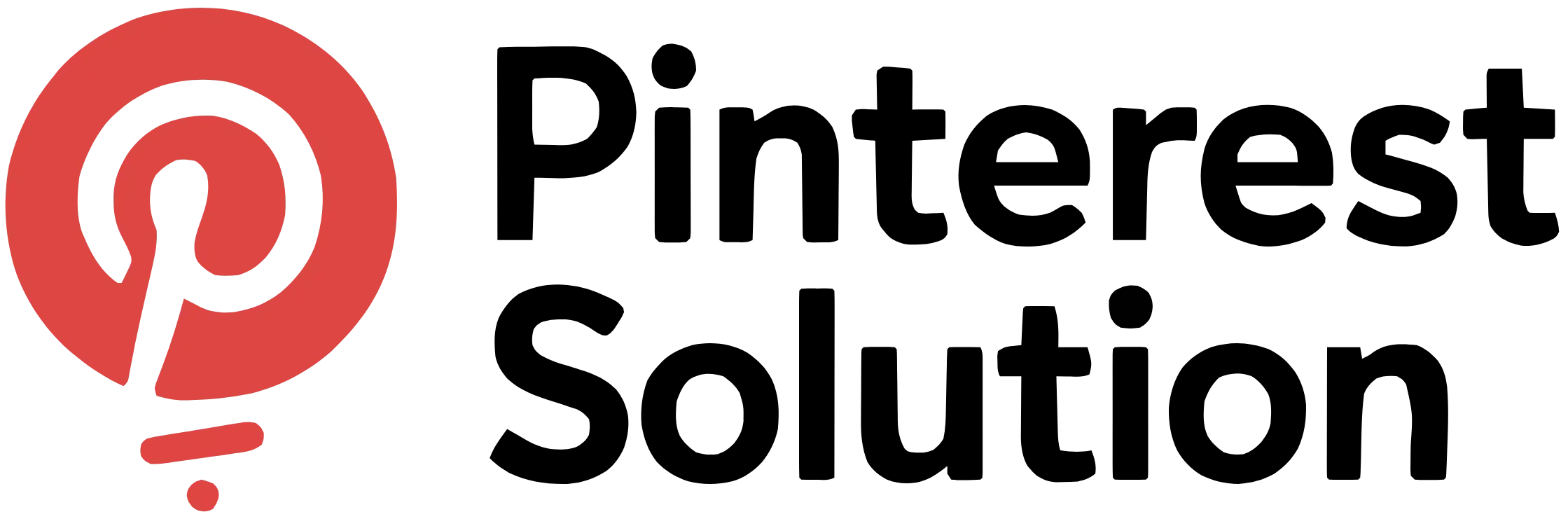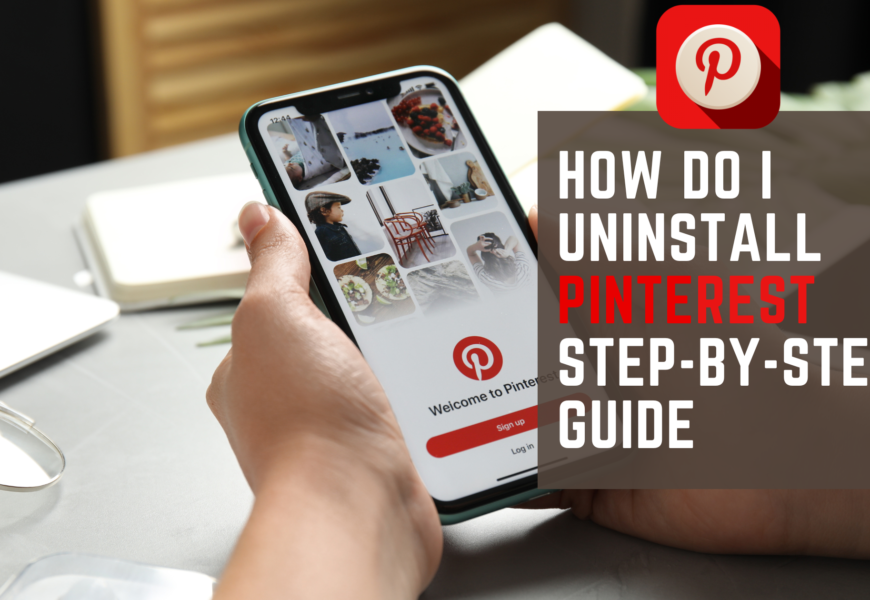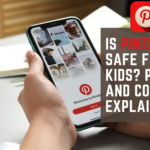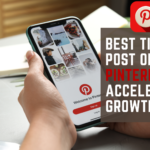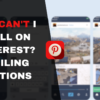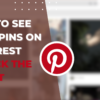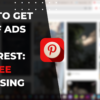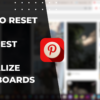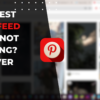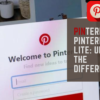Table of Contents
How Do I Uninstall Pinterest: Fix Common Issues Instantly
Are you wondering “how do i uninstall pinterest” from your device or online presence? You’re not alone. Many users find themselves ready to part ways with this popular image-sharing platform. Whether you’re looking to free up space on your device, reduce digital clutter, or simply take a break from social media, uninstalling Pinterest can be a straightforward process. In this comprehensive guide, we’ll walk you through the steps to remove Pinterest from your life, whether that means deleting the app, closing your account, or simply taking a temporary hiatus. Let’s dive into the various methods to bid farewell to Pinterest.
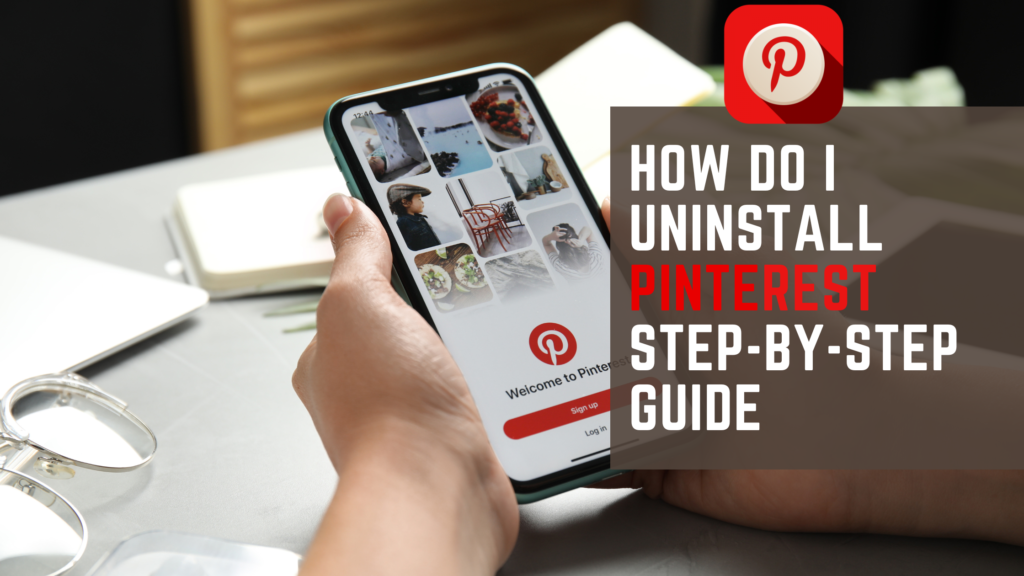
How to Delete Your Pinterest Account
Thinking about saying goodbye to Pinterest? You’re not alone. Many users choose to delete their accounts for various reasons. This guide will walk you through the process step-by-step.
Before you begin, consider backing up any data you want to keep. Pinterest allows you to download your information before deleting your account. This ensures you don’t lose valuable content you’ve created.
To permanently delete your Pinterest account, follow these simple steps:
- Log in to your Pinterest account on a web browser
- Click on your profile picture in the top-right corner
- Select “Settings” from the dropdown menu
- Navigate to “Account management” in the left sidebar
- Scroll down and click “Delete account”
- Follow the prompts to confirm your decision
Remember, once you delete your account, it cannot be recovered. All your pins, boards, and profile information will be permanently removed. Make sure this is what you want before proceeding.
Deactivating Your Pinterest Account
Not ready to say goodbye forever? Pinterest offers a deactivation option. This allows you to take a break without losing your data. Here’s how to deactivate your account:
- Log in to your Pinterest account
- Go to “Settings” and then “Account management”
- Look for the “Deactivate account” option
- Click “Deactivate account” and follow the instructions
When you deactivate your account, your profile becomes invisible to other users. Your pins and boards are hidden, but not deleted. You can reactivate anytime by simply logging back in.
Deactivation is a great option if you’re unsure about permanent deletion. It gives you time to decide while keeping your data safe. Just remember, your account still exists behind the scenes.
Temporary Deactivation vs. Permanent Deletion
Choosing between temporary deactivation and permanent deletion depends on your needs. Here’s a quick comparison:
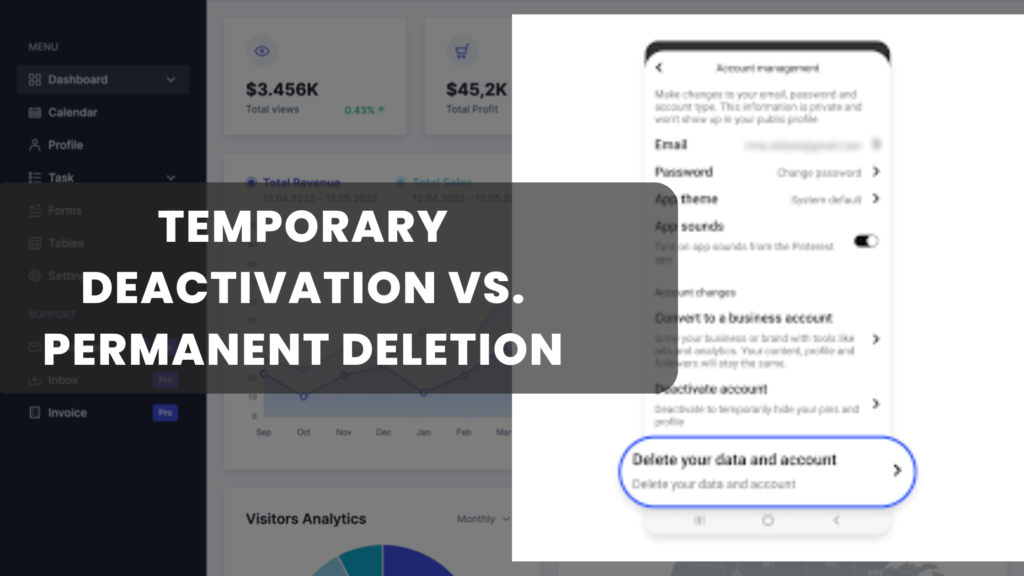
Temporary Deactivation:
- Your profile becomes invisible
- Pins and boards are hidden
- You can reactivate anytime
- Your data is preserved
Permanent Deletion:
- Your account is completely removed
- All data is permanently deleted
- You cannot recover your account
- You’ll need to create a new account to use Pinterest again
Consider your long-term goals before making a decision. Temporary deactivation offers flexibility, while deletion is final. Choose the option that best fits your needs and comfort level.
What Happens to Your Data?
When you delete your Pinterest account, all your personal data is removed. This includes:
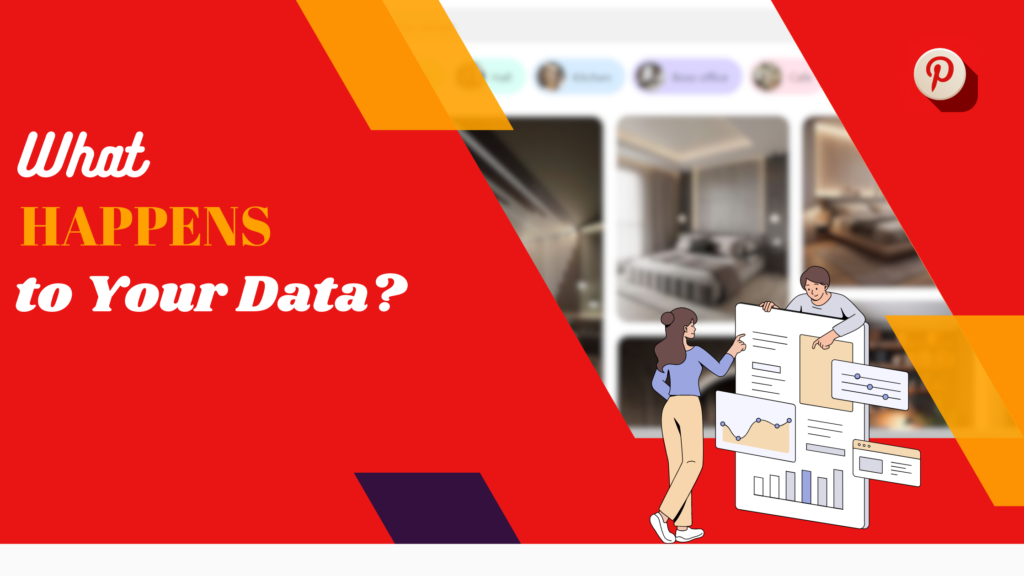
- Your profile information
- Pins you’ve created or saved
- Boards you’ve curated
- Comments and messages
- Search history
Pinterest aims to completely remove your data from their systems. However, some information may remain in backups for a limited time. Rest assured, this data is not accessible to other users.
If you’re concerned about privacy, deleting your account is the most thorough option. It ensures your personal information is no longer stored or used by Pinterest. Remember to download any data you want to keep before deletion.
Steps to Reactivate Your Account
Changed your mind after deactivating? Reactivating your Pinterest account is easy. Here’s how:
- Visit the Pinterest website
- Click “Log in” at the top of the page
- Enter your email address and password
- Follow the prompts to reactivate your account
Your account will be restored to its previous state. All your pins, boards, and followers will be visible again. Keep in mind that reactivation is only possible if you’ve deactivated your account, not deleted it.
If you’ve forgotten your password, use the “Forgot password” option. Pinterest will send you instructions to reset it. Once you’ve regained access, your account will be fully reactivated.
Protecting Your Data Before Deletion
Before you delete your Pinterest account, consider saving your data. Pinterest allows you to download your information. This includes:
- Your pins and boards
- Profile information
- Search history
- Ad-related data
To download your data:
- Go to “Settings” in your Pinterest account
- Click on “Privacy and data”
- Select “Request your data”
- Wait for an email with a download link
Downloading your data ensures you don’t lose valuable content. It’s especially important if you’ve spent time curating boards or creating original pins. Take this step before deleting your account to preserve your Pinterest history.
Alternatives to Deletion
Not sure if you want to delete your account? Consider these alternatives:
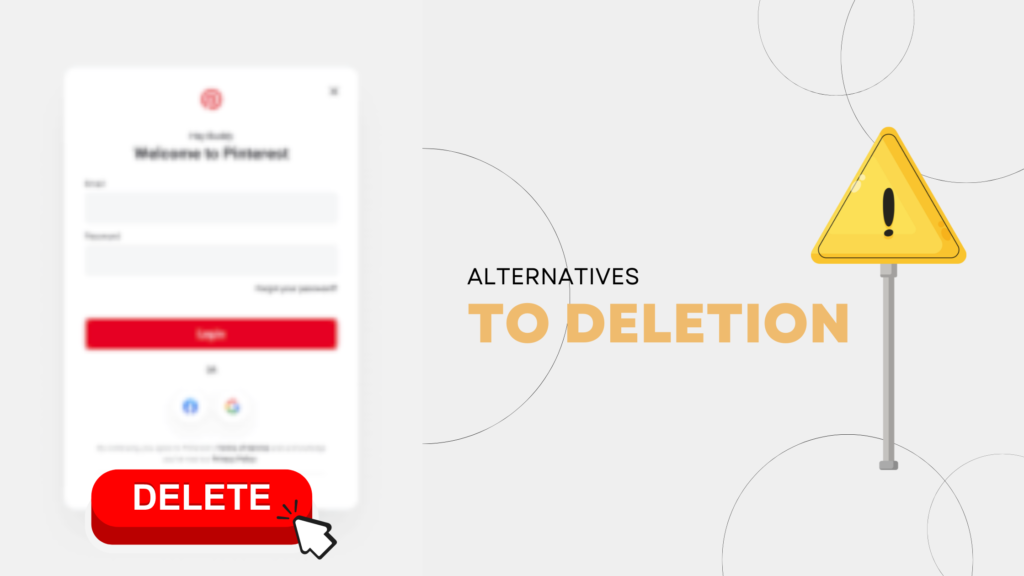
- Unfollow boards that no longer interest you
- Clean up your feed by removing irrelevant pins
- Adjust your notification settings to reduce distractions
- Use the “Take a break” feature for temporary relief
These options allow you to customize your Pinterest experience. You can reduce your engagement without losing access to your account. Experiment with these settings to find a balance that works for you.
Remember, you can always deactivate your account if you need a longer break. This preserves your data while giving you time away from the platform. It’s a flexible option for those unsure about permanent deletion.
Conclusion
As we’ve explored the various ways to uninstall Pinterest, it’s clear that the process can be tailored to your specific needs. Whether you’ve decided to permanently delete your account, temporarily deactivate it, or simply remove the app from your device, you now have the knowledge to proceed with confidence.
Remember, uninstalling Pinterest doesn’t have to be a final goodbye. The platform offers flexibility in how you manage your presence. You can take breaks, adjust your engagement, or return after a period of absence. The key is to make a choice that aligns with your current goals and digital well-being.
If you’re uninstalling due to privacy concerns, rest assured that Pinterest provides options to download and protect your data. Take advantage of these features before making any permanent decisions. Your creations and curated content can be preserved for future reference or inspiration.
For those who choose to stay but want a different experience, don’t forget the alternatives we discussed. Customizing your feed, adjusting notification settings, and curating your boards can dramatically change how you interact with Pinterest. Sometimes, a refresh is all that’s needed to rekindle your interest or manage your time more effectively on the platform.
As you move forward, consider the role social media and content-sharing platforms play in your life. Uninstalling Pinterest might be part of a larger effort to declutter your digital space or refocus your online activities. Use this opportunity to reflect on your overall online presence and how it impacts your daily life.
Ultimately, the decision to uninstall Pinterest is a personal one. There’s no right or wrong choice – only what works best for you. Whether you’re saying goodbye for now or forever, take comfort in knowing you’ve made an informed decision. Your digital life should serve you, not the other way around.
As you navigate this change, remember that your online experience is yours to shape. Pinterest is just one of many tools available for creativity, inspiration, and connection. If you find yourself missing certain aspects of the platform, there are always alternatives or new ways to fulfill those needs.
We hope this guide has empowered you to take control of your Pinterest experience, whatever form that may take. Here’s to making choices that enhance your digital life and support your personal goals. Happy pinning – or not pinning – as you see fit!