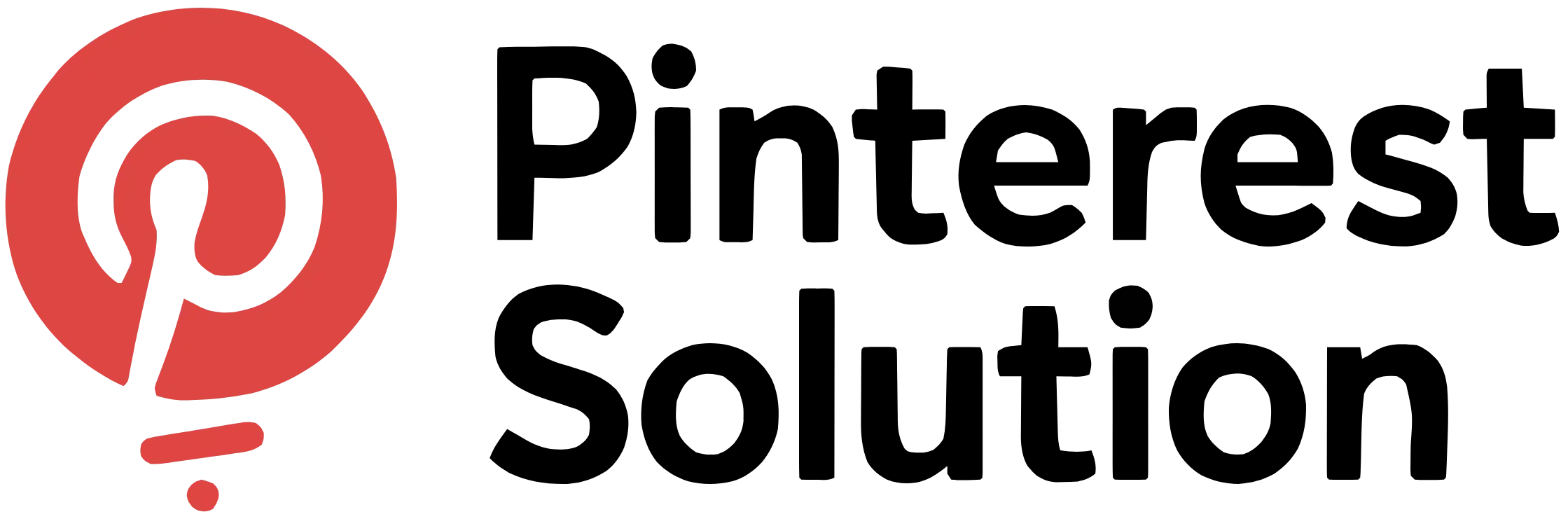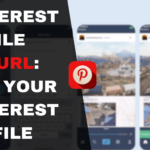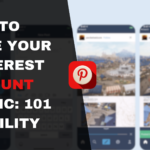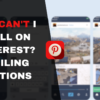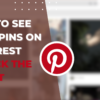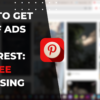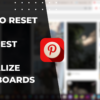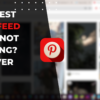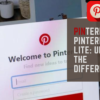Table of Contents
Why Can’t I Scroll on Pinterest? Your Solution Hub
Have you ever found yourself endlessly scrolling through Pinterest, only to be suddenly met with the dreaded issue of being unable to scroll any further? This common problem, known as “why can’t I scroll on Pinterest,” can be incredibly frustrating, preventing you from fully immersing yourself in the platform’s vast ocean of creative ideas and inspirations. Fear not, for this comprehensive guide is here to help you understand the root causes of this problem and provide you with effective solutions to restore your smooth scrolling experience on Pinterest. By the end of this article, you’ll be equipped with the knowledge and tools to tackle any Pinterest scroll-related woes.
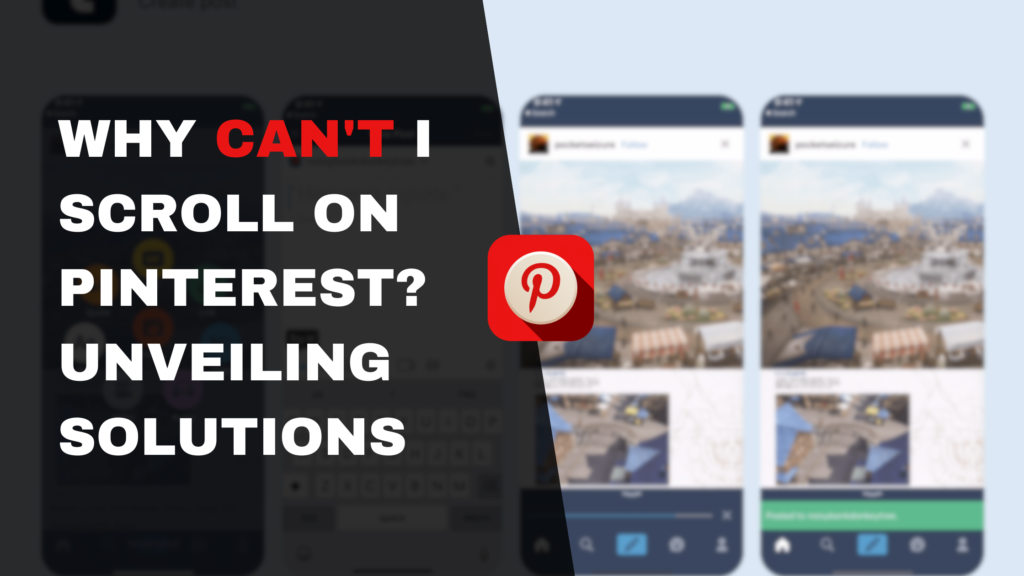
How to Troubleshoot Scroll Issues on Pinterest
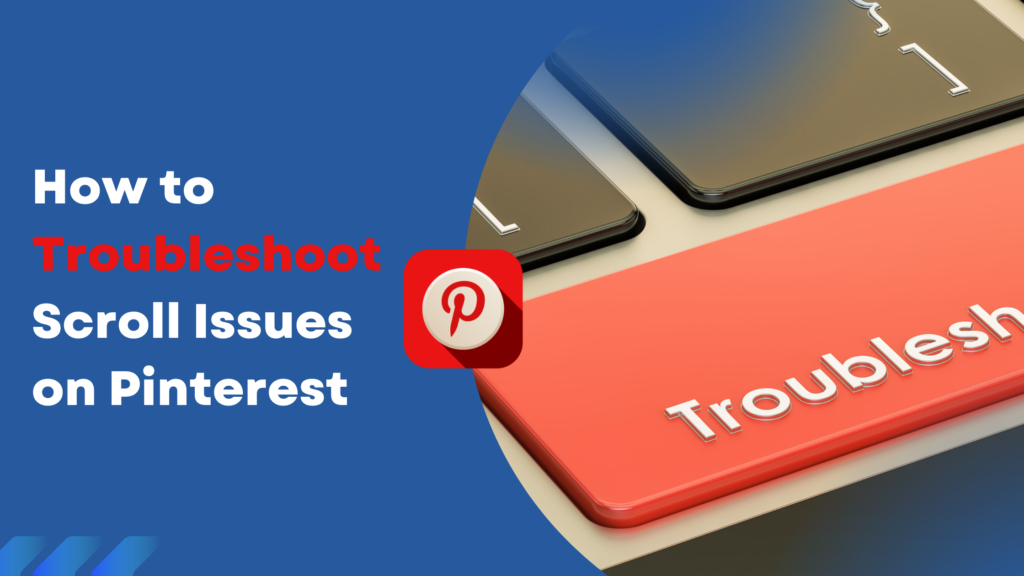
Common Reasons for Scroll Problems on Pinterest
Scroll issues on Pinterest can arise due to a variety of reasons, ranging from outdated software to cache and cookie buildup. One of the most common culprits is the accumulation of these digital crumbs, which can interfere with the smooth functioning of the website. Additionally, browser extensions or ad blockers can sometimes disrupt the platform’s scrolling capabilities, causing unexpected behavior.
Steps to Fix Scroll Issue on Pinterest
To address the scroll problem, the first step is to clear your browser’s cache and cookies. In Google Chrome, you can do this by clicking on the three-dot menu in the top right corner, selecting “Settings,” and then navigating to the “Privacy and security” section. From there, choose “Clear browsing data” and select the time range and data types you want to remove.
Another potential solution is to ensure that your browser is up-to-date. Outdated software can lead to compatibility issues and impair the scrolling function. Head to your browser’s website, such as chrome.com, and download the latest version to see if that resolves the problem.
Updating Your Browser for Better Scroll Functionality
Keeping your browser up-to-date is crucial for a seamless Pinterest experience. Browser updates often introduce bug fixes and performance improvements that can directly impact the platform’s scrolling capabilities. Take the time to check for available updates and install them promptly to ensure your browsing experience is as smooth as possible.
Scrolling Difficulties on Different Devices
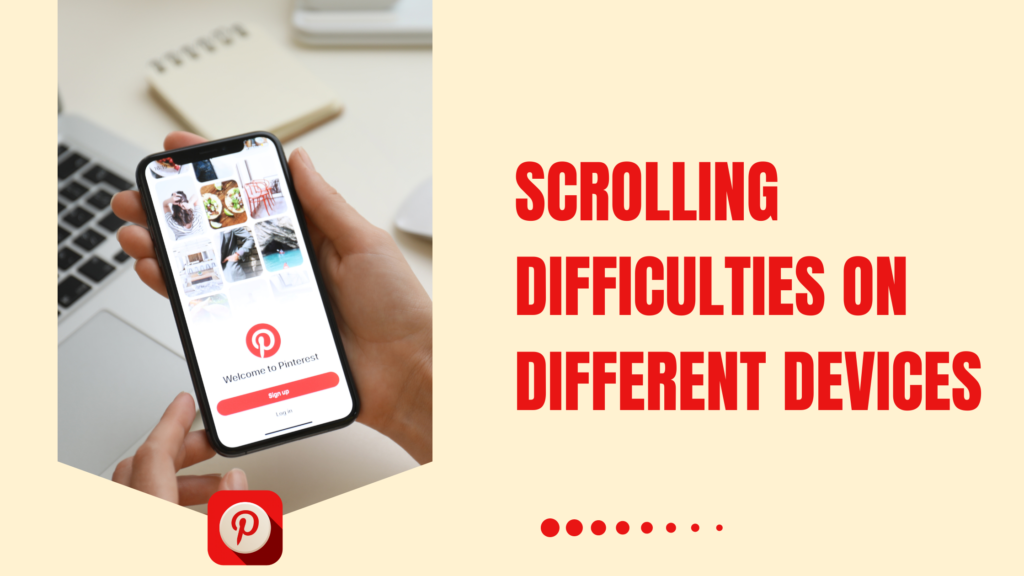
Scrolling Errors on Computers
If you’re experiencing scroll issues on your computer, it’s worth checking for any problems with your mouse or trackpad. Dust, debris, or a low battery in a wireless mouse can all contribute to erratic scrolling behavior. Make sure to clean your input device and, if necessary, replace the batteries.
Additionally, ensure that your computer’s mouse and trackpad settings are configured correctly. Adjusting the scrolling speed or direction can help resolve any inconsistencies you may be encountering.
Optimizing Scroll Experience on Mobile Devices
Scrolling on mobile devices can sometimes present its own unique challenges. On your smartphone or tablet, try using two fingers to scroll instead of one. This can often provide a more precise and responsive scrolling experience.
Furthermore, ensure that your device’s operating system is up-to-date. Software updates often include bug fixes and enhancements that can improve the overall scrolling performance on various platforms.
Adjusting Scroll Settings on Laptops
For laptop users, the scrolling experience can be fine-tuned by adjusting the settings in your device’s control panel or system preferences. Explore options such as scroll speed, direction, and even the sensitivity of the trackpad to find the perfect balance for your needs.
Interacting with Pinterest: Scroll Navigation Tips
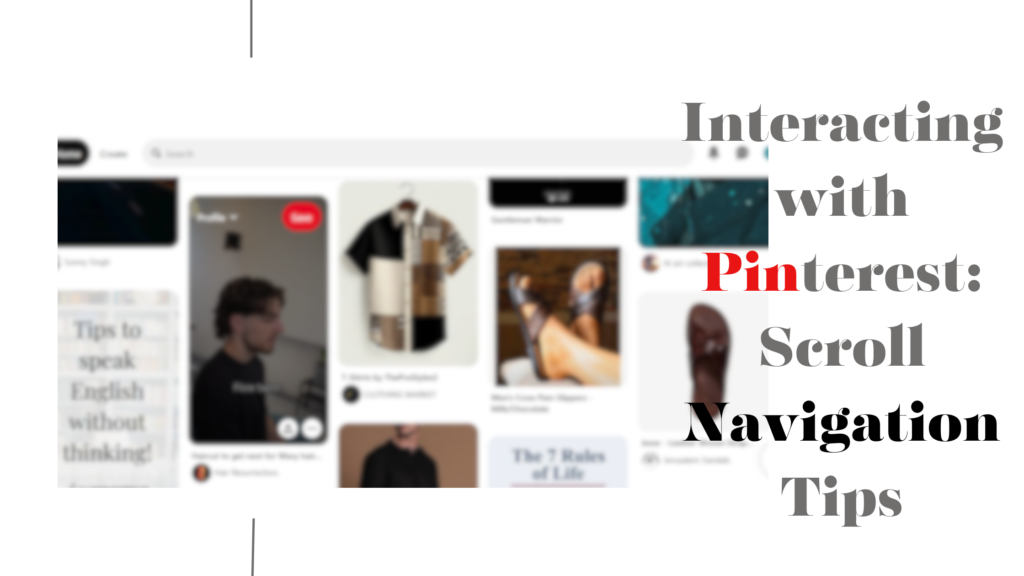
Enhancing User Experience through Efficient Scrolling
Mastering the art of scrolling on Pinterest can significantly enhance your user experience. Familiarize yourself with the platform’s various scrolling features, such as the ability to scroll through individual boards or explore the main feed. Experiment with different techniques to find the one that works best for your browsing habits.
Exploring Pinterest Updates for Smoother Navigation
Pinterest regularly releases updates and improvements to its platform, including enhancements to the scrolling functionality. Keep an eye out for any announcements or updates from the Pinterest team, as they may introduce new features or bug fixes that could address any scrolling problems you’ve been experiencing.
Utilizing Pinterest’s Pin Feature for Easy Scrolling
One of the unique features of Pinterest is the ability to “pin” content for later reference. By saving the pins that interest you, you can easily return to them and continue your scrolling journey without having to search for the same content again. This can be particularly useful when exploring vast collections of ideas and inspiration.
In conclusion, addressing scroll issues on Pinterest is a straightforward process that involves troubleshooting common problems, updating your software, and adapting your browsing techniques. By following the steps outlined in this comprehensive guide, you can ensure a seamless and enjoyable scrolling experience on the platform, allowing you to effortlessly navigate through the endless creative possibilities that Pinterest has to offer.
Conclusion
In conclusion, the ability to scroll smoothly on Pinterest is essential for fully experiencing the platform’s vast wealth of inspiration and ideas. By understanding the common reasons behind scroll problems and following the steps outlined in this guide, you can troubleshoot and resolve any issues you may encounter, whether on your computer, mobile device, or laptop.
From clearing cache and cookies to updating your browser and optimizing your device’s settings, there are numerous strategies you can employ to ensure a seamless scrolling experience. Additionally, staying informed about Pinterest’s latest updates and leveraging features like pinning can further enhance your navigation and exploration of the platform.
Remember, the key to enjoying a frustration-free Pinterest experience lies in your ability to adapt and troubleshoot. By applying the techniques and recommendations provided in this comprehensive guide, you can confidently scroll through the endless visual delights, uncover new sources of inspiration, and truly make the most of everything Pinterest has to offer. Happy pinning!