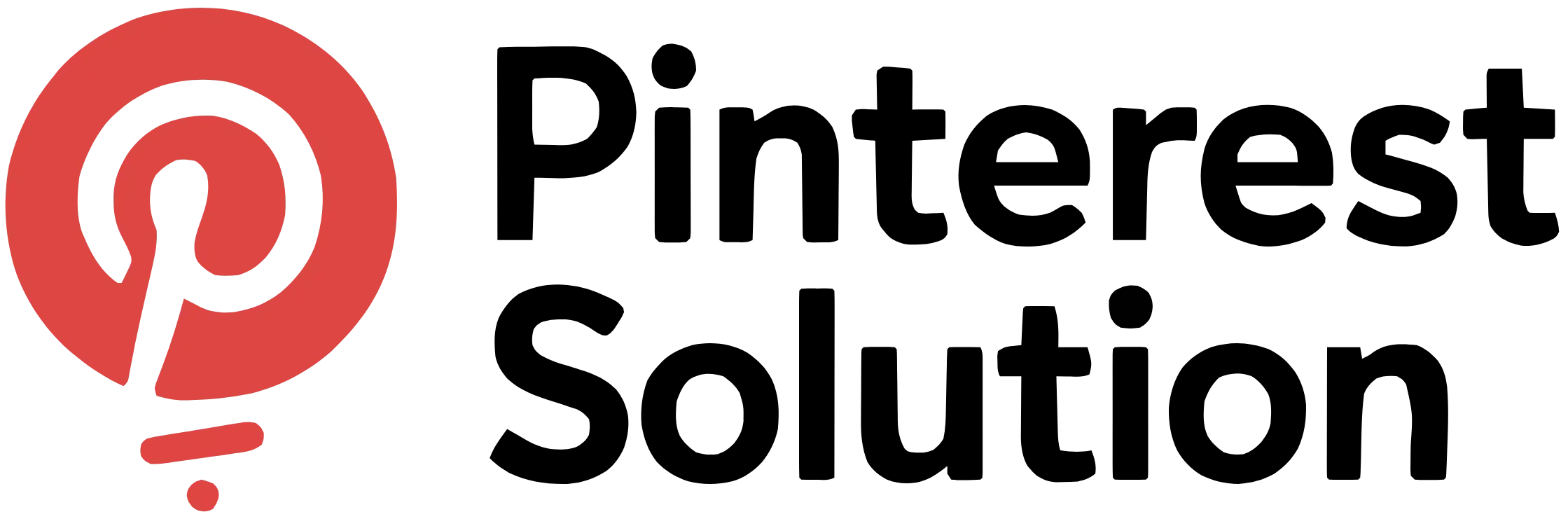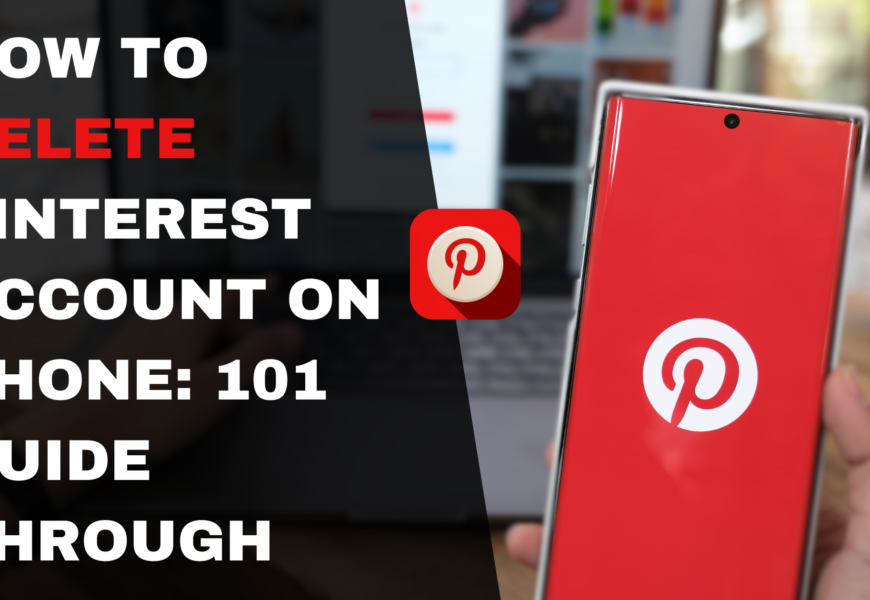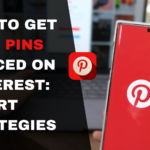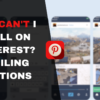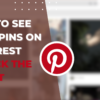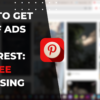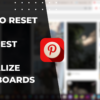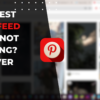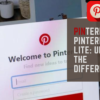Table of Contents
Step-by-Step Guide How to Delete Pinterest Account on Phone
If you’ve outgrown Pinterest’s allure or seek a digital detox, learning how to delete pinterest account on phone is essential. With millions embracing the visual discovery platform, the time may come when you need to part ways, whether temporarily or permanently. This comprehensive guide delves into the intricate process of deactivating or deleting your Pinterest account from your mobile device. We’ll explore the nuances, implications, and step-by-step instructions to navigate this transition seamlessly. From understanding the differences between deactivation and deletion to managing associated accounts, this resource empowers you to make an informed decision and take control of your online presence.
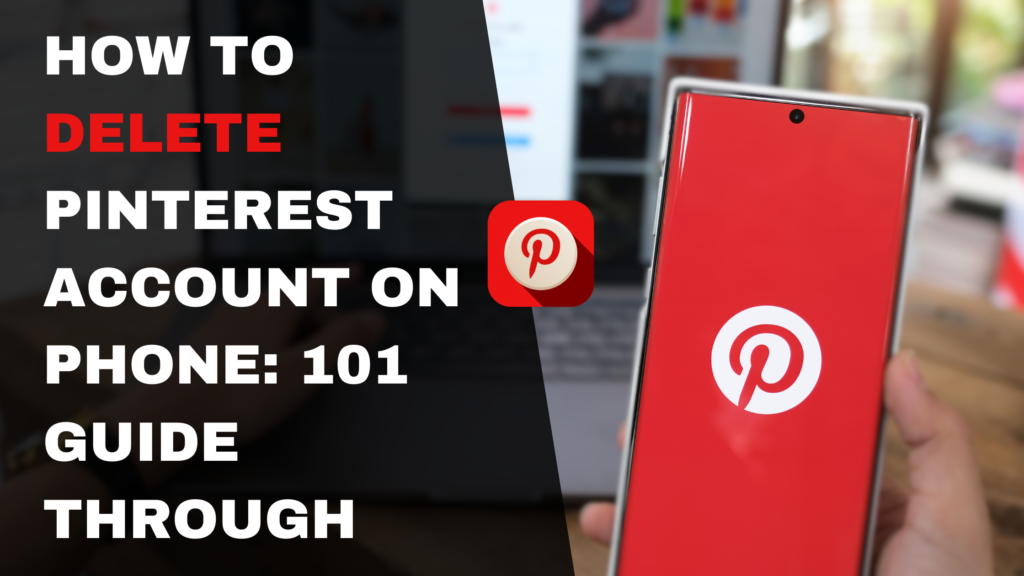
How to Delete Your Pinterest Account
Permanently Delete Your Pinterest Account
In today’s digital age, we often find ourselves immersed in various social media platforms, each serving a unique purpose. However, there may come a time when we feel the need to let go of certain accounts, whether due to changing interests or personal preferences. If you’ve decided to bid farewell to your Pinterest journey, the platform offers a straightforward option to permanently delete your account.
It’s important to understand that permanently deleting your Pinterest account is an irreversible decision. Once the process is initiated and the grace period has elapsed, all your data, including pins, boards, followers, and associated content, will be permanently removed from the platform. This action cannot be undone, and your account data will be irrecoverably lost.
Deactivate Your Account Temporarily
If you’re feeling uncertain about permanently deleting your Pinterest account or simply need a break from the platform, there’s a compelling alternative: temporarily deactivating your account. This option allows you to take a step back, while preserving your data, boards, and engagement history.
When you deactivate your Pinterest account, your profile, pins, and boards will be hidden from view, but they won’t be permanently deleted. This feature provides you with the flexibility to return to the platform whenever you’re ready, simply by logging back into your account. Your data and history will be intact, allowing you to seamlessly pick up where you left off.
Steps to Close Your Pinterest Account
Whether you’ve decided to permanently delete or temporarily deactivate your Pinterest account, the process is relatively straightforward. Here are the steps you’ll need to follow:
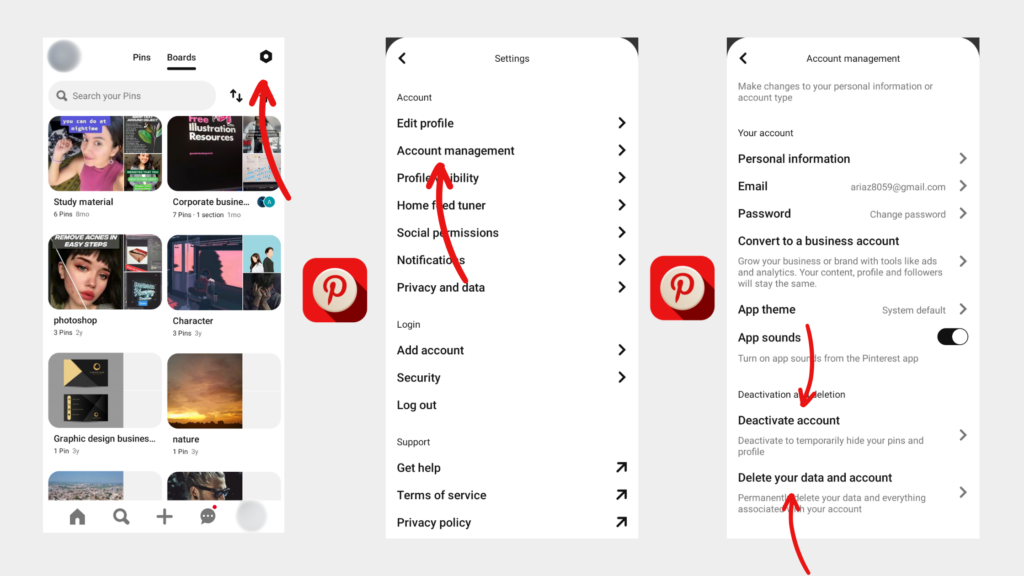
- Log in to your Pinterest account using a desktop browser or the mobile app.
- Access your profile settings by clicking or tapping on your profile picture.
- Navigate to the “Account Management” section within the settings menu.
- Locate the options for either “Deactivate Account” or “Delete Account,” depending on your preference.
- Carefully review the information provided, as Pinterest will outline the consequences of your chosen action.
- If you’re permanently deleting your account, you may be asked to provide a reason for your decision.
- Confirm your choice by following any additional prompts or entering your account password.
- Once confirmed, your account will be deactivated or deleted according to your selection.
It’s crucial to remember that if you choose to permanently delete your account, there is a 14-day grace period during which you can change your mind and reactivate your account by simply logging back in. However, after this grace period has expired, your account and all associated data will be permanently and irretrievably removed from Pinterest.
Deleting a Pinterest Account on Mobile
Guide to Delete Pinterest Account on Android Devices
With the increasing popularity of mobile devices, many users prefer to access and manage their social media accounts on the go. If you’re an Android user and have decided to delete your Pinterest account, the process is just as straightforward as on a desktop computer. Here’s a step-by-step guide to help you navigate the process:
- Open the Pinterest app on your Android device and log in to your account.
- Tap on your profile picture, typically located in the bottom-right corner of the screen.
- Select the “Settings” option from the menu that appears.
- Within the Settings menu, choose the “Account Management” option.
- Scroll down until you see the options for “Deactivate Account” or “Delete Account.”
- Carefully review the information provided, as Pinterest will outline the consequences of each action.
- If you’re permanently deleting your account, you may be asked to select a reason for your decision.
- Confirm your choice by following any additional prompts or entering your account password.
- Once confirmed, your Pinterest account will either be deactivated or permanently deleted, based on your selection.
Deactivate or Permanently Delete Your Pinterest Account
When navigating the account deletion or deactivation process on your Android device, it’s essential to understand the key differences between these two actions. Deactivating your account is a temporary solution, allowing you to take a break from Pinterest while preserving your data and engagement history. Your profile, pins, and boards will be hidden from view until you log back in, at which point your account will be automatically reactivated.
On the other hand, permanently deleting your Pinterest account is a final and irreversible decision. After the 14-day grace period has passed, your account, along with all associated data, including pins, boards, followers, and personal information, will be permanently removed from Pinterest’s servers. It’s important to carefully consider this decision, as there will be no way to recover your account or any of its content once it has been permanently deleted.
Reactivate a Deleted Pinterest Account
If you’ve deleted your Pinterest account but have a change of heart within the 14-day grace period, there’s good news – you can reactivate your account and regain access to your data and content. Simply log in to your Pinterest account using your existing credentials (email/username and password), and your account will be restored to its previous state.
However, it’s crucial to note that this reactivation option is only available during the 14-day grace period following the initial account deletion request. After this window has closed, your account and all associated data will be permanently and irrecoverably removed from Pinterest’s servers. If you wish to use Pinterest again after this point, you’ll need to create a new account from scratch.
Deactivating Your Pinterest Account
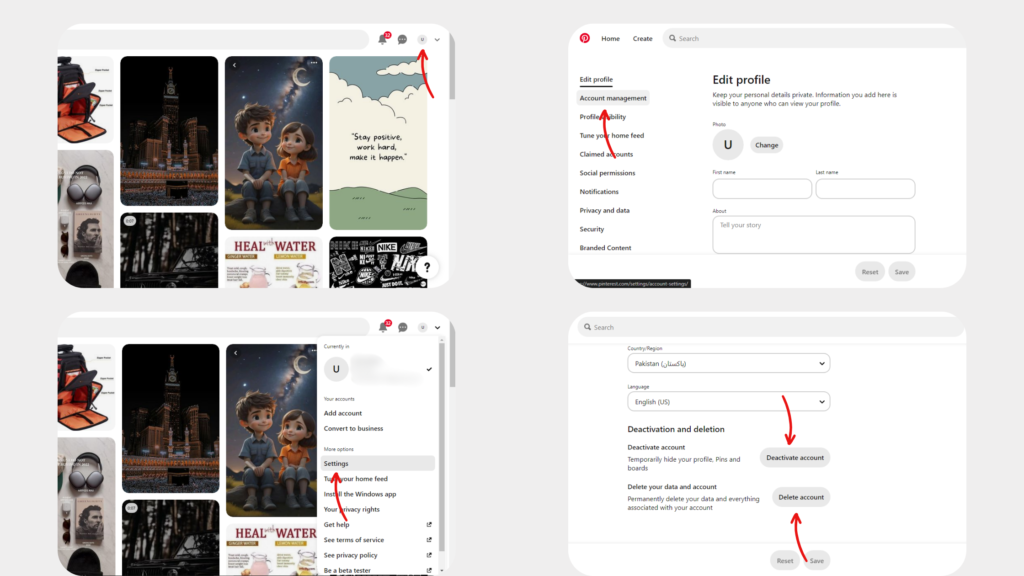
Deactivate Your Pinterest Account on a Computer
If you’re accessing Pinterest from a desktop or laptop computer and wish to temporarily deactivate your account, the process is straightforward. Follow these steps:
- Log in to your Pinterest account using a web browser.
- Click on the arrow or dropdown menu next to your profile picture, typically located in the top-right corner of the screen.
- From the dropdown menu, select the “Settings” option.
- Within the Settings menu, navigate to the “Account Management” section.
- Locate and click on the “Deactivate Account” option, which should be listed under the “Account Changes” heading.
- Carefully review the information provided by Pinterest regarding account deactivation.
- Confirm your decision to deactivate your account by following any additional prompts or entering your account password.
Once you’ve completed these steps, your Pinterest account will be deactivated, and your profile, pins, and boards will be hidden from view until you log back in and reactivate your account.
Steps to Temporarily Deactivate Your Pinterest Account
If you’re considering taking a break from Pinterest but want to preserve your data and engagement history, temporarily deactivating your account is an excellent solution. Here are the steps to follow:
- Access your account settings on the Pinterest app or website, depending on your preferred device.
- Navigate to the “Account Management” section within the settings menu.
- Locate and select the “Deactivate Account” option.
- Carefully review the information provided by Pinterest regarding account deactivation.
- Confirm your choice to temporarily deactivate your account by following any additional prompts or entering your account password.
- Your account will now be deactivated, and your profile, pins, and boards will be hidden from view until you log back in to reactivate your account.
It’s important to note that deactivating your account is a reversible process. Whenever you’re ready to return to Pinterest, simply log in with your existing credentials, and your account will be reactivated, with all your data and engagement history intact.
Business Account Deactivation on Pinterest
If you’ve converted your personal Pinterest account to a business account, either for advertising purposes or to access additional features, the process of deactivation or deletion may involve a few additional steps.
Before initiating the deactivation or deletion process, you may need to revert your account back to a personal account. This step ensures that any outstanding advertising campaigns or business-related activities are properly addressed before your account is deactivated or deleted.
Additionally, if you have any active advertising campaigns or outstanding payments related to your business account, you’ll need to resolve these issues before proceeding with the account closure process. Pinterest may require you to contact their support team for assistance in handling these matters appropriately.
Managing Account Settings
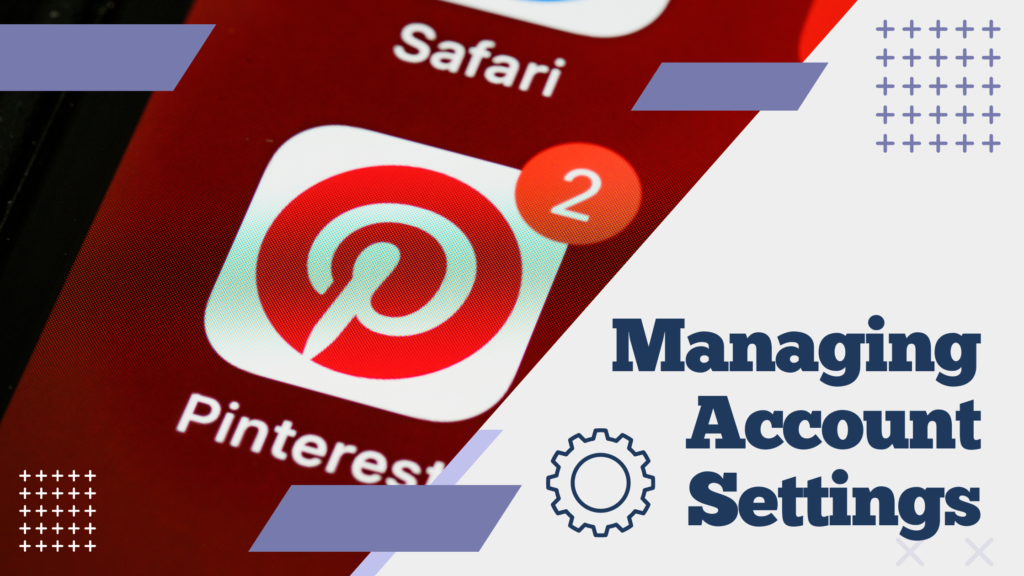
Handling Associated Accounts on Pinterest
In today’s interconnected digital world, many users link their social media accounts with various third-party services or applications. If you’ve connected your Pinterest account to other platforms or apps, it’s important to handle these associated accounts before deactivating or deleting your Pinterest profile.
Failing to properly manage these connected accounts could lead to potential issues or conflicts during the deactivation or deletion process. To ensure a smooth transition, follow these steps:
- Access your Pinterest account settings and locate the section related to connected accounts or third-party integrations.
- Review the list of associated accounts or apps and identify those you no longer need or wish to keep connected.
- Follow the provided instructions to disconnect or remove each unwanted associated account or app from your Pinterest profile.
- Once you’ve disconnected all unnecessary associations, you can proceed with the deactivation or deletion process without any potential conflicts or complications.
By taking the time to properly manage your associated accounts before deactivating or deleting your Pinterest profile, you can ensure a clean and complete account closure process, avoiding any potential issues or conflicts down the line.
Changing Notification Preferences in Pinterest Settings
If you’ve decided to temporarily deactivate your Pinterest account, you may want to adjust your notification preferences to avoid receiving unnecessary emails or alerts during the deactivation period. This step can help declutter your inbox and prevent any confusion or distraction while your account is inactive.
To change your notification preferences, follow these steps:
- Access your Pinterest account settings, either through the website or mobile app.
- Navigate to the “Notifications” section within the settings menu.
- Review the various notification options available, such as email updates, push notifications, or activity alerts.
- Customize your preferences by enabling or disabling specific notification types according to your preferences.
- Save your changes, and your notification settings will be updated accordingly.
By adjusting your notification preferences before deactivating your account, you can ensure a more streamlined and clutter-free experience during your break from Pinterest. This simple step can help create a sense of digital peace and tranquility while your account remains inactive.
Steps to Update Your Email Address on Pinterest
If you need to update the email address associated with your Pinterest account before deactivating or deleting it, the process is straightforward. Follow these steps:
- Log in to your Pinterest account on the website or mobile app.
- Access the “Settings” menu by clicking or tapping on your profile picture.
- Within the Settings menu, navigate to the “Account Settings” section.
- Locate the option to update or change your email address associated with your Pinterest account.
- Enter your new email address in the provided field.
- Follow any additional prompts or verification steps required by Pinterest to confirm the email address change.
- Once verified, your new email address will be associated with your Pinterest account.
By updating your email address before deactivating or deleting your Pinterest account, you ensure that any important communications or notifications related to the account closure process are sent to the correct email address. This step can help prevent any potential confusion or missed communication during the account management process.
Whether you’re permanently deleting your Pinterest account or simply taking a temporary break, following these step-by-step guides will ensure a smooth and seamless transition. Remember, your online presence is a reflection of your digital journey, and managing it responsibly is key to maintaining a healthy and engaging experience.
Conclusion
In conclusion, deleting or deactivating your Pinterest account from your mobile phone is a straightforward process when you follow the right steps. Whether you choose to permanently remove your Pinterest presence or simply take a temporary break, this guide has provided you with the necessary information to make an informed decision. Remember, deleting your account is irreversible after the grace period, so consider your options carefully. On the other hand, deactivation offers a flexible solution, allowing you to return whenever you’re ready. By understanding the implications and following the step-by-step instructions, you can confidently manage your Pinterest account settings and maintain control over your digital footprint.