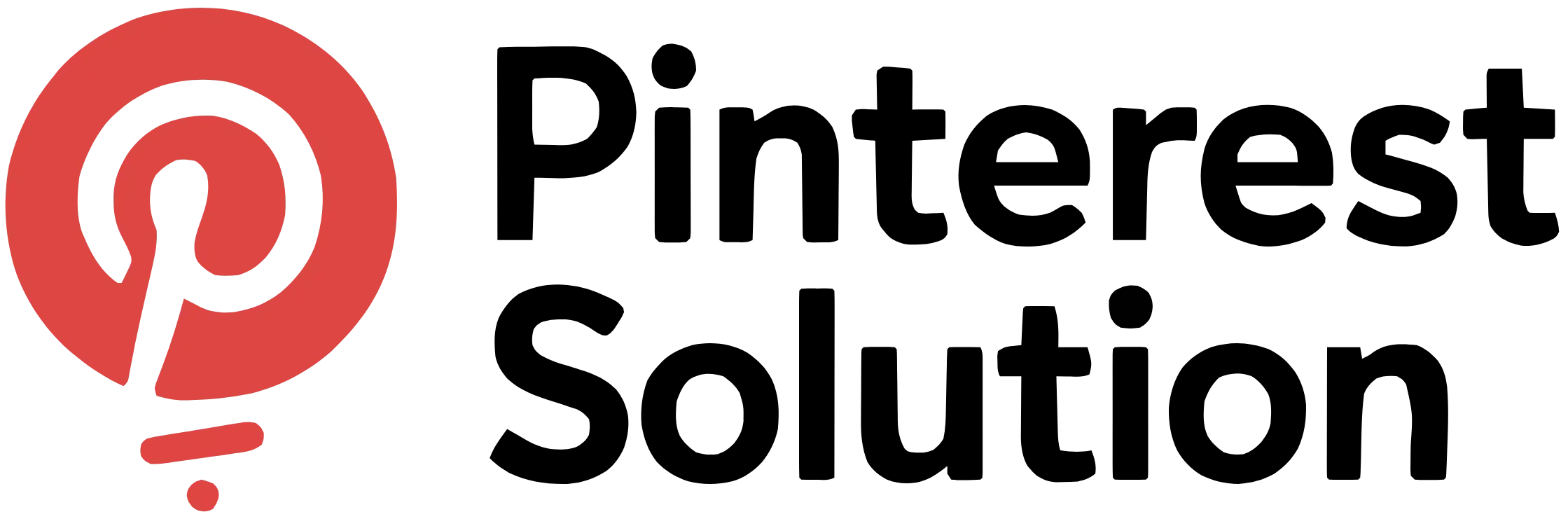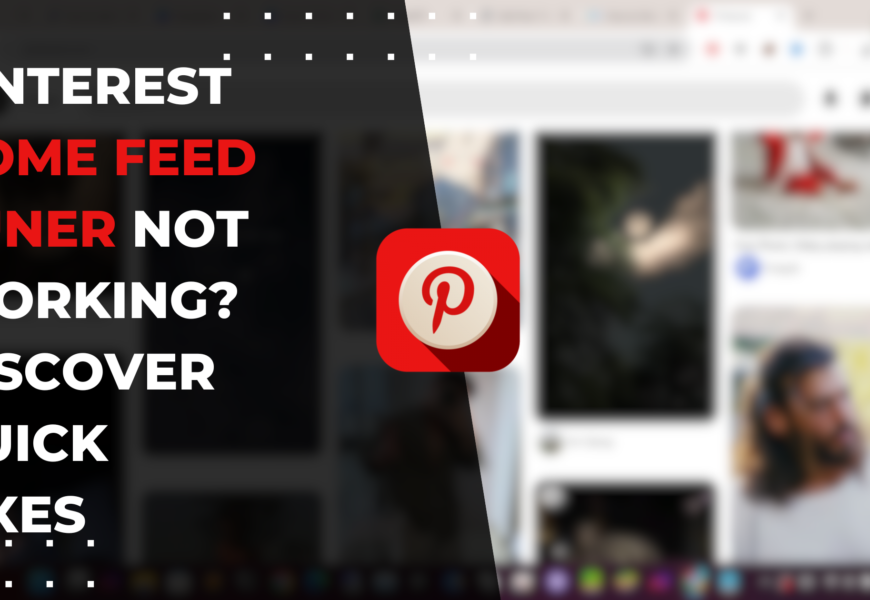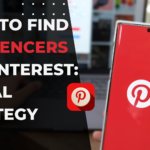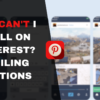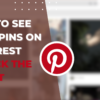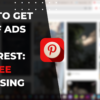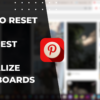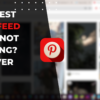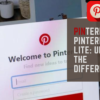Table of Contents
Pinterest Home Feed Tuner Not Working? Easy Troubleshooting Tips
The Pinterest Home Feed Tuner allows users to customize the content recommendations displayed in their home feeds. However, many Pinterest users have reported issues with the ‘pinterest home feed tuner not working‘ as expected. This article explores the common reasons behind home feed tuner problems and provides fixes to reset the tuner and optimize the home feed experience.
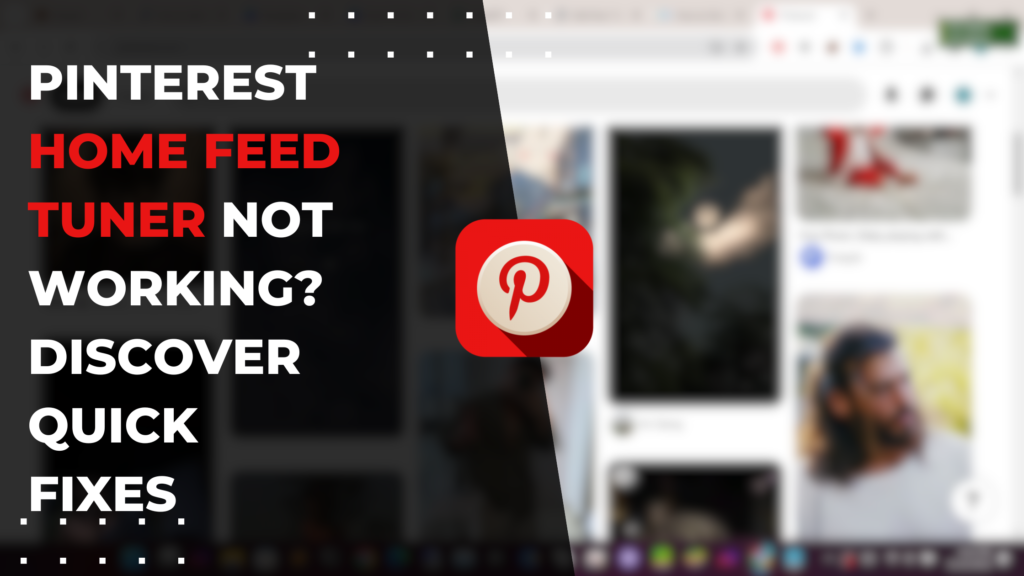
Why is my Pinterest Home Feed Tuner not working?
There can be several reasons why the Pinterest Home Feed Tuner may not be working properly:
Possible reasons for feed not working
- Outdated app version: Having an older version of the Pinterest app can lead to issues with the home feed tuner. Updating to the latest app version usually resolves any bugs.
- Browser conflicts: The feed tuner interacts with browser settings like cookies, cache, extensions etc. Any conflicts in these areas can prevent the tuner from working correctly.
- Server problems: Temporary glitches or outages on Pinterest’s servers can also affect the functioning of the home feed tuner. These are usually resolved in a short time.
- Account restrictions: If your account is restricted in any way, it may limit your ability to access certain feed tuner controls.
Effect of app updates on the home feed tuner
Pinterest frequently rolls out app updates to fix bugs and introduce new features. However, sometimes app updates can inadvertently cause technical issues that affect the home feed tuner. Updating or reinstalling the app typically resolves any problems caused by app versions.
How to identify issues with the home feed tuner
Warning signs that the feed tuner is not working properly include recommendations remaining unchanged despite adjustments, loss of certain tuner options, failure to save changes, and error messages while using the tuner.
Impact of browser settings on the home feed tuner
The home feed tuner interacts extensively with browser settings. Enabled privacy extensions, strict ad blockers, disabled cookies, and cached Pinterest data can potentially disrupt the functioning of the feed tuner. Tweaking these settings often helps fix tuner problems.
FAQs about Pinterest home feed tuner issues
Why are my changes not saving in the home feed tuner?
This could be caused by an outdated app, conflicts with browser extensions, or problems with your account permissions. Updating the app, toggling extensions, or contacting Pinterest support can help troubleshoot the issue.
Why did my home feed tuner options disappear?
Certain tuner options may be hidden if your account is restricted or if you’re accessing Pinterest from an unsupported browser. Try logging in from the Pinterest mobile app or website to restore full access.
How do I refresh my home feed recommendations?
Resetting the home feed tuner, clearing browser cache/history, or reinstalling the Pinterest app can help regenerate your home feed recommendations.
How to reset Pinterest Home Feed Tuner?
If the feed tuner stops responding or if your changes don’t reflect in the home feed, resetting the tuner often helps resolve technical glitches:
Steps for resetting the home feed tuner on mobile
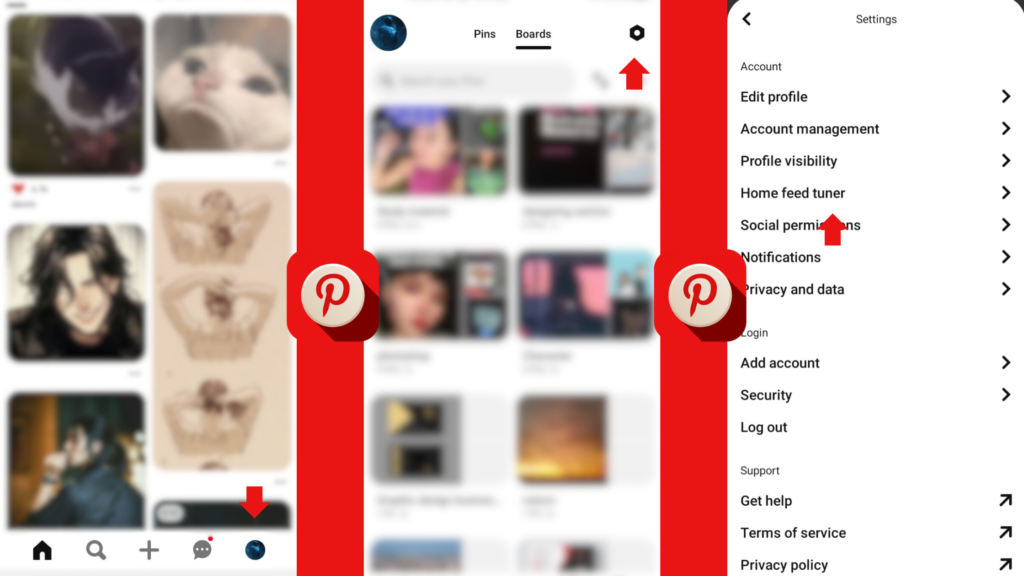
- Open the Pinterest app and tap your profile icon
- Go to settings and select ‘Home Feed Tuner’
- Tap ‘Reset Home Feed Tuner’ to restore default settings
- Confirm reset when prompted
- Wait for recommendations to refresh in home feed
Process to reset the home feed tuner on desktop
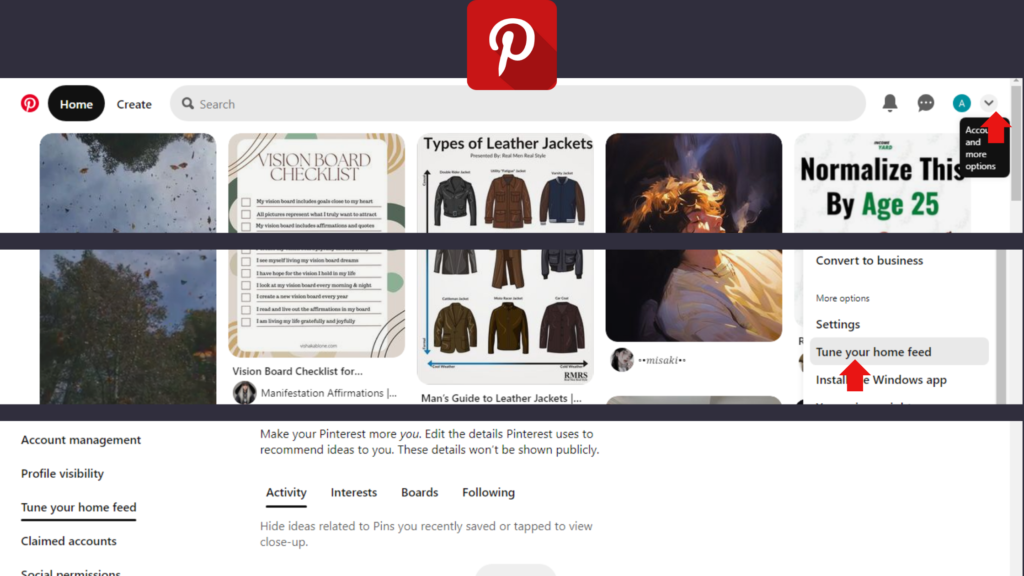
- Click the down arrow next to your profile icon
- Choose ‘Tune Your Home Feed’ from the dropdown menu
- Click ‘Reset Home Feed Tuner’ at the bottom of the tuner page
- Confirm the reset action in the pop-up prompt
- Allow some time for updated recommendations to appear
Effect of resetting on personalized recommendations
Resetting the home feed tuner restores the algorithmic recommendations based on your account history and preferences. Any customizations made earlier are overridden.
FAQs about resetting the home feed tuner
How long does it take for home feed changes to show after resetting?
It can take up to 24 hours for algorithmic recommendations to fully refresh after resetting the home feed tuner.
Will resetting remove pins I’ve saved?
No, resetting only restores default feed settings. Your saved pins will remain intact.
What’s the difference between resetting and toggling off content?
Resetting completely overrides your customizations while toggling content off retains those choices but temporarily hides that content.
Managing unwanted pins in the home feed
Aside from resetting the entire feed, you can also manage individual pins:
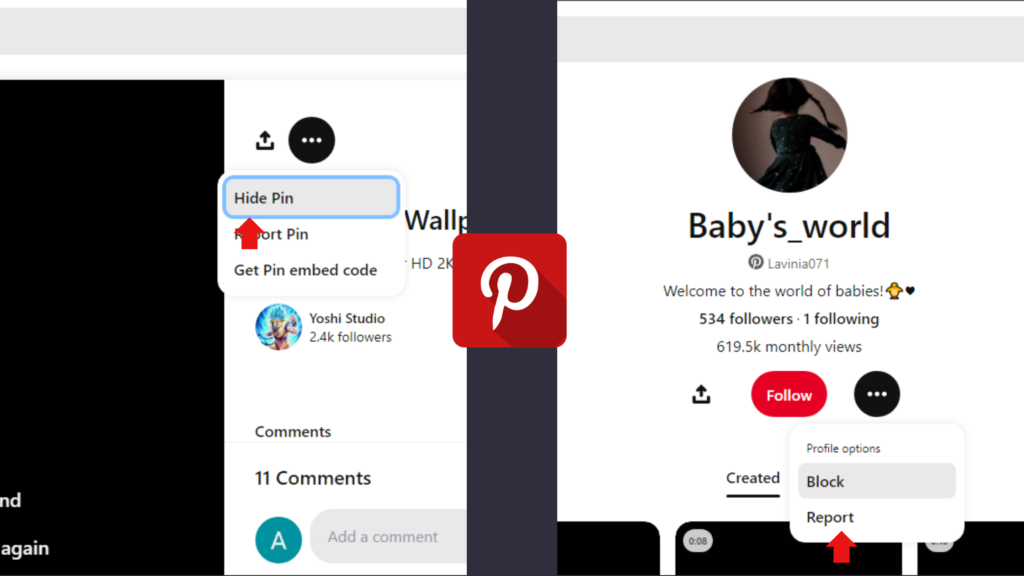
- Tap the three-dot menu on a pin and select ‘Hide Pin’ or provide feedback.
- Block or unfollow accounts posting irrelevant pins.
- Create a board for unwanted pins rather than unsaving them.
Optimizing the Pinterest Home Feed
Beyond troubleshooting issues, you can also use the home feed tuner to proactively optimize your feed and pins:
Tips to customize the home feed for specific interests
- Create niche boards around your interests to get tailored recommendations
- Follow creators and brands relevant to your hobbies and tastes
- Search for content around your likes using keywords and hashtags
- Save pins you love so the algorithm surfaces more of that content
Utilizing the home feed tuner for personalized pin recommendations
- Turn off boards when projects complete to avoid stale pins
- Enable secret board recommendations for private interests
- Disable categories unrelated to current needs or usage
- Flag pins irrelevant to your tastes for better suggestions
Steps to improve the relevancy of home feed suggestions
- Tap into Pinterest Trends for inspiration on new or seasonal interests
- Take idea quizzes to refine your preferences
- Clean up boards periodically to remove outdated concepts
- Unfollow accounts you no longer want recommendations from
Automatically saving favorite pins through the home feed tuner
- Turn on auto-save for boards related to long-term interests
- Restrict auto-save to niche boards to avoid clutter
- Use People You Follow as an auto-save source for community content
- Review auto-saved pins occasionally to fine-tune interests
Adjusting notification settings for home feed recommendations
- Enable notifications for active boards to stay on top of your interests
- Limit notifications from completed boards or stale content
- Disable notifications for boards you only need periodic inspiration from
- Customize notification frequency and type in account settings
Mobile App Issues with Pinterest Home Feed Tuner
The Pinterest app for iOS and Android relies on the home feed tuner to customize recommendations. Some tips for resolving issues:
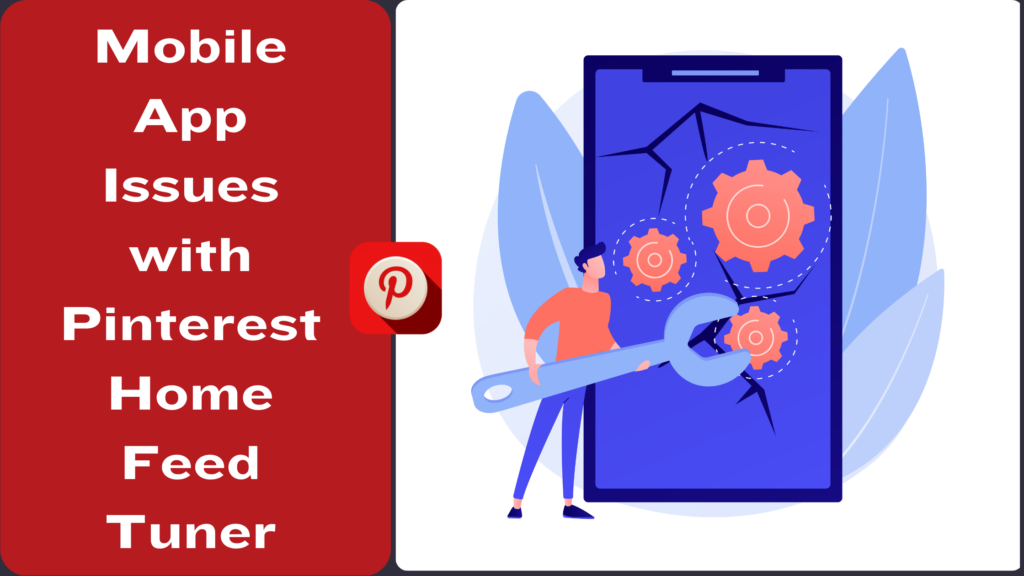
Effect of app version on the home feed tuner
Outdated apps can lack new tuner features or have unfixed bugs affecting its performance. Updating the app ensures compatibility.
How to troubleshoot home feed tuner problems on mobile
Reinstalling the app, logging out and back in, clearing app data, double-checking account restrictions, and contacting Pinterest support are some troubleshooting steps for mobile issues.
Managing undesired recommendations on the Pinterest mobile app
Tap the three-dot menu on pins and select ‘Hide Pin’ or ‘Mute [account]’ to provide feedback for improving recommendations within the app.
Utilizing the Pinterest help section for home feed tuner issues
The in-app help section has FAQs, user forums, and contact options to get assistance with any mobile home feed tuner problems not resolved by basic troubleshooting.
Refreshing the home feed on the Pinterest mobile app
On the Pinterest app, pull down to refresh the home feed page. Reset the home feed tuner if refresh doesn’t surfaced new pins. Clear app data as a last resort.
Browser-based Fixes for Pinterest Home Feed Tuner
Troubleshoot browser-specific issues with the home feed tuner:
Impact of browser updates on the home feed tuner
Pinterest updates the home feed tuner regularly. Using outdated or unsupported browsers can lead to loss of features and technical glitches.
Steps to refresh the home feed on popular browsers
On Chrome and Firefox, resetting the tuner and force reloading the Pinterest tab/window fetches fresh recommendations. On Safari, additionally clear cookies and website data.
Customizing home feed settings through the browsing history
Clearing cookies and cached site data affects the home feed. Back up any desired history, then clear data and revert desired activity.
Utilizing the browser settings to adjust home feed suggestions
Extensions, privacy settings, and permissions can be toggled in the browser to identify and resolve any conflicts affecting the tuner.
Managing the Pinterest home feed through preference toggle options
Browser bookmarklets like FEED HIDEOMATIC provide toggle buttons to instantly hide pins, boards, followers, etc from the home feed.
Conclusion
Troubleshooting a malfunctioning Pinterest Home Feed Tuner first requires identifying the underlying issue based on symptoms. Mobile app and browser-specific fixes can then be applied through methods like