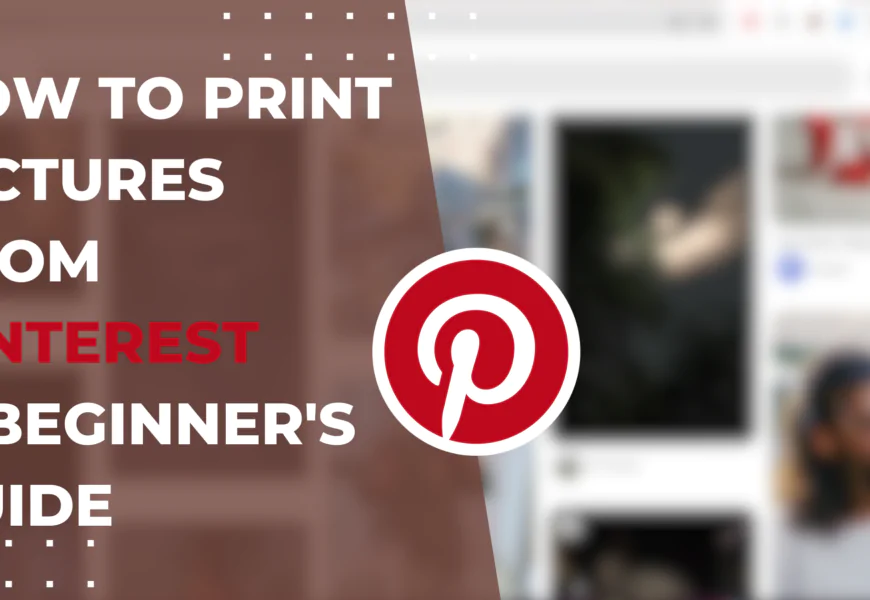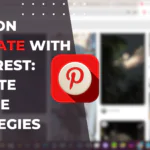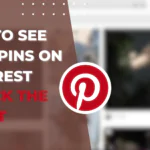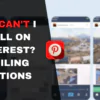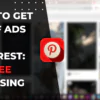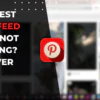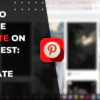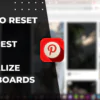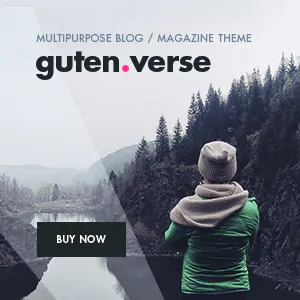What is Pinterest and Why Print Pictures from It?
Pinterest is one of the most popular online platforms for discovering creative and visual ideas, with its endless feed of colorful images and designs. With just a simple click, you can save any Pin that inspires you to your own boards. But did you know you can also easily print pictures directly from Pinterest? Printing Pinterest photos allows you to transform your favorite digital Pins into physical form, so you can hold, display, and utilize them. This guide will walk you through the steps of how to print pictures from Pinterest, covering everything from using the Pinterest print functions to the best practices for printing. Whether you want to print a recipe, DIY project, or decorative image, this beginner’s tutorial will show you how to seamlessly print pictures from Pinterest.
Understanding the Basics of Pinterest
Pinterest functions through a system of boards that users create to organize Pins or images that they find interesting. By following boards from other users, you can discover Pins on topics you care about. You can also search for specific keywords or browse different categories to find relevant Pins.
Advantages of Printing Pictures from Pinterest
While Pinterest is great for digital inspiration, there are many benefits to printing pictures from the platform:
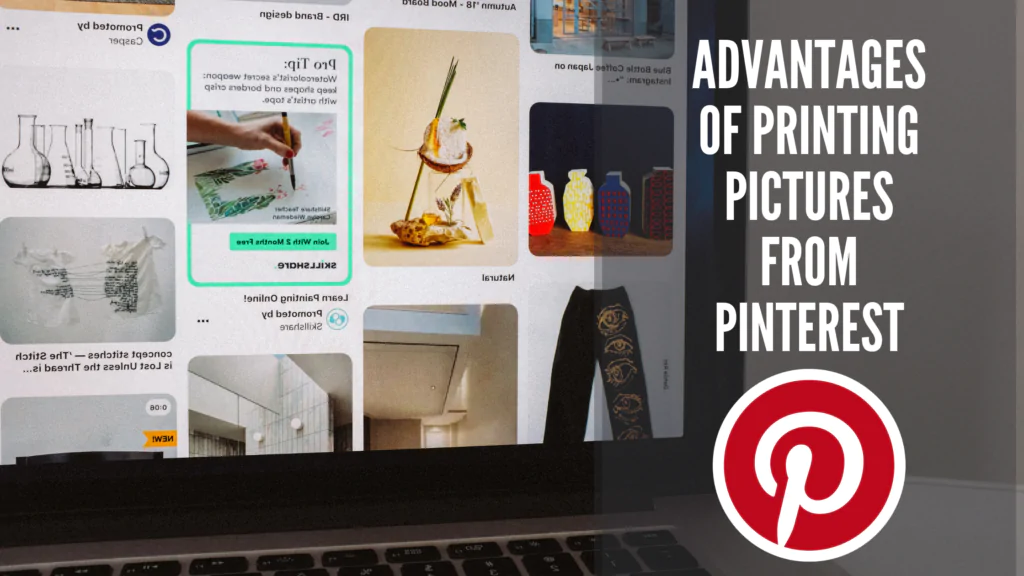
- Tangible reference: Printed pictures serve as a handy offline reference for recipes, DIY tutorials, travel inspiration and more.
- Decoration: You can frame and display printed Pins as wall art and decorations.
- Crafts and DIY projects: Printed Pins allow you to easily use images for crafts, collages, vision boards and other DIY activities.
- Gifting: Printed pictures can be given as personalized gifts like calendars, photo books and greeting cards.
Legal Considerations for Printing Pinterest Images
Before printing any image from Pinterest, it is important to check the copyright and public domain status. Avoid printing images marked as copyrighted material without permission from the owner. Public domain and Creative Commons images are safe to print for personal use.
Steps for Printing Pictures from Pinterest
Printing pictures from Pinterest only requires a few simple steps:
- On the Pinterest mobile app or website, open the Pin you want to print.
- Click on the three-dot icon next to the Pin to open options.
- Select ‘Print Pin’ and choose your desired print layout.
- Adjust any print settings like page size and orientation.
- Click print and select your printer to generate the printout.
Benefits of Pinterest Printing Apps
Specialized Pinterest printing apps like Printic and Shutterfly simplify the printing process with features like:
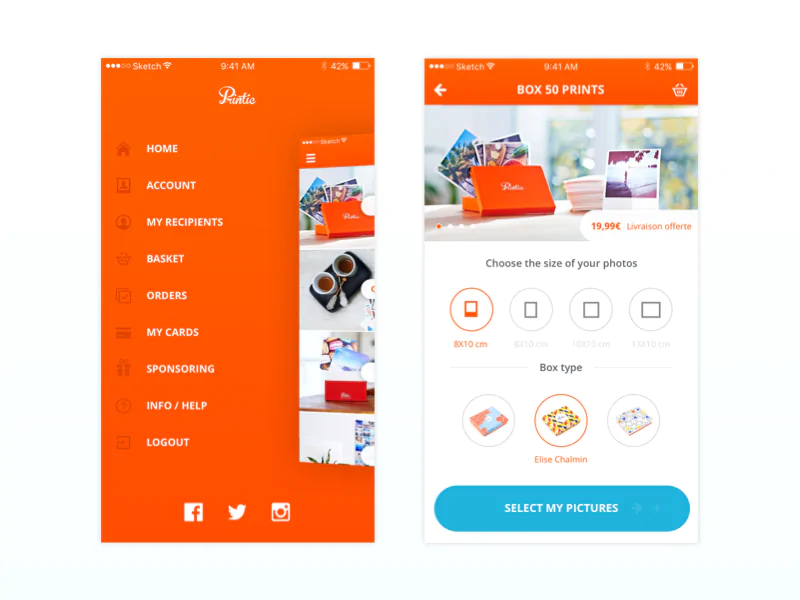
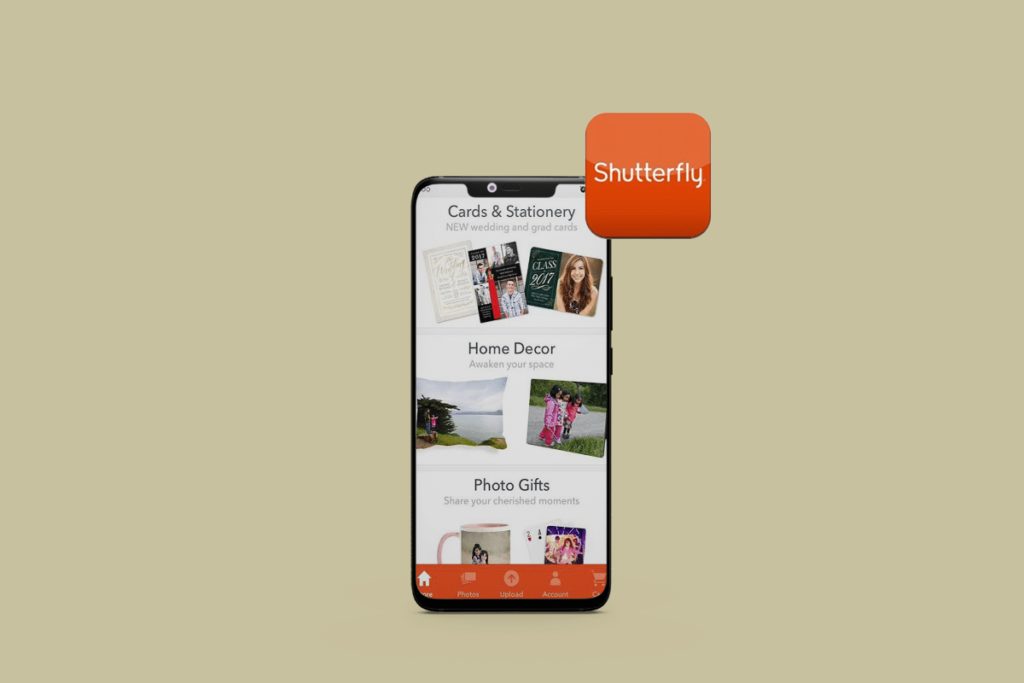
- Bulk print options to print multiple Pins at once.
- Custom layouts including collages, scrapbooks and vision boards.
- Editing tools to add text, adjust size, crop and more.
- Direct Pinterest integration to find and collect Pins to print.
Devices and Platforms for Printing Pinterest Pictures
Pinterest allows flexible printing from different devices and platforms.
Printing from Mac and PC
On desktop web, use the print option through your web browser to send Pins to a connected printer. You can also save images to print later.
Printing from Android and iOS Devices
The Pinterest mobile app has a built-in print function to print directly from Android phones or iPhones. You can also use iOS print services like AirPrint.
Using Pinterest App for Printing
The Pinterest mobile app offers a seamless way to print Pins through the print option accessible on each Pin. The app also lets you organize Pins for printing using boards.
Browser-Based Printing Options for Pinterest
All major web browsers like Chrome, Firefox and Safari have printing capabilities. Browser extensions like Pin It Button for Pinterest can help collect Pins to print.
Understanding the Print Layout and Settings
When printing from Pinterest, you can choose layouts like portrait, landscape or fit to page. Adjust settings like page size, image size, number of copies and page orientation.
Best Practices and Tips for Printing Pinterest Images
Follow these tips to get the best printed results from your favorite Pinterest images:
Choosing the Right Images to Print
Pick high-quality Pins with good resolution. Images with text may need high DPI to print clearly. Check image dimensions to ensure quality isn’t compromised when printing.
Optimizing Image Quality for Printing
Enable high print quality in printer settings. Select options like borderless printing and edge-to-edge to maximize image area. Choose the right paper type and size.
Respecting Copyright Regulations
Only print non-copyrighted public domain or Creative Commons images. Avoid printing watermarked images or Pins with obvious trademarks.
Organizing and Selecting Images for Printing
Use Pinterest boards to save Pins categorized by project. Select and curate Pins purposefully for your needs.
Utilizing Pinterest Print-friendly Features
Use Pinterest’s print layout options for single image or multi-image printing. Adjust print settings accordingly for the intended use.
Addressing Common Challenges with Pinterest Printing
You may encounter some issues when printing from Pinterest. Here are troubleshooting tips:
Dealing with Print Layout Issues
If the layout is clipped or doesn’t fit, adjust print size, page orientation and scale. Use borderless printing option.
Troubleshooting Printing from Pinterest App
Make sure you have updated the app and granted printing permissions. Check for app compatibility issues on your device.
Ensuring Appropriate Printer Settings
Double check that paper size, print quality, page orientation and other printer settings match the image requirements.
Overcoming Compatibility Problems
If the app or browser has printing issues, check for software, driver and device compatibility conflicts and update if needed.
Adhering to Privacy and Sharing Concerns
Respect image owners’ preferences, only print Pins you have permission to use, and avoid sharing printed copies publicly without approval.
Printing Specific Content from Pinterest (Recipes, DIY, etc.)
Certain types of Pins need tailored printing approaches:
Printing Recipes and Visual Content
Print recipe Pins in list format for easy reading. For visual recipes, use portrait mode and full bleed to highlight images.
Guidelines for DIY and Craft Printouts
Print DIY tutorials in step-by-step sequence. Choose page size to accommodate details and instructions. Add annotations if needed.
Printing Inspirational and Educational Pins
Curate a vision board with inspirational quotes and images. Print educational Pins as handouts or cheat sheets for quick reference.
Addressing Formatting Challenges for Printed Pinterest Content
Preview layout before printing. Enlarge text and details for readability. Print single idea per page. Add your own headings/titles if needed.
Effective Use of Pinterest Folder for Printing
Use Pinterest’s Folder feature to collect Pins for certain projects or categories, making it easy to access and print them together.