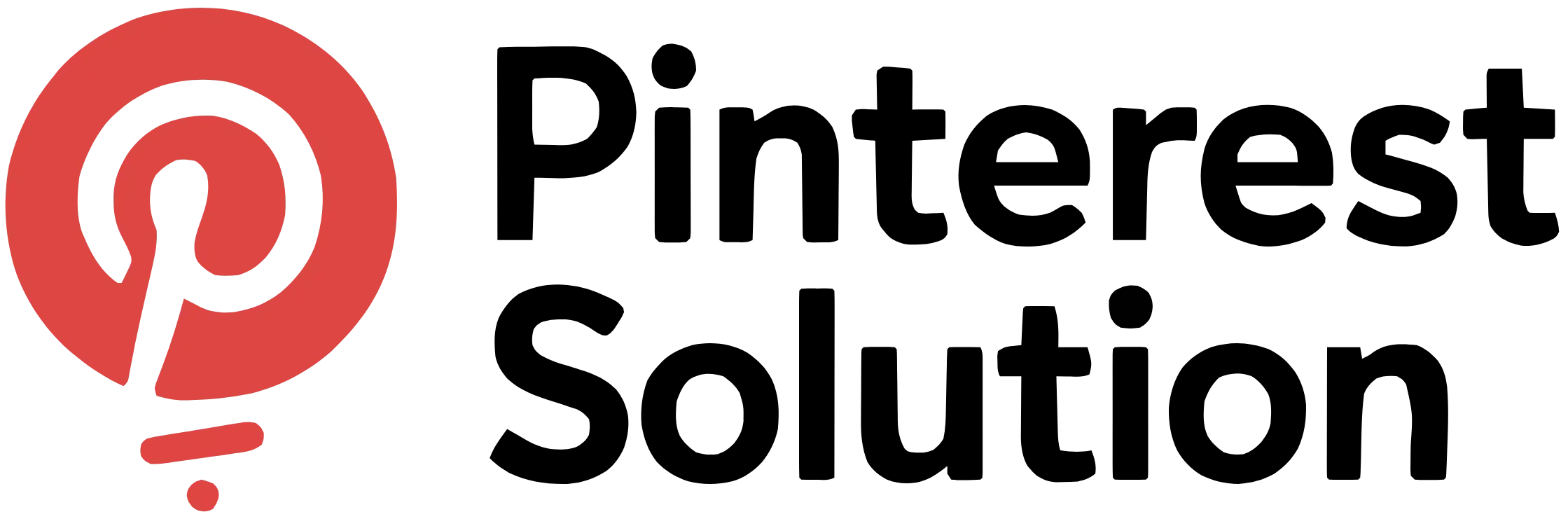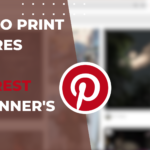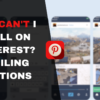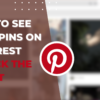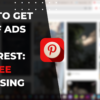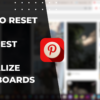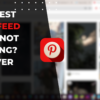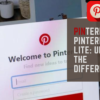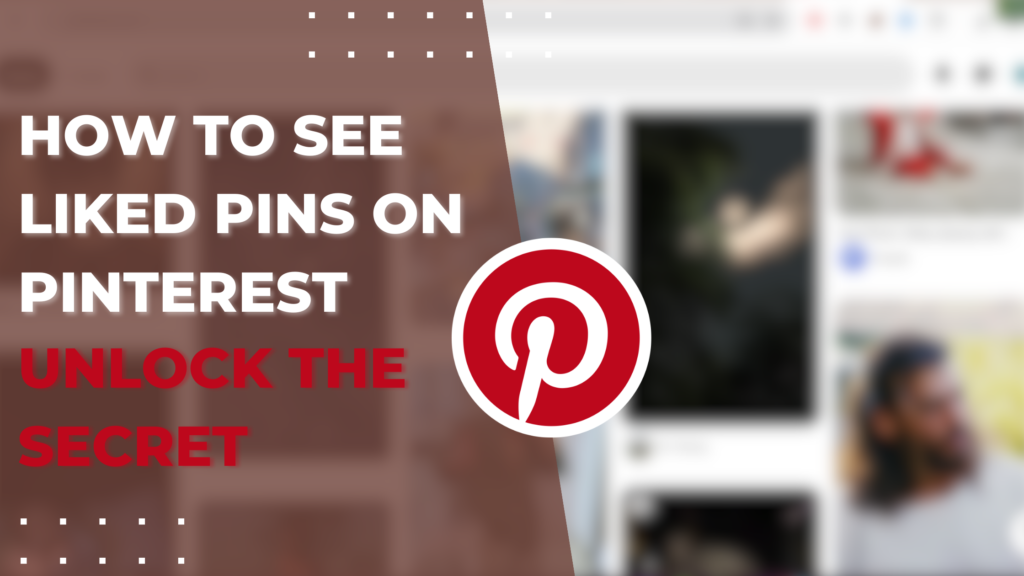
With over 400 million monthly active users, Pinterest has become a go-to platform for discovering and collecting visual content. One of Pinterest’s most useful features is the ability to “like” pins by giving them a heart icon. This allows you to bookmark pins to revisit later. However, finding your previously liked pins can be confusing if you don’t know the tricks. This guide will explain the different methods for viewing your liked pins on Pinterest, whether you use the mobile app or desktop site. By following these simple steps, you can access all your favorite pinned content in one place. Learning how to see liked pins on Pinterest makes it easy to rediscover and manage your likes.
How do I find my liked pins on Pinterest?
There are a few different options to locate your liked pins depending on if you are using the Pinterest mobile app or the desktop site.
Using the Pinterest app
The Pinterest app for iOS and Android offers an easy way to find all your liked pins in one spot. Simply open the app and tap on your profile icon in the bottom right corner. This will bring up your profile page.
At the top of your profile, tap on the heart icon to access your “Likes” page. Here you will see thumbnail images of all the pins you have liked recently. To view more, scroll down or use the search bar to look for specific pins.

The Pinterest app makes it simple to access and browse through your liked pins feed. You can also remove pins you no longer like with just a tap.
Accessing your profile on desktop
On the desktop site, click on your profile icon in the top right corner and select “Profile” from the dropdown menu. This opens up your profile page.
On the left side of your profile, click on the heart icon next to “Likes” to be taken to your liked pins feed. You will see a grid of thumbnail images of your liked pins that you can scroll through.
You can use the search bar to look for specific liked pins or filter by board. Your most recent likes will be at the top.
Searching for liked pins using the search bar
Both on mobile and desktop, you can use the search bar to look for specific liked pins. Type in keywords related to the pin content and select “Liked by [your username]” from the dropdown menu.
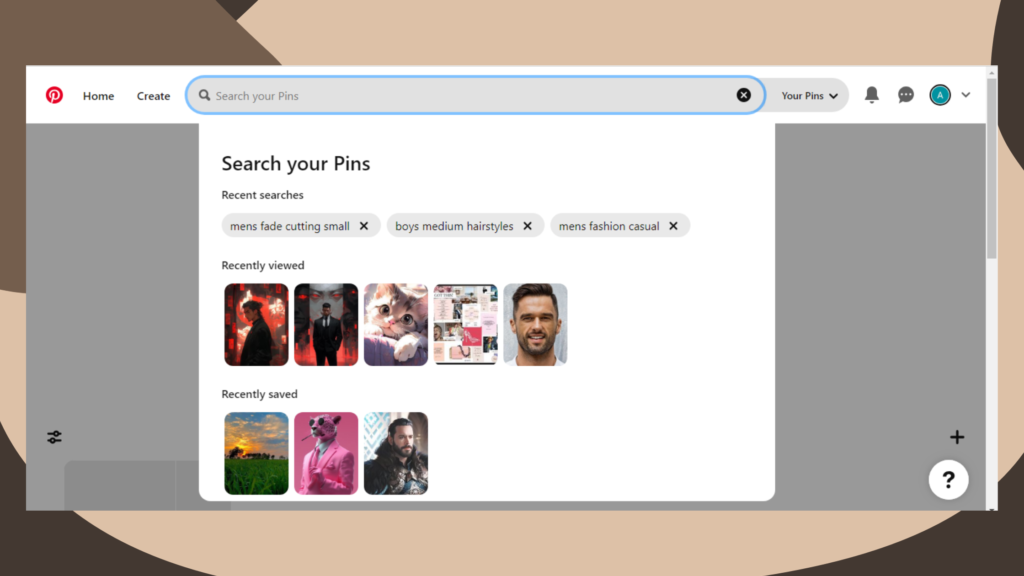
This will show results of only the pins you’ve previously liked that match those keywords. It’s helpful for rediscovering pins without having to scroll through your entire like history.
Utilizing the likes tab on Pinterest
On the Pinterest desktop site, there is a “Likes” tab on your main navigation bar at the top of the screen. Click into this tab to land on your liked pins feed.
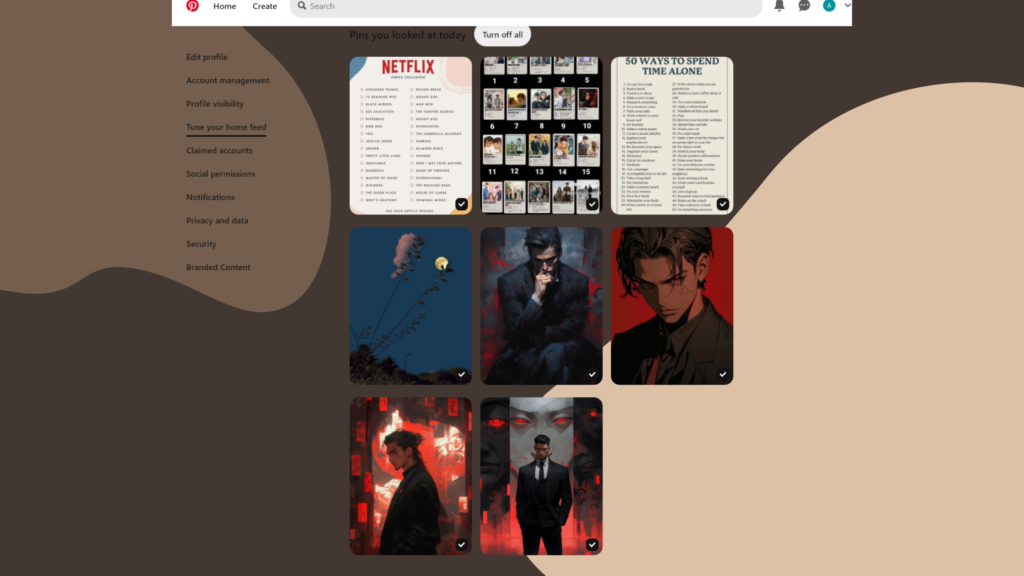
This is an easy way to access all your likes from anywhere on Pinterest without having to go to your profile first. You can also get here by going to pinterest.com/yourusername/likes.
Exploring the secret boards
Pinterest allows you to add your liked pins into Secret Boards to keep them private. Go to your profile, then select “Secret boards” from the boards dropdown menu.
Here you can create new secret boards and add any of your liked pins to them. The boards will not show up on your main Pinterest profile. You have to access them directly from the link on your profile.
Can I view liked videos on Pinterest?
Along with pins, you may have also liked videos from creators on Pinterest. There are a few ways to find your liked videos as well:
Finding liked videos on the Pinterest app
In the Pinterest app, go to your profile and tap the heart icon to access your Likes page. Scroll down and tap on the “Videos” tab to only see your liked videos.
Viewing liked videos on the desktop version
On desktop, go to your Likes feed and click on the “Videos” filter at the top to isolate all your liked videos. You can scroll through the results to watch them again.
Using the search bar to find liked videos
Search for keywords related to the video content, then select “Liked videos by [your username]” from the dropdown menu. Only your liked videos will display.
Accessing the liked videos tab
Go to the “Likes” tab on the top navigation bar and click into the “Videos” sub-tab to land on your feed of liked videos. You can also go to pinterest.com/yourusername/likes/videos.
Unlocking the secret of private liked videos
If you want to keep your liked videos private, add them to a Secret Board from your profile. This will hide them from your main Pinterest profile.
How do I use the Pinterest app to see my liked pins?
The Pinterest app provides an easy and convenient way to access all your liked pins in one place:
Accessing liked pins on the Pinterest mobile app
Launch the Pinterest app and tap on your profile icon in the bottom right. Tap on the heart icon at the top of your profile page.
Exploring the liked pins section in the app
Scroll down on your Likes page within the app to browse your liked pins feed. Recent likes will be at the top.
Pinpointing your favorite pins on the app
Use the search bar to look for specific liked pins by keyword or filter by board. Tap on a pin to view it in more detail.
Using the app to remove liked pins
Tap on the heart icon on any pin to unlike it and remove it from your liked pins in the app. The heart will become empty.
Accessing liked videos on the Pinterest app
From your Likes page in the app, tap on the “Videos” tab to view only your liked videos feed. Play them again right from the app.
Finding your liked pins is quick and easy with the Pinterest mobile app. Keep your favorite pinned content in one organized place.
How to find all the liked pins in one step?
Rather than browsing through your liked pins feed, there are a couple shortcuts to access all your likes in just one click:
Using the “your Pinterest likes” feature
Go to pinterest.com/yourusername/likes. This is your unique URL that lands you directly on your likes grid.
Finding all liked pins with a single click
Click the heart icon next to “Likes” on your Pinterest profile for instant access to your likes feed.
Opting for the “save all your liked pins” option
When you click on the heart icon, use the “Save all pins” option to add them to a board.
Selecting the liked pins from your profile
Go to your profile dropdown menu and choose “Liked pins” to go directly to your likes feed.
Creating a secret board to keep your liked pins private
Add liked pins to a secret board only you can see. This removes them from your public likes feed.
Accessing all your likes instantly can help you re-discover your favorite pinned content in seconds.
Where can I see my liked content on Pinterest?
Pinterest offers flexibility in where you can view the posts you’ve liked:
Accessing your liked content through your profile
Go to your profile and click on the heart icon or choose “Liked pins” from the dropdown menu to see your likes.
Using the likes tab to view all liked posts
The “Likes” tab in the top navigation bar takes you directly to your feed of liked pins.
Discovering liked content on the Pinterest app
Tap your profile picture on mobile, then the heart icon to view your liked pins and videos.
Exploring the popular social media platform for liked pins
Search for keywords to find your liked pins, or filter any search by “Liked by [your username]”.
Choosing to keep your liked content private on Pinterest
Use Secret Boards to hide your likes from your public profile and followers.
Regardless of if you’re on desktop or mobile, Pinterest offers options to find your liked pins conveniently in one place.
How do I keep my liked pins private on Pinterest?
If you want to keep your liked pins hidden from public view, using Secret Boards is the best option:
Creating a secret board for your liked pins
Go to your profile dropdown menu and click “Secret boards” then “Create a secret board”. Name it something like “Liked Pins.”
Keeping your liked pins hidden from others
Add individual liked pins to your Secret Board. This removes them from your public likes feed.
Using the private option for liked pins
When saving a pin, choose “Secret board” instead of “Save.” This adds the pin directly to your private collection.
Selecting the privacy settings for liked pins
Go to your profile settings and opt to make your likes private. This automatically hides them on your public profile.
Opting for the secret board to hide your liked content
Secret Boards let you keep your liked pins private but still accessible in one place for you.
Locking down your liked pins feed allows you to be selective about the content you publicly endorse on Pinterest. Use Secret Boards to take back control over your likes.
Pinterest can feel overwhelming when trying to locate your previously liked pins. But using the built-in features on mobile and desktop makes finding and managing your likes much simpler.
With the likes feed, search filters, and secret boards, you can easily track down specific pins, curate private collections, and keep your favorite finds organized in one place. Unlock the tools Pinterest offers to get the most out of your liked pins.